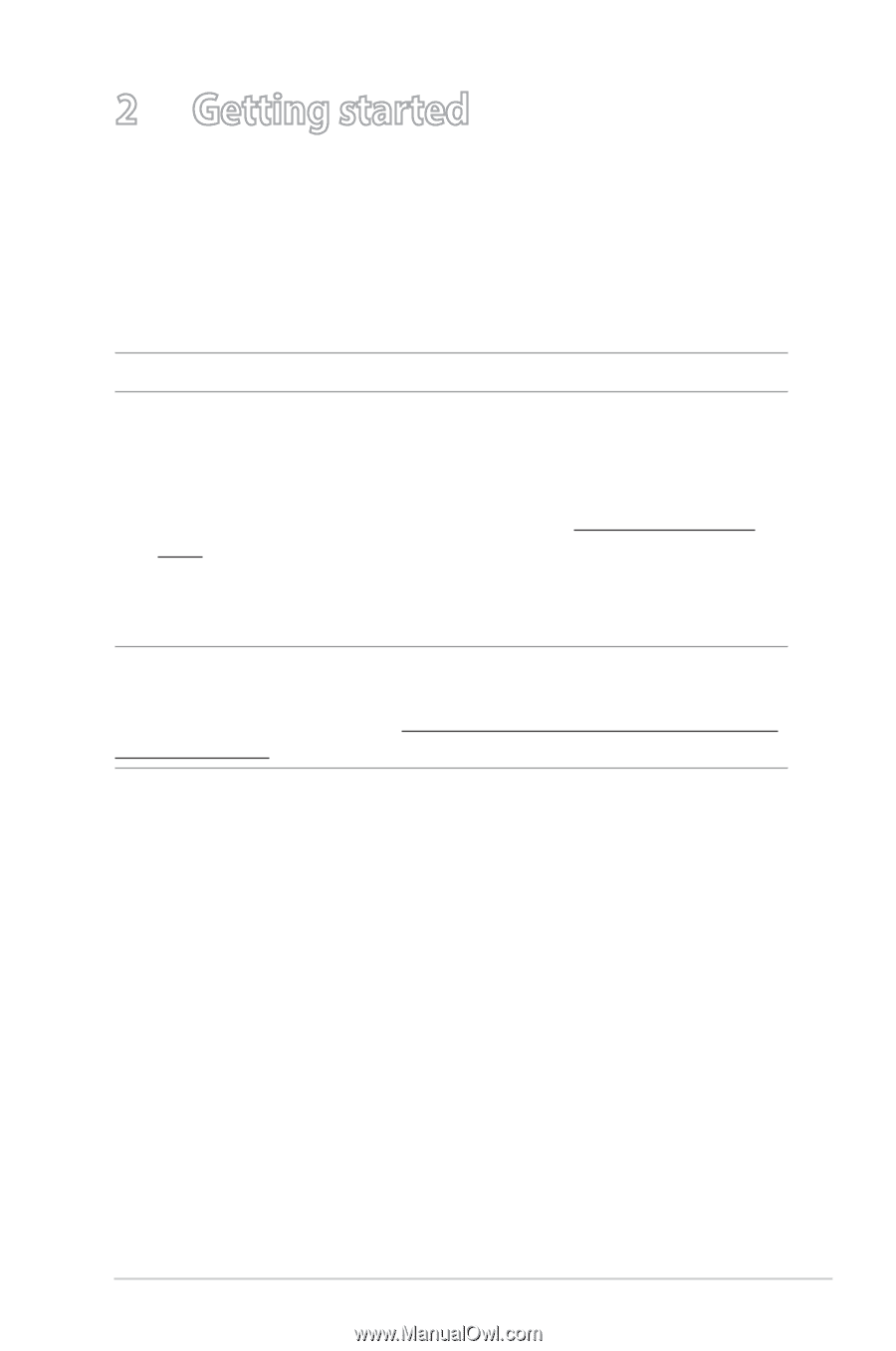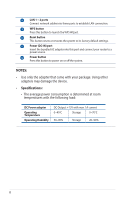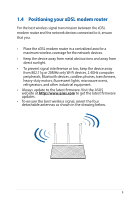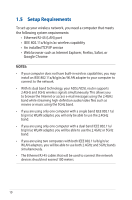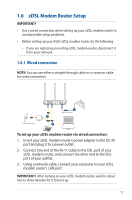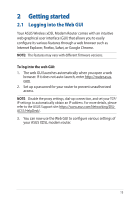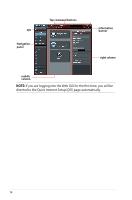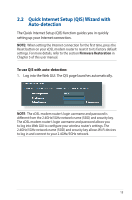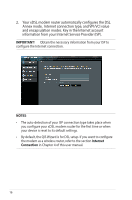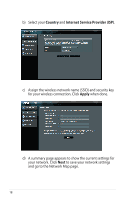Asus DSL-AC51 users manual in English - Page 13
Getting started, 2.1 Logging into the Web GUI
 |
View all Asus DSL-AC51 manuals
Add to My Manuals
Save this manual to your list of manuals |
Page 13 highlights
2 Getting started 2.1 Logging into the Web GUI Your ASUS Wireless xDSL Modem Router comes with an intuitive web graphical user interface (GUI) that allows you to easily configure its various features through a web browser such as Internet Explorer, Firefox, Safari, or Google Chrome. NOTE: The features may vary with different firmware versions. To log into the web GUI: 1. The web GUI launches automatically when you open a web browser. If it does not auto-launch, enter http://router.asus. com 2. Set up a password for your router to prevent unauthorized access. NOTE: Disable the proxy settings, dial-up connection, and set your TCP/ IP settings to automatically obtain an IP address. For more details, please refer to the ASUS Support site: https://www.asus.com/Networking/DSLAC51/HelpDesk/. 3. You can now use the Web GUI to configure various settings of your ASUS XDSL modem router. 13