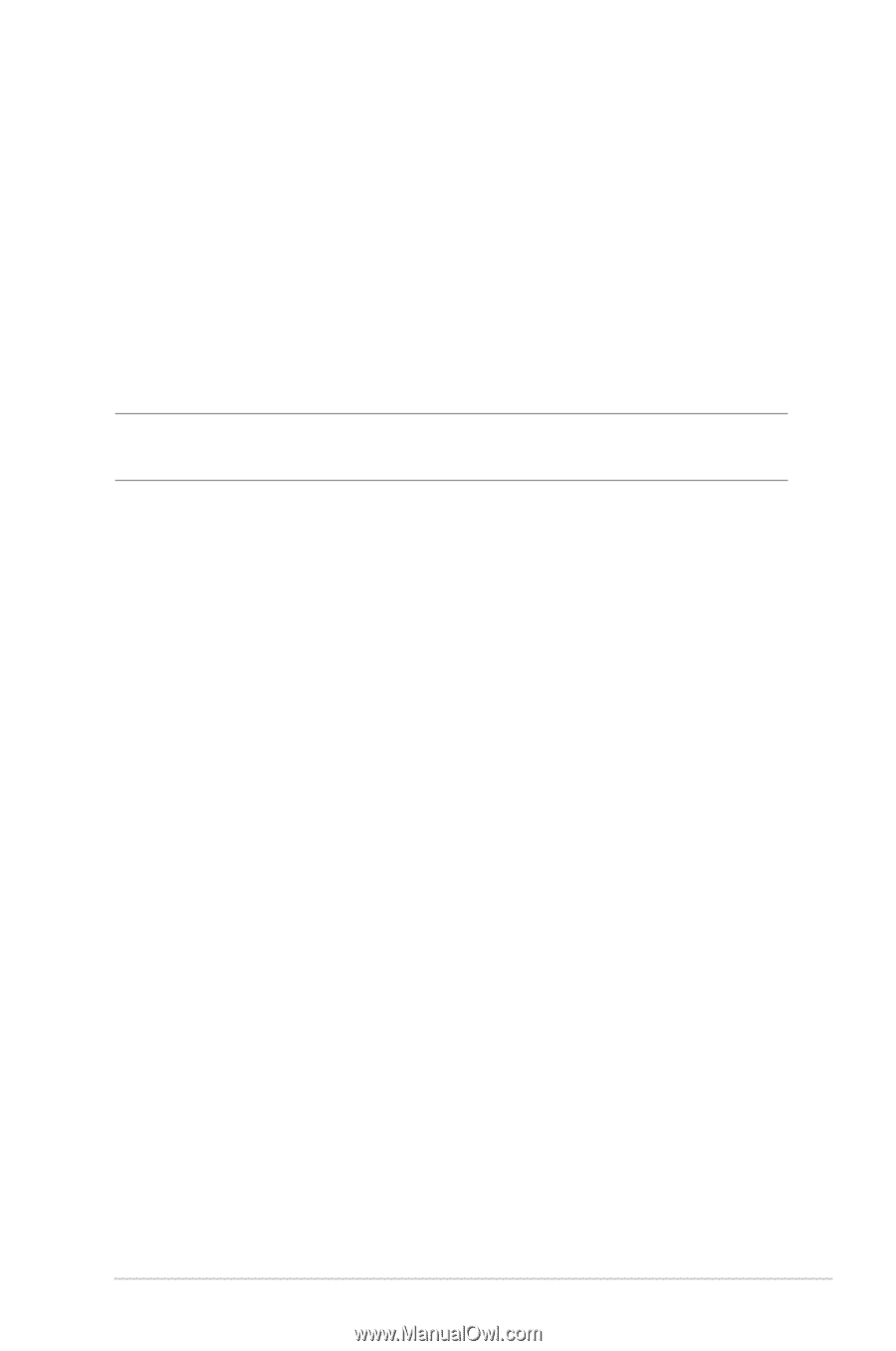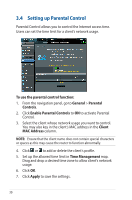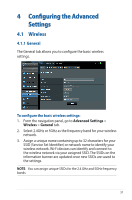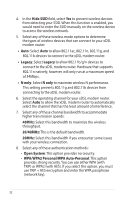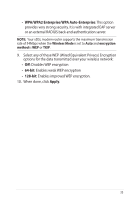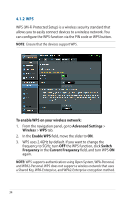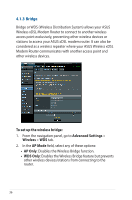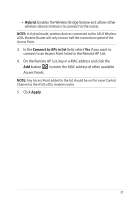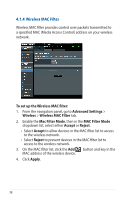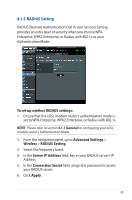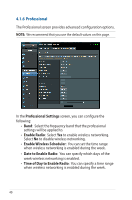Asus DSL-AC51 users manual in English - Page 35
PIN Code, Start WPS, a. Locate the WPS PIN code on your wireless device's user
 |
View all Asus DSL-AC51 manuals
Add to My Manuals
Save this manual to your list of manuals |
Page 35 highlights
4. In the WPS Method field, select PBC or PIN Code. If you select PBC, go to step 5. If you select PIN Code, go to step 6. 5. To set up WPS using the router's WPS button, follow these steps: a. Click Start WPS or press the WPS button found at the rear of the xDSL modem router. b. Press the WPS button on your wireless device. This is normally identified by the WPS logo. NOTE: Check your wireless device or its user manual for the location of the WPS button. c. The xDSL modem router will scan for any available WPS devices. If the xDSL modem router does not find any WPS devices, it will switch to standby mode. 6. To set up WPS using the Client's PIN code, follow these steps: a. Locate the WPS PIN code on your wireless device's user manual or on the device itself. b.Key in the Client PIN code on the text box. c. Click Start WPS to put your xDSL modem router into WPS survey mode. The router's LED indicators quickly flash three times until the WPS setup is completed. 35