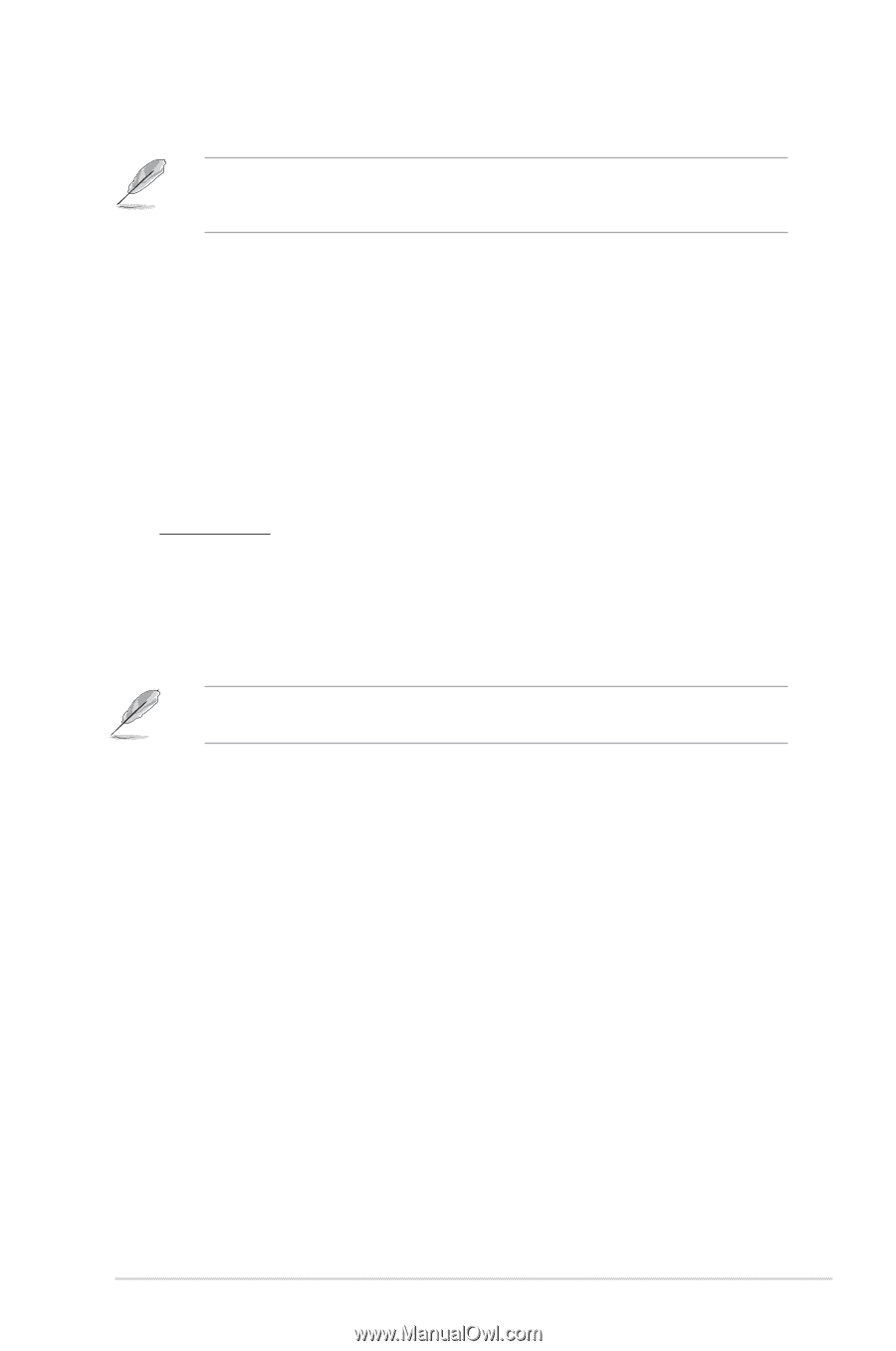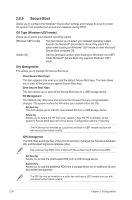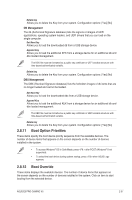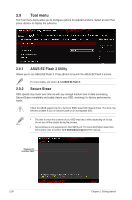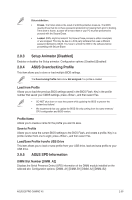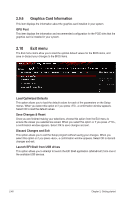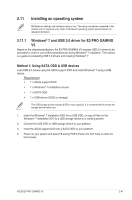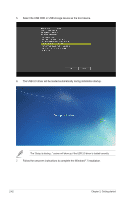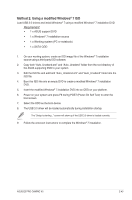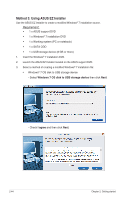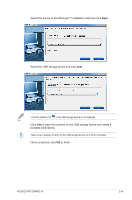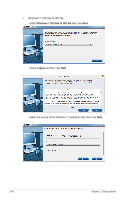Asus E3 PRO GAMING V5 E3 PRO GAMING V5 Users manual English - Page 77
Installing an operating system, Windows, and USB 3.0 driver for E3 PRO GAMING
 |
View all Asus E3 PRO GAMING V5 manuals
Add to My Manuals
Save this manual to your list of manuals |
Page 77 highlights
2.11 Installing an operating system Motherboard settings and hardware options vary. The setup procedures presented in this chapter are for reference only. Refer to Windows® operating system documentation for detailed information. 2.11.1 Windows® 7 and USB 3.0 driver for E3 PRO GAMING V5 Based on the chipset specification, the E3 PRO GAMING V5 requires USB 3.0 drivers to be preloaded in order to use USB keyboard/mouse during Windows® 7 installation. This section is a guide on preloading USB 3.0 drivers and installing Windows® 7. Method 1: Using SATA ODD & USB devices Load USB 3.0 drivers using the ASUS support DVD and install Windows® 7 using a USB device. Requirement: • 1 x ASUS support DVD • 1 x Windows® 7 installation source • 1 x SATA ODD • 1 x USB device (ODD or storage) The USB storage device requires 8 GB or more capacity. It is recommended to format the storage device before use. 1. Insert the Windows® 7 installation DVD into a USB ODD, or copy all files on the Windows® 7 installation DVD to a USB storage device on a working system. 2. Connect the USB ODD or USB storage device to your platform. 3. Insert the ASUS support DVD into a SATA ODD on your platform. 4. Power on your system and press F8 during POST (Power-On Self Test) to enter the boot screen. ASUS E3 PRO GAMING V5 2-41