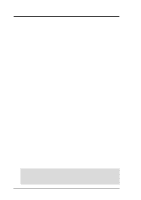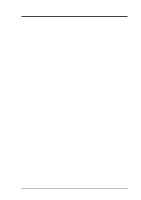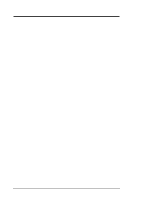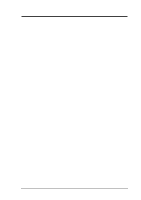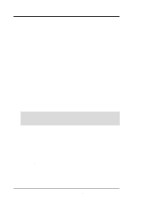Asus E500-PIB CUSL2-M User Manual
Asus E500-PIB Manual
 |
View all Asus E500-PIB manuals
Add to My Manuals
Save this manual to your list of manuals |
Asus E500-PIB manual content summary:
- Asus E500-PIB | CUSL2-M User Manual - Page 1
® CUSL2-M Intel® 815E microATX Motherboard USER'S MANUAL - Asus E500-PIB | CUSL2-M User Manual - Page 2
, LOSS OF USE OR DATA, INTERRUPTION OF BUSINESS AND THE LIKE), EVEN IF ASUS HAS BEEN ADVISED OF THE POSSIBILITY OF SUCH DAMAGES ARISING FROM ANY DEFECT OR ERROR IN THIS MANUAL OR PRODUCT. Product warranty or service will not be extended if: (1) the product is repaired, modified or altered, unless - Asus E500-PIB | CUSL2-M User Manual - Page 3
asuscom.de (for marketing requests only) Technical Support Hotline: MB/Others: +49-2102-9599-0 Notebook: +49-2102-9599-10 Fax: +49-2102-9599-11 Support (Email): www.asuscom.de/de/support (for online support) WWW: www.asuscom.de FTP: ftp.asuscom.de/pub/ASUSCOM ASUS CUSL2-M User's Manual 3 - Asus E500-PIB | CUSL2-M User Manual - Page 4
CONTENTS 1. INTRODUCTION 7 1.1 How This Manual Is Organized 7 1.2 Item Checklist 7 2. FEATURES 8 2.1 The ASUS CUSL2-M 8 2.2 CUSL2-M Motherboard Components 12 3. HARDWARE SETUP 14 3.1 CUSL2-M Motherboard Layout 14 3.2 Layout Contents 15 3.3 Hardware Setup Procedure 17 3.4 Motherboard - Asus E500-PIB | CUSL2-M User Manual - Page 5
System 79 5.2 Start Windows 79 5.3 CUSL2-M Motherboard Support CD 82 5.4 INF Update Utility for Intel 815 89 5.8 ASUS BIOS Flash Utility for LDCM 6.0 90 5.9 ASUS PC Probe Vx.xx 91 5.10 Install ASUS Update Vx. Display Properties 101 6.2 ASUS PC Probe 104 6.3 ASUS LiveUpdate 109 6.4 YAMAHA - Asus E500-PIB | CUSL2-M User Manual - Page 6
radiate radio frequency energy and, if not installed and used in accordance with manufacturer's instructions, may cause harmful interference to radio communications. However, there is no guarantee that numérique de la classe B est conforme à la norme NMB-003 du Canada. 6 ASUS CUSL2-M User's Manual - Asus E500-PIB | CUSL2-M User Manual - Page 7
for master and slave IDE drives (1) Ribbon cable for (1) 5.25" and (2) 3.5" floppy disk drives (1) Bag of spare jumpers (1) Support drivers and utilities (1) This Motherboard User's Manual (1) ASUS 2-port USB connector set with bracket Optional Items USB Hub CNR card LAN/Home PNA CNR card AIMM card - Asus E500-PIB | CUSL2-M User Manual - Page 8
support PC100/PC133-compliant SDRAMs (avail- able in 64, 128, 256, 512MB densities) up to 512MB. • Integrated Graphics! The 24-bit 230MHz RAMDAC graphics controller sup- ports 3D hyper pipelined instead of jumpers are included to allow manual adjustment of the processor's external frequency. - Asus E500-PIB | CUSL2-M User Manual - Page 9
• LCD/TV Output: The LCD/TV interface can support either an optional LCD module for LCD output or a TV-out module for TV output. • SMBus: Features the System Management Bus interface, which is used to physically transport commands and information between SMBus devices. ASUS CUSL2-M User's Manual 9 - Asus E500-PIB | CUSL2-M User Manual - Page 10
Power Interface) is also implemented on all ASUS smart series motherboards. ACPI provides more Energy Saving Features for future operating systems (OS) supporting OS Direct Power Management (OSPM) functionality. icons make identification easy as required by PC 99. 10 ASUS CUSL2-M User's Manual - Asus E500-PIB | CUSL2-M User Manual - Page 11
damage, this motherboard supports processor thermal sensing hardware ASUS ASIC in conjunction with either the bundled ASUS PC • Message LED (requires ACPI OS support): Message LEDs now act as information . This function requires ACPI OS and driver support. • Peripheral Power Up: Keyboard or Mouse - Asus E500-PIB | CUSL2-M User Manual - Page 12
Location Processor Support Socket 370 Main Memory 3 DIMM Sockets (maximum 512MB support 4 PC133 SDRAM support Expansion Slots 3 PCI Slots 17 1 2 IDE Connectors (UltraDMA/100 Support 6 1 Serial COM2 Header 22 1 ASUS iPanel Connector 10 1 Parallel Monitoring (integrated in ASUS ASIC) ....... - Asus E500-PIB | CUSL2-M User Manual - Page 13
2. FEATURES Component Location 2. FEATURES 2.2.1 Component Locations 1 2 3 4 56 7 28 27 26 25 24 23 22 21 20 19 18 17 16 15 14 13 12 11 10 9 8 ASUS CUSL2-M User's Manual 13 - Asus E500-PIB | CUSL2-M User Manual - Page 14
VIDEO PCI2 LAN_EN WOL_CON 3Com 3C920 Fast Enternet PCI3 CNR1 CHA_FAN Intel I/O Controller Hub (ICH2) CLRTC 4Mbit Firmware Hub (FWH) CNRUSB1 USB2 ASUS ASIC with Hardware Monitor CNRUSB2 JEN ACHA SMB WOR USBPWR2 PANEL IDELED VID Grayed components are optional at the time of purchase - Asus E500-PIB | CUSL2-M User Manual - Page 15
CPU 3) PCI1/2/3 4) CNR1 5) AGPPRO p.24 168-Pin System Memory Support p.26 Central Processing Unit (CPU)6 p.27 32-bit PCI Bus Expansion Internal Microphone Connector (3 pins) 17) AFPANEL p.37 ASUS iPanel Connector (12-1 pins) 18) AAPANEL p.37 ASUS iPanel Audio Connector (12-1 pins) 19) SMB p. - Asus E500-PIB | CUSL2-M User Manual - Page 16
(2 pins) p.42 System Management Interrupt Switch Lead (2 pins) p.42 ATX Power / Soft-Off Switch Lead (2 pins) p.42 Reset Switch Lead (2 pins) 3. H/W SETUP Layout Contents 16 ASUS CUSL2-M User's Manual - Asus E500-PIB | CUSL2-M User Manual - Page 17
is in suspend or soft-off mode and not powered OFF. 3. H/W SETUP Motherboard Settings CUSL2-M ® CUSL2-M Onboard LED LED1 ON Standby Power OFF Powered Off ASUS CUSL2-M User's Manual 17 - Asus E500-PIB | CUSL2-M User Manual - Page 18
to OFF. Setting JEN Disable (Jumper) [1-2] Enable (JumperFree) [2-3] (default) DSW ON 12345 CUSL2-M ® OFF CUSL2-M JumperFree™ Mode Setting 12 23 Disable Enable JEN (default) 18 ASUS CUSL2-M User's Manual - Asus E500-PIB | CUSL2-M User Manual - Page 19
USBPWR2 12 23 Disable (Default) Enable 3) USB/CNR Selection (USBCNR1/USBCNR2) The CNR slot can support an optional USB hub CNR card. If a USB hub CNR card is used, set these jumpers -M ® CUSL2-M USB/CNR Selection 12 23 USBCNR1 USBCNR2 USB2 Connect CNR ASUS CUSL2-M User's Manual 19 - Asus E500-PIB | CUSL2-M User Manual - Page 20
may be enabled/disabled with this jumper. Setting LAN_EN Enable Disable [1-2] (default) [2-3] CUSL2-M ® CUSL2-M On Board Lan Setting LAN_EN 12 Enable (default) 23 Disable 20 ASUS CUSL2-M User's Manual - Asus E500-PIB | CUSL2-M User Manual - Page 21
when overclocking but may result in the shortening of your computer component's life. It is highly recommended that you leave this setting on its default. ASUS CUSL2-M User's Manual 21 - Asus E500-PIB | CUSL2-M User Manual - Page 22
set the Frequency Multiple. If the Frequency Multiple is locked, setting the Frequency Multiple in BIOS setup will have no effect. 3. H/W SETUP Motherboard Settings 22 ASUS CUSL2-M User's Manual - Asus E500-PIB | CUSL2-M User Manual - Page 23
] [O N ] [O FF] [O N ] [O FF] [ON] [O FF] [O N ] [O FF] [O N ] [O FF] [O N ] [O FF] [O N ] [O FF] [O N ] [O FF] [O N ] [O FF] [O N ] [O FF] [O N ] [O FF] [O N ] [O FF] [O N ] [O FF] For updated processor settings, visit ASUS's web site (see ASUS CONTACT INFORMATION) ASUS CUSL2-M User's Manual 23 - Asus E500-PIB | CUSL2-M User Manual - Page 24
involved under this speed. If your DIMMs are not PC133-compliant, set the CPU bus frequency to 100MHz RAM to ensure system stability. • ASUS motherboards support SPD (Serial Presence Detect) DIMMs. This is the memory of choice for best performance vs. stability. • BIOS shows SDRAM memory on bootup - Asus E500-PIB | CUSL2-M User Manual - Page 25
wrong type from being inserted into the DIMM slot on the motherboard. You must tell your retailer the correct DIMM type before purchasing. This motherboard supports four clock signals per DIMM. ASUS CUSL2-M User's Manual 25 - Asus E500-PIB | CUSL2-M User Manual - Page 26
corner pin for two of the four corners, the CPU will only fit in the orientation as shown. The picture is for reference only; you should have a CPU fan that covers the face of the CPU. With the . 3. H/W SETUP CPU CUSL2-M ® Pentium III Gold Arrow CUSL2-M Socket 370 26 ASUS CUSL2-M User's Manual - Asus E500-PIB | CUSL2-M User Manual - Page 27
Mouse Port 13 8 Numeric Data Processor 14* 9 Primary IDE Channel 15* 10 Secondary IDE Channel *These IRQs are usually available for ISA or PCI devices. ASUS CUSL2-M User's Manual 27 - Asus E500-PIB | CUSL2-M User Manual - Page 28
H - - shared - - shared - - - - IMPORTANT: If using PCI cards on shared slots, make sure that the drivers support "Share IRQ" or that the cards do not need IRQ assignments. Conflicts will arise between the two PCI groups that will the modem CNR card must be secondary. 28 ASUS CUSL2-M User's Manual - Asus E500-PIB | CUSL2-M User Manual - Page 29
an accelerated graphics port (AGP) pro slot to support a new generation of AGP graphics cards with ultra-high memory bandwidth. This slot can also support an AGP Inline Memory Module (AIMM) for up the tab from the bay. Removing the tab 3. H/W SETUP Expansion Cards ASUS CUSL2-M User's Manual 29 - Asus E500-PIB | CUSL2-M User Manual - Page 30
allow standard AT size (large DIN) keyboard plugs. You may use a DIN to mini DIN adapter on standard AT keyboards. PS/2 Keyboard (6-pin female) 30 ASUS CUSL2-M User's Manual - Asus E500-PIB | CUSL2-M User Manual - Page 31
through Onboard Parallel Port (see 4.4.2 I/O Device Configuration). NOTE: Serial printers must be connected to the serial port. Parallel (Printer) Port (25-pin female) 3. H/W SETUP Connectors ASUS CUSL2-M User's Manual 31 - Asus E500-PIB | CUSL2-M User Manual - Page 32
-M Serial COM2 Bracket 6) Monitor Output Connector (Blue 15-pin VGA) This connector is for output to a VGA-compatible device. VGA Monitor (15-pin female) 32 ASUS CUSL2-M User's Manual - Asus E500-PIB | CUSL2-M User Manual - Page 33
located on top of the USB connectors. The connector allows the motherboard to connect to a Local Area Network (LAN) through a network hub. RJ45 3. H/W SETUP DCMoAnnCehcatnornsels ASUS CUSL2-M User's Manual 33 - Asus E500-PIB | CUSL2-M User Manual - Page 34
jumper accordingly. Please refer to your hard disk documentation for the jumper settings. BIOS now supports specific device bootup (see 4.4.1 Advanced CMOS Setup). (Pin 20 is removed to prevent inserting on the IDE ribbon cable to PIN 1. CUSL2-M IDE Connectors PIN 1 34 ASUS CUSL2-M User's Manual - Asus E500-PIB | CUSL2-M User Manual - Page 35
13) Power Supply (PWR_FAN), CPU (CPU_FAN), Chassis (CHA_FAN) Fan Connectors (3 pins) These connectors support cooling fans of 350mA (4.2 Watts) or less. Orientate the fans so that the heat sink fins Fan Power Rotation +12V GND PWR_FAN CHA_FAN Rotation +12V GND ASUS CUSL2-M User's Manual 35 - Asus E500-PIB | CUSL2-M User Manual - Page 36
motherboard instead of having to attach an external microphone onto the ATX connectors. CUSL2-M ® MIC2 3 Ground MIC Input MIC Power 1 CUSL2-M Internal Microphone Connector 36 ASUS CUSL2-M User's Manual - Asus E500-PIB | CUSL2-M User Manual - Page 37
(12-1 pin AAPANEL) Connect the audio cable from the optional ASUS iPanel to this for front panel audio control. CUSL2-M ® Line in_R AGND2 Line in_L AGND MIC2 AAPANEL Line out_R AGND3 Line out_L MICPWR CUSL2-M Audio Panel Connectors 3. H/W SETUP Connectors ASUS CUSL2-M User's Manual 37 - Asus E500-PIB | CUSL2-M User Manual - Page 38
intrusion lead is not used, a jumper cap must be placed over the pins to close the circuit. CUSL2-M ® CUSL2-M Chassis Open Alarm Lead ACHA 38 ASUS CUSL2-M User's Manual - Asus E500-PIB | CUSL2-M User Manual - Page 39
(3-pin WOL_CON) This connector connects to a LAN card with a Wake-On-LAN output, such as the ASUS PCI-L101 Ethernet card (see 7. Appendix). The connector powers up the system when a wakeup packet or . CUSL2-M ® CUSL2-M Wake-On-Ring Connector WOR 1 Ground Ring# 2 ASUS CUSL2-M User's Manual 39 - Asus E500-PIB | CUSL2-M User Manual - Page 40
) are set to USB Connect. CUSL2-M ® CUSL2-M USB Headers USB2 10 5 6 1: USB Power 6: USB Power 2: USBP2- 7: USBP3- 1 3: USBP2+ 8: USBP3+ 4: GND 9: GND 5: NC 3. H/W SETUP Connectors 40 ASUS CUSL2-M User's Manual - Asus E500-PIB | CUSL2-M User Manual - Page 41
and may experience difficulty in powering up if your power supply is inadequate. For WakeOn-LAN support, your ATX power supply must supply at least 750mA +5VSB. 3. H/W SETUP Connectors CUSL2-M Infrared (SIR) Front View Back View IRTX +5V GND (NC) IRRX ASUS CUSL2-M User's Manual 41 - Asus E500-PIB | CUSL2-M User Manual - Page 42
is data received. This function requires an ACPI OS and driver support. 31) System Management Interrupt Lead (2-pin SMI) This allows the user to manually place the system into a suspend mode or "Green" mode, rebooting to prolong the life of the system's power supply. 42 ASUS CUSL2-M User's Manual - Asus E500-PIB | CUSL2-M User Manual - Page 43
supply cord into the power supply located on the back of your system case according to your system user's manual. 4. Connect the power cord into a power outlet that is equipped with a surge protector. 5. You may bad CPU overheated System running at a lower frequency ASUS CUSL2 User's Manual 43 - Asus E500-PIB | CUSL2-M User Manual - Page 44
HARDWARE SETUP 7. During power-on, hold down to enter BIOS setup. Follow the instructions in 4. BIOS SETUP. * Powering Off your computer: You must first exit or shut down " will not appear when shutting down with ATX power supplies. 3. H/W SETUP Powering Up 44 ASUS CUSL2 User's Manual - Asus E500-PIB | CUSL2-M User Manual - Page 45
> to run AFLASH. 4. BIOS SETUP Updating BIOS IMPORTANT! If "unknown" is displayed after Flash Memory:, the memory chip is either not programmable or is not supported by the ACPI BIOS and therefore, cannot be programmed by the Flash Memory Writer utility - Asus E500-PIB | CUSL2-M User Manual - Page 46
revision will solve your problems. Careless updating can result in your motherboard having more problems! 1. Download an updated ASUS BIOS file from the Internet (WWW or FTP) (see ASUS CONTACT INFORMATION on this operation, press . 4. BIOS SETUP Updating BIOS 46 ASUS CUSL2 User's Manual - Asus E500-PIB | CUSL2-M User Manual - Page 47
BIOS. Yet if the update fails, your system will run a greater risk of boot failure depending on whether the boot block is damaged or not. ASUS CUSL2 User's Manual 47 - Asus E500-PIB | CUSL2-M User Manual - Page 48
problem still persists, update the original BIOS file you saved to disk above. If the Flash Memory Writer utility was not able to successfully update a complete BIOS file, your system may not be able to boot up. If this happens, your system will need servicing. 4. BIOS SETUP Updating BIOS 48 ASUS - Asus E500-PIB | CUSL2-M User Manual - Page 49
4. BIOS SETUP 4.2 BIOS Setup Program This motherboard supports a programmable EEPROM that can be updated using the provided utility as described in 4.1 Managing and reference purposes only and may not reflect your BIOS screens exactly. 4. BIOS SETUP Program Information ASUS CUSL2 User's Manual 49 - Asus E500-PIB | CUSL2-M User Manual - Page 50
cursor to the last field Resets the current screen to its Setup Defaults Saves changes and exits Setup 4. BIOS SETUP Menu Introduction 50 ASUS CUSL2 User's Manual - Asus E500-PIB | CUSL2-M User Manual - Page 51
last page. To exit the help window, press or . Sub-Menu Note that a right pointer symbol (as shown in the left view) appears to the left of certain fields. This pointer indicates that a sub default setting for that field. 4. BIOS SETUP Menu Introduction ASUS CUSL2 User's Manual 51 - Asus E500-PIB | CUSL2-M User Manual - Page 52
is month, day, year. Valid values for month, day, and year are Month: (1 to 12), Day: (1 to keys to move between the month, day, and year fields. Legacy Diskette A [1.44M, 3 Mode Support [Disabled] This is required to support older Japanese floppy drives. Floppy 3 Mode support will allow - Asus E500-PIB | CUSL2-M User Manual - Page 53
too old or too new. You can try updating your BIOS or enter the IDE hard disk drive parameters manually. NOTE: After the IDE hard disk drive information has been entered into BIOS, new IDE hard disk Other options for the Type field are: [None] - to disable IDE devices ASUS CUSL2 User's Manual 53 - Asus E500-PIB | CUSL2-M User Manual - Page 54
on an older previous system, incorrect parameters may be detected. You will need to enter the correct parameters manually or use low-level format if you do not need the data stored on the hard disk. If the [User Type HDD] and the Translation Method field must be set to [Manual]. 54 ASUS CUSL2 User - Asus E500-PIB | CUSL2-M User Manual - Page 55
the number of sectors per block to the highest number supported by the drive. This field can also be configured manually. Note that when this field is automatically configured, the Configuration options: [0] [1] [2] [3] [4] [Disabled] 4. BIOS SETUP Master/Slave Drives ASUS CUSL2 User's Manual 55 - Asus E500-PIB | CUSL2-M User Manual - Page 56
] Keyboard Auto-Repeat Delay [1/4 Sec] This field sets the time interval for displaying the first and second characters. Configuration options: [1/4 Sec] [1/2 Sec] [3/4 Sec] [1 Sec] 56 ASUS CUSL2 User's Manual - Asus E500-PIB | CUSL2-M User Manual - Page 57
press . Type in a password and press . You can type up to eight alphanumeric characters. Symbols and other keys are ignored. To confirm the password, type the password again and press the . The bootup. You do not need to make changes to this field. ASUS CUSL2 User's Manual 57 - Asus E500-PIB | CUSL2-M User Manual - Page 58
your CPU. Select [Manual] if you want to Frequency is set to [Manual]) This field sets the frequency is set to [Manual], this must be Frequency is set to [Manual]) This field determines the frequency ) (When CPU Internal Frequency is set to [Manual]) According to the previous setup field FSB:SDRAM: - Asus E500-PIB | CUSL2-M User Manual - Page 59
CPU. If you want to set it manually, always refer to the CPU documentation. The picture shown here provides only an example of Configuration options: [Enabled] [Auto] USB Legacy Support [Auto] This motherboard supports Universal Serial Bus (USB) devices. The default ASUS CUSL2 User's Manual 59 - Asus E500-PIB | CUSL2-M User Manual - Page 60
and restart. The system will start up in safe mode running at a bus speed of 66MHz and enter BIOS setup. 4. BIOS SETUP JumperFree Notes 60 ASUS CUSL2 User's Manual - Asus E500-PIB | CUSL2-M User Manual - Page 61
set to [User Define]. SDRAM CAS Latency This controls the latency between the SDRAM read command and the time that the data actually becomes available. ASUS CUSL2 User's Manual 61 - Asus E500-PIB | CUSL2-M User Manual - Page 62
other Display Cache related configuration fields. Configuration options: [Enabled] [Disabled] Display Cache CAS Latency (DCCAS) [2T] Configuration options: [2T] [3T] 4. BIOS SETUP Chip Configuration 62 ASUS CUSL2 User's Manual - Asus E500-PIB | CUSL2-M User Manual - Page 63
ISA devices that require it. Configuration options: [Disabled] [Enabled] PCI 2.1 Support [Enabled] This function allows you to enable or disable PCI 2.1 features including passive function. Configuration options: [Disabled] [Enabled] 4. BIOS SETUP Chip Configuration ASUS CUSL2 User's Manual 63 - Asus E500-PIB | CUSL2-M User Manual - Page 64
the onboard serial connectors. Serial Port 1 and Serial Port 2 must have different addresses. Configuration options: [3F8H/IRQ4] [2F8H/IRQ3] [3E8H/IRQ4] [2E8H/IRQ10] [Disabled] 64 ASUS CUSL2 User's Manual - Asus E500-PIB | CUSL2-M User Manual - Page 65
field activates the onboard standard infrared feature and sets the second serial UART to support the infrared module connector on the motherboard. If your system already has a second options: [3] [4] [5] [7] [9] [10] [11] [12] [14] [15] 4. BIOS SETUP I/O Device Config ASUS CUSL2 User's Manual 65 - Asus E500-PIB | CUSL2-M User Manual - Page 66
or MPEG video cards, may not show colors properly. The setting [Enabled] should correct this problem. Otherwise, leave this on the default setting of [Disabled]. Configuration options: [Disabled] [ SCSI card will not function. Configuration options: [Auto] [Disabled] 66 ASUS CUSL2 User's Manual - Asus E500-PIB | CUSL2-M User Manual - Page 67
4. BIOS SETUP USB Function [Enabled] This motherboard supports Universal Serial Bus (USB) devices. Set to [Enabled] if you want to use USB devices. Configuration options: . The default value indicates that the displayed IRQ is not used. Configuration options: [No] [Yes] ASUS CUSL2 User's Manual 67 - Asus E500-PIB | CUSL2-M User Manual - Page 68
a ROM reduces the memory available between 640K and 1024K by the amount used for this purpose. Configuration options: [Disabled] [Enabled] 4. BIOS SETUP Shadow Configuration 68 ASUS CUSL2 User's Manual - Asus E500-PIB | CUSL2-M User Manual - Page 69
automatically installed. A battery and power cord icon labeled "Power Management" will appear in the "Control Panel." Choose "Advanced" in the Power Management Properties dialog box. ASUS CUSL2 User's Manual 69 - Asus E500-PIB | CUSL2-M User Manual - Page 70
DPMS (Display Power Management System) feature allows the BIOS to control the video display card if it supports the DPMS feature. [Blank Screen] only blanks the screen (use this for monitors without power options: [Soft off] [Suspend] 4. BIOS SETUP Power Menu 70 ASUS CUSL2 User's Manual - Asus E500-PIB | CUSL2-M User Manual - Page 71
] [Enabled] IMPORTANT: This feature requires an optional network interface card with WakeOn-LAN and an ATX power supply with at least 720mA +5V standby power. ASUS CUSL2 User's Manual 71 - Asus E500-PIB | CUSL2-M User Manual - Page 72
time and day by selecting [By Date]. NOTE: Automatic Power Up will not work if the system is powered down by operating systems, such as Windows 98, which have ACPI support enabled. Configuration options: [Disabled] [Everyday] [By Date] 4. BIOS SETUP Power Up Control 72 ASUS CUSL2 User's Manual - Asus E500-PIB | CUSL2-M User Manual - Page 73
: "Hardware Monitor found an error. Enter Power setup menu for details". You will then be prompted to "Press F1 to continue, DEL to enter SETUP". ASUS CUSL2 User's Manual 73 - Asus E500-PIB | CUSL2-M User Manual - Page 74
of all your connected ATAPI CD-ROM drives. Other Boot Device Select [INT18 Device (Network)] Configuration options: [Disabled] [SCSI Boot Device] [INT18 Device (Network)] [LANDesk (R) Service Agent] 74 ASUS CUSL2 User's Manual - Asus E500-PIB | CUSL2-M User Manual - Page 75
determine whether the drive has 40 or 80 tracks. Configuration options: [Disabled] [Enabled] Full Screen Logo [Enabled] Configuration options: [Disabled] [Enabled] 4. BIOS SETUP Boot Menu ASUS CUSL2 User's Manual 75 - Asus E500-PIB | CUSL2-M User Manual - Page 76
program. If you have made changes to fields other than system date, system time, and password, the system will ask for confirmation before exiting. 76 ASUS CUSL2 User's Manual - Asus E500-PIB | CUSL2-M User Manual - Page 77
this option, all selections are saved and a confirmation is requested. Select [Yes] to save any changes to the non-volatile RAM. 4. BIOS SETUP Exit Menu ASUS CUSL2 User's Manual 77 - Asus E500-PIB | CUSL2-M User Manual - Page 78
4. BIOS SETUP (This page was intentionally left blank.) 4. BIOS SETUP 78 ASUS CUSL2 User's Manual - Asus E500-PIB | CUSL2-M User Manual - Page 79
, but for Windows 95, you must use OSR 2.0 or later. For Windows NT 4.0, you must use Service Pack 3.0 or later. 5.2 Start Windows When you start Windows 98 for the first time after installing your reflection of your system. 55.. SS//WW SSEETTUUPP WiWinnddoowwss9988 ASUS CUSL2-M User's Manual 79 - Asus E500-PIB | CUSL2-M User Manual - Page 80
. (5) Insert your Windows CD and then click here. (6) Browse to here and then click Next. (2) Click here. (4) Click here. (7) Click here. 5. S/W SETUP Windows 98 80 ASUS CUSL2-M User's Manual - Asus E500-PIB | CUSL2-M User Manual - Page 81
(on LAN model only) (1) Click here. (2) Click here and then click Next. (3) Insert your support CD, browse to here and then click Next. (4) Click here. 5. S/W SETUP Windows 98 (5) Click here. (8) Click here. (9) To install other drivers/ software, click here. ASUS CUSL2-M User's Manual 81 - Asus E500-PIB | CUSL2-M User Manual - Page 82
without notice. To begin using your support CD disc, just insert it into your CD-ROM drive and the support CD installation menu should appear. If Fast Ethernet Controller: Opens a Readme file with instructions for installing the driver for the integrated 3Com ethernet 82 ASUS CUSL2-M User's Manual - Asus E500-PIB | CUSL2-M User Manual - Page 83
view the contents of the CD. • ReadMe: Allows you to view the support CD file list and contact information. • Exit: Exits the CD installation menu. (TO RETURN TO THE MAIN MENU, CLICK LEFT ARROW ON THE LOWERRIGHT CORNER OF THE SECONDARY MENU) 5. S/W SETUP Windows 98 ASUS CUSL2-M User's Manual 83 - Asus E500-PIB | CUSL2-M User Manual - Page 84
5. SOFTWARE SETUP 5.4 INF Update Utility for Intel 815 Chipset Insert the Support CD that came with your motherboard into your CD-ROM drive or double . (4) Click here. 5. S/W SETUP Windows 98 (5) To install other drivers/ programs, click here and then click Finish. 84 ASUS CUSL2-M User's Manual - Asus E500-PIB | CUSL2-M User Manual - Page 85
5. SOFTWARE SETUP 5.5 Intel 815 Chipset Graphic Control Driver Insert the Support CD that came with your motherboard into your CD-ROM drive or double- . (2) Click here. (3) Click here. (4) Click here. (6) Click here and then click Finish. 5. S/W SETUP Windows 98 ASUS CUSL2-M User's Manual 85 - Asus E500-PIB | CUSL2-M User Manual - Page 86
(can be OEM Service Release 2), or Windows 98, or Windows NT 4.0 (Service Pack 4 or later of 600x800, 256 colors or greater. Insert the Support CD that came with your motherboard into your not run if another hardware monitoring utility, such as ASUS PC Probe, is installed. To uninstall any program, - Asus E500-PIB | CUSL2-M User Manual - Page 87
AcroBat Reader Vx.x on how to install the Acrobar Reader. (10) To install other drivers/ programs, click here and then click Finish. 5. S/W SETUP Windows 98 ASUS CUSL2-M User's Manual 87 - Asus E500-PIB | CUSL2-M User Manual - Page 88
95 (can be OEM Service Release 2), or Windows 98, or Windows NT 4.0 (Service Pack 4 or later 600x800, 256 colors or greater. Insert the Support CD that came with your motherboard into your not run if another hardware monitoring utility, such as ASUS PC Probe, is installed. To uninstall any program, - Asus E500-PIB | CUSL2-M User Manual - Page 89
. See 5.14 Adobe Acrobat Reader Vx.x on how to install the Acrobar Reader. (11) To install other drivers/ programs, click here and then click Finish. ASUS CUSL2-M User's Manual 89 - Asus E500-PIB | CUSL2-M User Manual - Page 90
for LDCM 6.0 Insert the Support CD that came with your motherboard into your CD-ROM drive or double-click the CD drive icon in My Computer to bring up the setup screen. (1) Click here. (2) Click here. (3) Click here. (4) Click here. 5. S/W SETUP Windows 98 90 ASUS CUSL2-M User's Manual - Asus E500-PIB | CUSL2-M User Manual - Page 91
Insert the Support CD that came with your motherboard into your CD-ROM drive or double-click the CD drive icon in My Computer to bring up the setup screen. NOTE: ASUS PC Probe . (8) Click Next and when the Setup Complete box appears, click Finish to complete setup. ASUS CUSL2-M User's Manual 91 - Asus E500-PIB | CUSL2-M User Manual - Page 92
xx Insert the Support CD that came with your motherboard into your CD-ROM drive or double-click the CD drive icon in My Computer to bring up the setup screen. (1) Click here. (2) Click here. (3) Click here. (4) Click here. (5) Click here. 5. S/W SETUP Windows 98 92 ASUS CUSL2-M User's Manual - Asus E500-PIB | CUSL2-M User Manual - Page 93
DirectX 6.0 Driver Insert the Support CD that came with your motherboard into your CD-ROM drive or double-click the CD drive icon in My Computer to bring up the setup screen. (1) Click here. (2) Click here. (3) Click here. (4) Click here. 5. S/W SETUP Windows 98 ASUS CUSL2-M User's Manual 93 - Asus E500-PIB | CUSL2-M User Manual - Page 94
5. SOFTWARE SETUP 5.12 YAMAHA SoftSynthesizer S-YXG50 Insert the Support CD that came with your motherboard into your CD-ROM drive or double-click SETUP Windows 98 (5) Click here. (7) To install other drivers/ programs, click here and then click OK. (6) Click here. 94 ASUS CUSL2-M User's Manual - Asus E500-PIB | CUSL2-M User Manual - Page 95
5. SOFTWARE SETUP 5.13 PC-Cillin 98 Vx.xx Insert the Support CD that came with your motherboard into your CD-ROM drive or double-click the CD drive Emergency Clean disk is created, click OK. (9) To install other drivers/ programs, click here and then click Finish. ASUS CUSL2-M User's Manual 95 - Asus E500-PIB | CUSL2-M User Manual - Page 96
5. SOFTWARE SETUP 5.14 Adobe Acrobat Reader Vx.x Insert the Support CD that came with your motherboard into your CD-ROM drive or double-click the CD read the License Agreement. (4) Click here. (5) Click here and then click Finish to restart. 5. S/W SETUP Windows 98 96 ASUS CUSL2-M User's Manual - Asus E500-PIB | CUSL2-M User Manual - Page 97
speed or above CD-ROM drive • Sound card with a Windows wave audio driver • 256 (or above) color VGA card is required. A VGA card with • DirectDraw support • 8MB system memory 5.15.2 Cyberlink Contact Information 5. S/W SETUP Windows 98 ASUS CUSL2-M User's Manual 97 - Asus E500-PIB | CUSL2-M User Manual - Page 98
onscreen instructions to complete installation. (5) Click here to install PowerDVD. (6) Click here and follow the onscreen instructions to complete installation. 5. S/W SETUP Windows 98 (7) Click here and follow the onscreen instructions to complete installation. 98 ASUS CUSL2-M User's Manual - Asus E500-PIB | CUSL2-M User Manual - Page 99
Windows 98 (1) Double-click here to open the Add/Remove Programs Properties dialog box. (2) Select the program to remove and click Add/ Remove. (3) Click here. ASUS CUSL2-M User's Manual 99 - Asus E500-PIB | CUSL2-M User Manual - Page 100
5. SOFTWARE SETUP (This page was intentionally left blank.) 5. S/W SETUP Windows 98 100 ASUS CUSL2-M User's Manual - Asus E500-PIB | CUSL2-M User Manual - Page 101
supports professional graphics design, gaming, learning, and business applications. NOTE: Depending on your system configuration, components, and options, your system may not show all of the settings displayed in the following pictures make changes. To avoid this problem, close the program, change - Asus E500-PIB | CUSL2-M User Manual - Page 102
is recommended for most computers. If your ocmputer is having problems and you suspect graphics acceleration to be the cause, use the highest setting at which you do not have problems. Color Management Lists all the color profile currently associated with your monitor. - Asus E500-PIB | CUSL2-M User Manual - Page 103
color (true color, 16.7M-color) modes. In 16-color and 8-bit color (standard color, 256-color) modes, the gamma correction function is not supported. Version Gives information on your graphics device such as chipset, memory, BIOS, and drivers. Internet links are also available for easy access to the - Asus E500-PIB | CUSL2-M User Manual - Page 104
, click the Windows Start button, point to Programs, and then ASUS Utility, and then click Probe Vx.xx. The PC Probe icon will appear on the taskbar's system tray indicating that ASUS PC Probe is running. Clicking the icon will allow you to see the status of your PC. 104 ASUS CUSL2-M User's Manual - Asus E500-PIB | CUSL2-M User Manual - Page 105
6. S/W REFERENCE Windows 98 6. SOFTWARE REFERENCE 6.2.2 Using ASUS PC Probe Monitoring Monitor Summary Shows a summary of the items being monitored. Temperature Monitor Shows level or down to decrease the threshold level) Voltage Monitor Shows the PC's voltages. ASUS CUSL2-M User's Manual 105 - Asus E500-PIB | CUSL2-M User Manual - Page 106
. Information Hard Drives Shows the used and free space of the PC's hard disk drives and the file allocation table or file system used. 106 ASUS CUSL2-M User's Manual - Asus E500-PIB | CUSL2-M User Manual - Page 107
pertinent to the PC, such as CPU type, CPU speed, and internal/external frequencies, and memory size. Utility Lets you run programs outside of the ASUS Probe modules. To run a program, click Execute Program. ASUS CUSL2-M User's Manual 107 - Asus E500-PIB | CUSL2-M User Manual - Page 108
Probe Task Bar Icon Right-clicking the PC Probe icon will bring up a menu to open or exit ASUS PC Probe and pause or resume all system monitoring. When the ASUS PC Probe senses a problem with your PC, portions of the ASUS PC Probe icon changes to red, the PC speaker beeps, and the - Asus E500-PIB | CUSL2-M User Manual - Page 109
properly connected to the Internet through an Internet Service Provider (ISP). 1. Start ASUS Update. Launch the utility from Start | Programs | ASUS Utility | ASUS LiveUpdate. 2. Select an update method. 3. Update from a file, you will be prompted to locate the file. ASUS CUSL2-M User's Manual 109 - Asus E500-PIB | CUSL2-M User Manual - Page 110
playback of MIDI files (.mid, .rmi), audio files (.wav, .mp3), movie files (.avi, .mpg) and audio CDs all from a single application. attach MIDI files to e-mails. Also, its links to various Internet services allows you to listen to music on web sites or purchase music ASUS CUSL2-M User's Manual - Asus E500-PIB | CUSL2-M User Manual - Page 111
Play Increase Volume Mute Decrease Volume Karaoke Next angle Next audio stream Next subtitle Add bookmark Capture frame Go-Up Repeat Menu Go to bookmark ASUS CUSL2-M User's Manual 111 - Asus E500-PIB | CUSL2-M User Manual - Page 112
PowerDVD. 6.6.2 CyberLink PowerDVD User Interface Main Display Minimize Exit Control Panel (closed) Full Screen / CD/File Control Help Eject Video Window Mode Wheel Functions 112 ASUS CUSL2-M User's Manual - Asus E500-PIB | CUSL2-M User Manual - Page 113
per second. VLM 3 provides CIF (352 x 288 pixel) display resolution, and support true color configuration. A one-minute video mail with QCIF (176 x 144) adjust resolution and recording parameters for different purpose. VLM 3 supports all the hardware devices that are compliant with Video for - Asus E500-PIB | CUSL2-M User Manual - Page 114
then CyberLink VideoLive Mail, and then click VideoLive Mail x.x. VLM 3's Setup Wizard will start and guide you through configuring the video and audio input peripherals and to setup the e-mail environment. 1. MIC volume Increase speaker volume Decrease speaker volume 114 ASUS CUSL2-M User's Manual - Asus E500-PIB | CUSL2-M User Manual - Page 115
of the motherboard. Connect the LAN activity output signal (LAN_LED) to the system cabinet's front panel LAN_LED in order to display the LAN data activity. ASUS CUSL2-M User's Manual 115 - Asus E500-PIB | CUSL2-M User Manual - Page 116
7. APPENDIX ASUS LAN Card 7. APPENDIX 7.1.1 Features • Intel 82558 Ethernet LAN Controller (Fully integrated 10BASE-T/100BASE-TX) • Wake-On-LAN Remote Control Function Supported • PCI Bus Master Complies to PCI Local Rev. 3.10 or up that can trigger wake-up frame. 116 ASUS CUSL2-M User's Manual - Asus E500-PIB | CUSL2-M User Manual - Page 117
. The 1394 standard also provides new services such as live connect/disconnect capability for also defines new extensions supporting modem and docking to memory, disks, and the display adapter. The BIOS instructions are built into the computer's read-only memory. ASUS CUSL2-M User's Manual 117 - Asus E500-PIB | CUSL2-M User Manual - Page 118
it into system memory. When the manual instructs you to "boot" your system (or master IDE hard disk drives are required to support bus master IDE mode. Byte (Binary Term) single alphanumeric character, punctuation mark, or other symbol. COM Port COM is a logical device name ASUS CUSL2-M User's Manual - Asus E500-PIB | CUSL2-M User Manual - Page 119
MMX A set of 57 new instructions based on a technique called Single Instruction, Multiple Data (SIMD), which of the Bus Masters. PCI 2.1 supports concurrent PCI operation to allow the local the ISA add-on card hardware conflict problem. The PnP BIOS uses a memory block ASUS CUSL2-M User's Manual 119 - Asus E500-PIB | CUSL2-M User Manual - Page 120
SIMD Extensions) A set of new instructions added to existing architectures that enables a better visual experience with an accelerated 3D geometry pipeline and support for new applications, such as interface when it is under power soft-off, suspend or sleep mode. 120 ASUS CUSL2-M User's Manual - Asus E500-PIB | CUSL2-M User Manual - Page 121
Boot Virus Detection 75 C Central Processing Unit 26 CHS Capacity 55 Command Per Cycle 62 Connectors ASUS iPanel 37 ASUS iPanel Audio 37 ATX Power Supply 41 Audio Port 33 Fast-Ethernet Port 33 Floppy Disk Cache Cycle Time (Tras, Trc) 63 Display Cache Paging Mode 63 ASUS CUSL2-M User's Manual 121 - Asus E500-PIB | CUSL2-M User Manual - Page 122
Acrobat Reader 96 ASUS BIOS Flash Utility 90 ASUS PC Probe 91 ASUS Update 92 F CyberLink PowerDVD 99 CyberLink PowerPlayer SE 99 Fast-Ethernet Port Connector 33 Floppy 3 Mode Support 52 Floppy Disk -TV Headers 40 LDCM Administrator Setup 87 LDCM Client Setup 89 122 ASUS CUSL2-M User's Manual - Asus E500-PIB | CUSL2-M User Manual - Page 123
Port Connector 31 Parallel Port Mode 65 PC Probe Using 104 PC-Cillin 98 Installing 95 Setup 95 PCI 2.1 Support 63 PCI Latency Timer 66 PCI/VGA Palette Snoop 66 PIO Mode 55 Plug & Play O/S 75 Power Fan 62 SDRAM Cycle Time (Tras, Trc) 62 SDRAM Page Closing Policy 62 ASUS CUSL2-M User's Manual 123 - Asus E500-PIB | CUSL2-M User Manual - Page 124
31 Universal Serial Bus Port 31 Updating Your BIOS 45 USB Function 67 USB Headers 40 USB Legacy Support 59 Using LiveUpdate 109 PC Probe 104 PowerPlayer SE 111 V VCORE Voltage 73 VGA BIOS Sequence 67 Wake-On-Ring Connector 39 Y YAMAHA SoftSynthesizer Installing 95 124 ASUS CUSL2-M User's Manual - Asus E500-PIB | CUSL2-M User Manual - Page 125
Processor Side Bus M8300/8200 Series Thin & Light Convertible Notebook PC • 13.3" or 12.1" TFT Color Display • 366MHz to 650MHz+ • 64MB to 192MB Memory • Supports Two Hard Drives L7300/7200 Series All-in-One Compact Notebook PC • 13.3" or 12.1" TFT Color Display • 366MHz to 650MHz+ • 64MB to 192MB - Asus E500-PIB | CUSL2-M User Manual - Page 126
® Barebone Servers Pentium® III Pentium® II Support AP100 1 Slot1 AP200 2 Slot1 AP2000 2 Slot1 AP3000 2 Xeon™ New! AP2300 2 Socket370 AP6000 2 Slot1 AP8000 2 Xeon™ New! AP6300 2 Socket370 Maximum AP3000 AP2300 Group Servers AP100 AP200 Rack Mountable Visit www.asus.com for updated specifications - Asus E500-PIB | CUSL2-M User Manual - Page 127
and four 6cm drive fans • Aluminum disk arrays for easy heat dissipation • 350W redundant power supply ASUS PCI-DA2200 Series SCSI RAID Card • PCI-DA2200 series support 5x86-133 processor • One 72-pin SIMM socket supports up to 128MB cache memory • RAID levels 0, 0+1, 3, 5, non-RAID • PCI-DA2200A - Asus E500-PIB | CUSL2-M User Manual - Page 128
MPC3 standard • Supports Multi-Read function ® Ultra-Fast CD-ROM • Supports high speed CD-Audio playback • Supports high speed digital audio extraction • Supports UltraDMA/33 transfer mode • Compatible with all CD formats • Supports multi-read function (CD-R/CD-RW) Visit www.asus.com for updated

®
CUSL2-M
Intel
®
815E microATX Motherboard
USER’S MANUAL