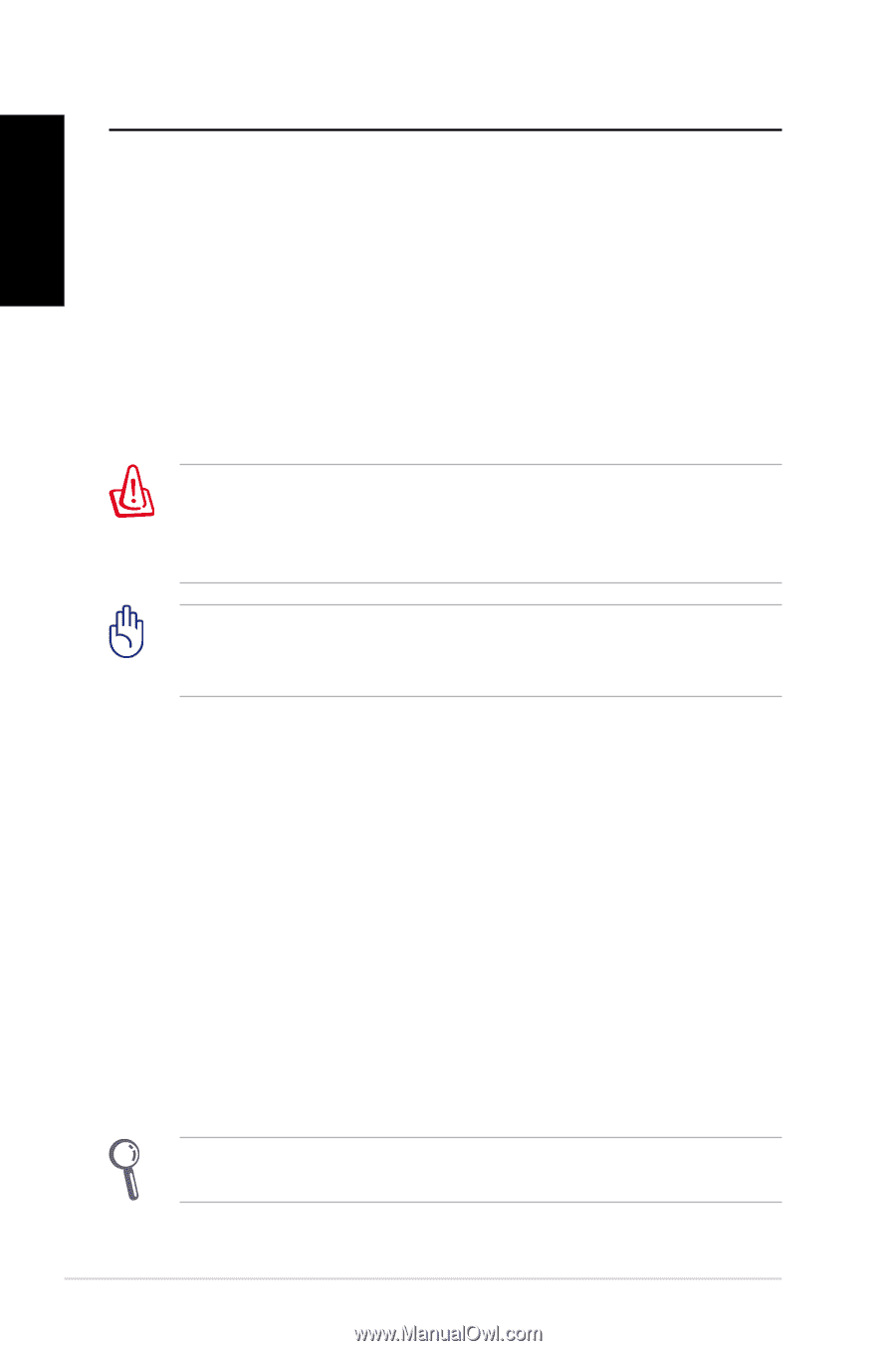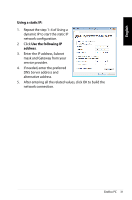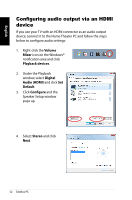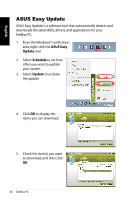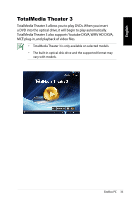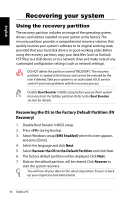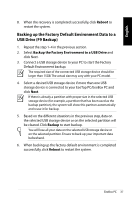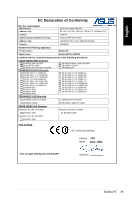Asus EB1021 User Manual - Page 36
Recovering your system, Using the recovery partition - software
 |
View all Asus EB1021 manuals
Add to My Manuals
Save this manual to your list of manuals |
Page 36 highlights
English Recovering your system Using the recovery partition The recovery partition includes an image of the operating system, drivers, and utilities installed on your system at the factory.The recovery partition provides a comprehensive recovery solution that quickly restores your system's software to its original working state, provided that your hard disk drive is in good working order. Before using the recovery partition, copy your data files (such as Outlook PST files) to a USB device or to a network drive and make note of any customized configuration settings (such as network settings). DO NOT delete the partition named "RECOVERY."The recovery partition is created at the factory and cannot be restored by the user if deleted.Take your system to an authorized ASUS service center if you have problems with the recovery process. Disable Boot Booster in BIOS setup before your perform system recovery from the hidden partition. Refer to the Boot Booster section for details. Recovering the OS to the Factory Default Partition (F9 Recovery) 1. Disable Boot Booster in BIOS setup. 2. Press during bootup. 3. Select Windows setup [EMS Enabled] when this item appears and press [Enter]. 4. Select the language and click Next. 5. Select Recover the OS to the Default Partition and click Next. 6. The factory default partition will be displayed. Click Next. 7. Data on the default partition will be cleared. Click Recover to start the system recovery. You will lose all your data on the selected partition. Ensure to back up your important data beforehand. 36 EeeBox PC