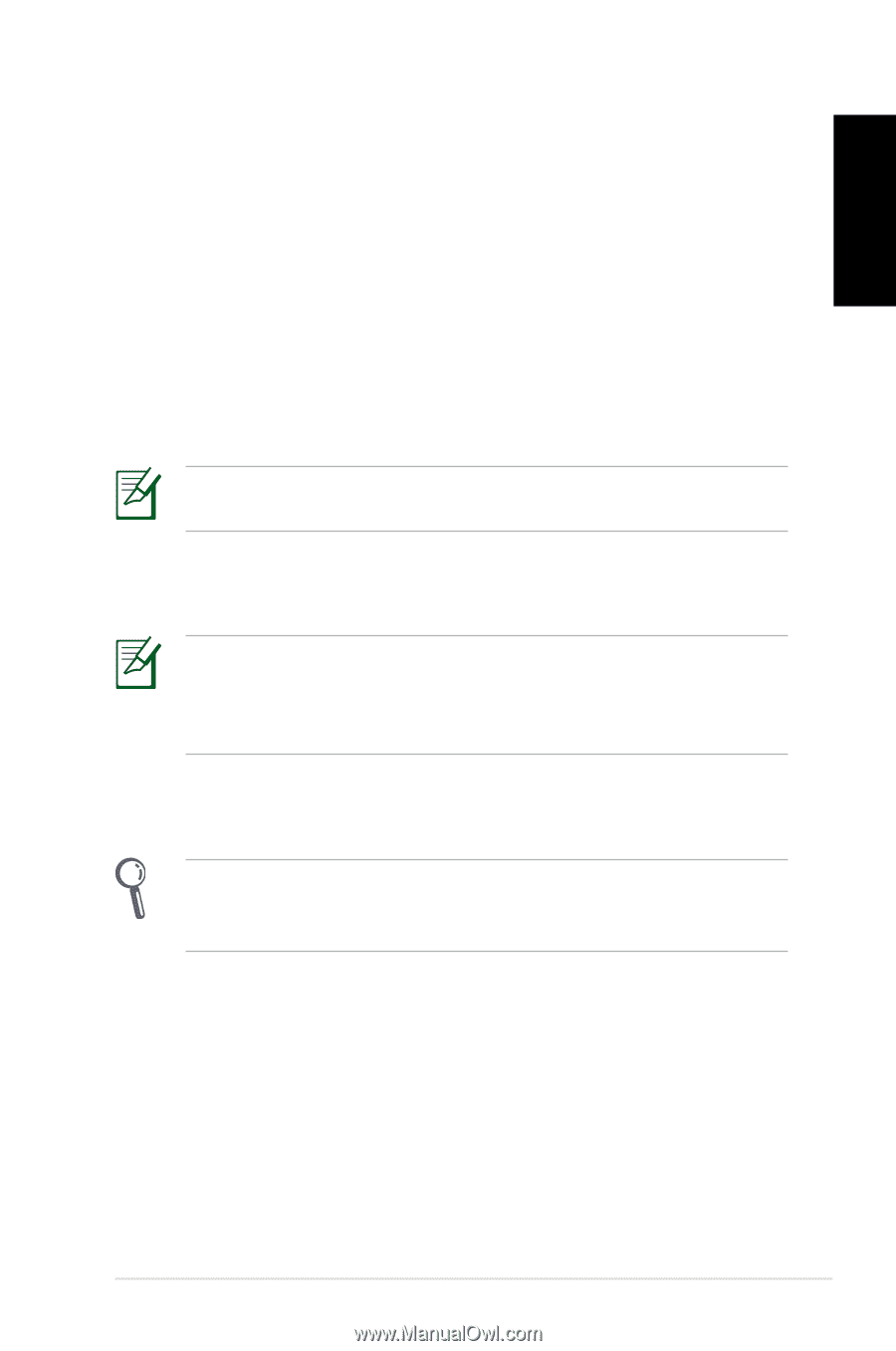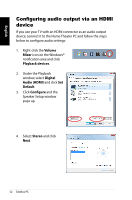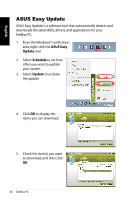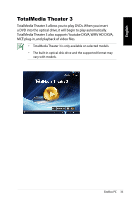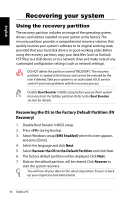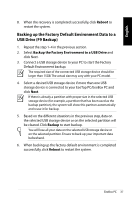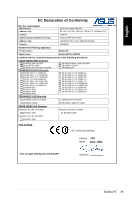Asus EB1021 User Manual - Page 37
Backing up the Factory Default Environment Data to a USB Drive (F9 Backup), Reboot - recovery
 |
View all Asus EB1021 manuals
Add to My Manuals
Save this manual to your list of manuals |
Page 37 highlights
English 8. When the recovery is completed successfully, click Reboot to restart the system. Backing up the Factory Default Environment Data to a USB Drive (F9 Backup) 1. Repeat the step 1-4 in the previous section. 2. Select Backup the Factory Environment to a USB Drive and click Next. 3. Connect a USB storage device to your PC to start the Factory Default Environment backup. The required size of the connected USB storage device should be larger than 15GB.The actual size may vary with your PC model. 4. Select a desired USB storage device if more than one USB storage device is connected to your EeeTop PC/EeeBox PC and click Next. If there is already a partition with proper size in the selected USB storage device (for example, a partition that has been used as the backup partition), the system will show this partiton automatically and reuse it for backup. 5. Based on the different situations in the previous step, data on the selected USB storage device or on the selected partition will be cleared. Click Backup to start backup. You will lose all your data on the selected USB storage device or on the selected partition. Ensure to back up your important data beforehand. 6. When backing up the factory default environment is completed successfully, click Reboot to restart the system. EeeBox PC 37