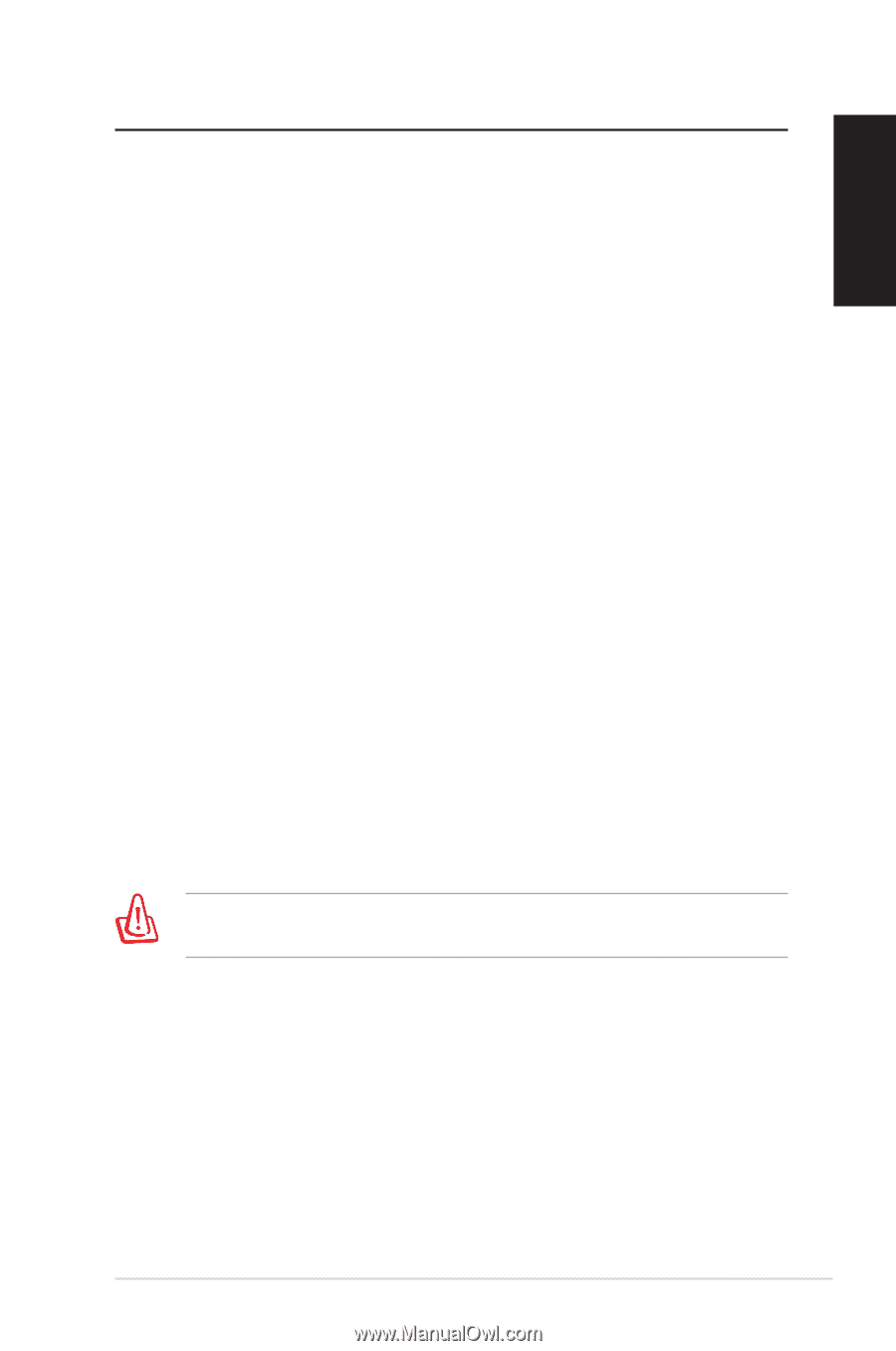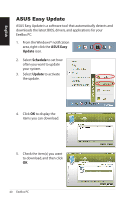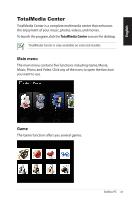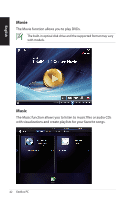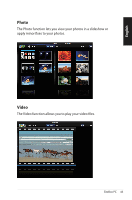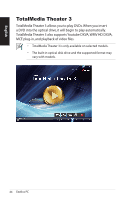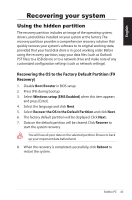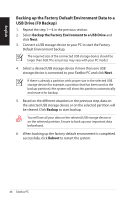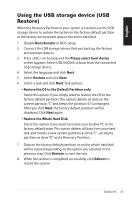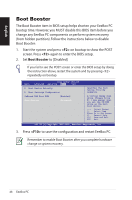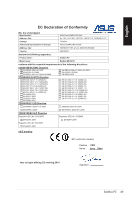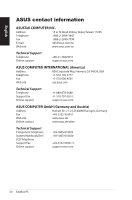Asus EB1501P User Manual - Page 45
Recovering your system, Using the hidden partition - recovery disk
 |
View all Asus EB1501P manuals
Add to My Manuals
Save this manual to your list of manuals |
Page 45 highlights
English Recovering your system Using the hidden partition The recovery partition includes an image of the operating system, drivers, and utilities installed on your system at the factory.The recovery partition provides a comprehensive recovery solution that quickly restores your system's software to its original working state, provided that your hard disk drive is in good working order. Before using the recovery partition, copy your data files (such as Outlook PST files) to a USB device or to a network drive and make note of any customized configuration settings (such as network settings). Recovering the OS to the Factory Default Partition (F9 Recovery) 1. Disable Boot Booster in BIOS setup. 2. Press [F9] during bootup. 3. Select Windows setup [EMS Enabled] when this item appears and press [Enter]. 4. Select the language and click Next. 5. Select Recover the OS to the Default Partition and click Next. 6. The factory default partition will be displayed. Click Next. 7. Data on the default partition will be cleared. Click Recover to start the system recovery. You will lose all your data on the selected partition. Ensure to back up your important data beforehand. 8. When the recovery is completed successfully, click Reboot to restart the system. EeeBox PC 45