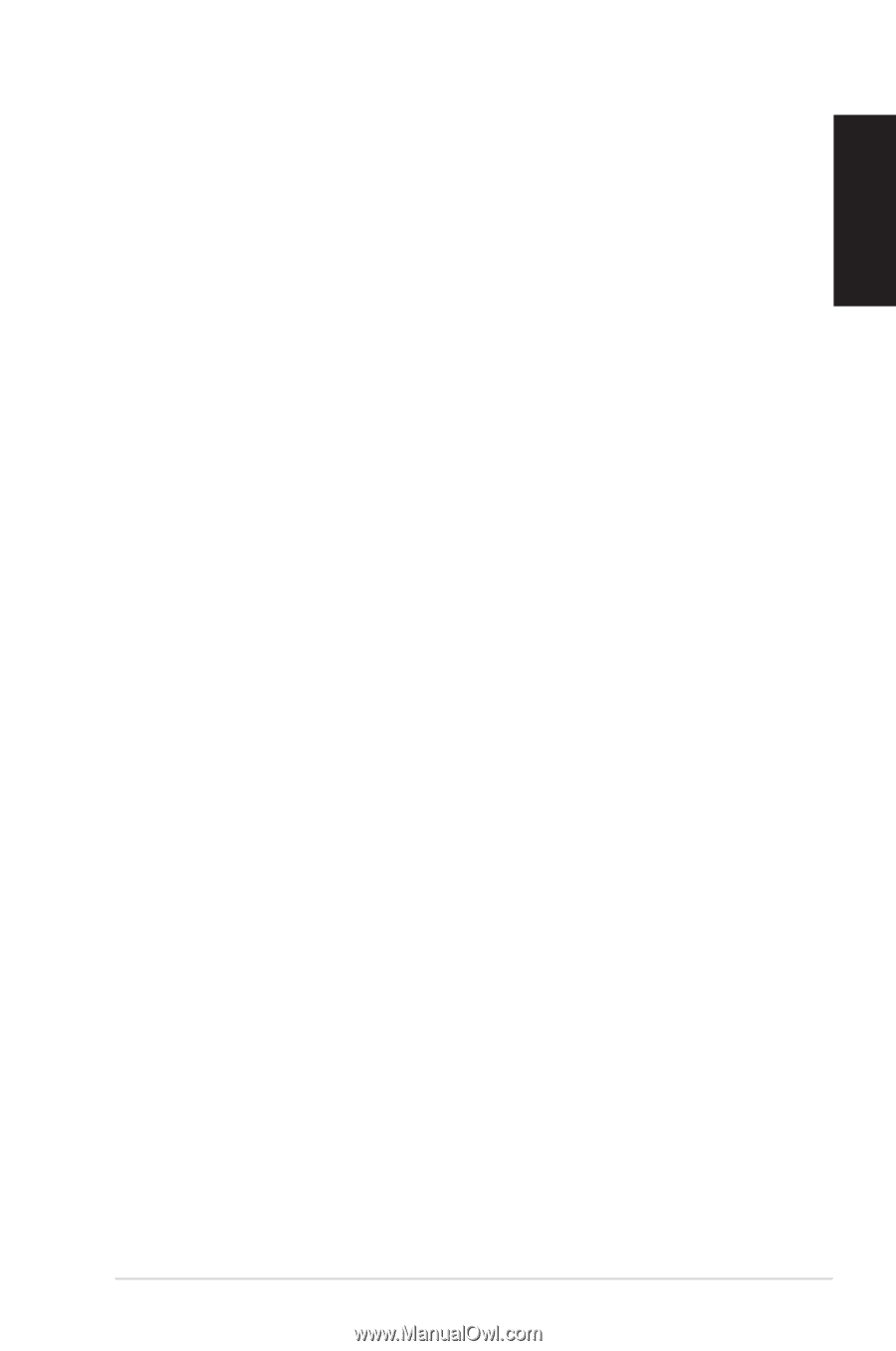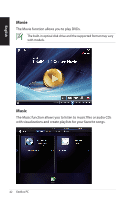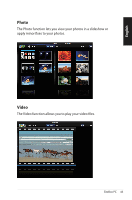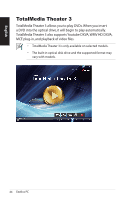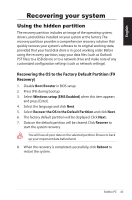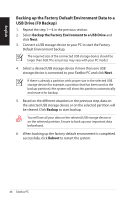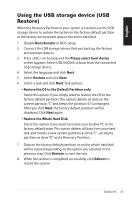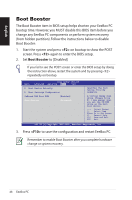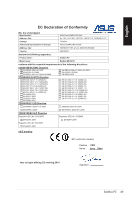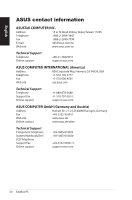Asus EB1501P User Manual - Page 47
Using the USB storage device (USB Restore), Boot Booster, Please select boot device, Restore, Reboot
 |
View all Asus EB1501P manuals
Add to My Manuals
Save this manual to your list of manuals |
Page 47 highlights
English Using the USB storage device (USB Restore) When the Recovery Partition in your system is crashed, use the USB storage device to restore the system to the factory default partition or the factory environment data to the entire hard disk. 1. Disable Boot Booster in BIOS setup. 2. Connect the USB storage device that you back up the factory environment data to. 3. Press on bootup and the Please select boot device screen appears. Select USB:XXXXXX to boot from the connected USB storage device. 4. Select the language and click Next. 5. Select Restore and click Next. 6. Select a task and click Next. Task options: • Restore the OS to the Default Partition only Select this option if you simply want to restore the OS to the factory default partition.This option deletes all data on the system partition "C" and keeps the partition "D" unchanged. After you click Next, the factory default partition will be displayed. Click Next again. • Restore the Whole Hard Disk Select this option if you want to restore your EeeBox PC to the factory default state.This option deletes all data from your hard disk and creates a new system partition as drive "C" , an empty partition as drive "D" and a Recovery Partition. 7. Data on the factory default partition or on the whole hard disk will be cleared depending on the option you selected in the previous step. Click Restore to start the task. 8. When the restore is completed successfully, click Reboot to restart the system. EeeBox PC 47