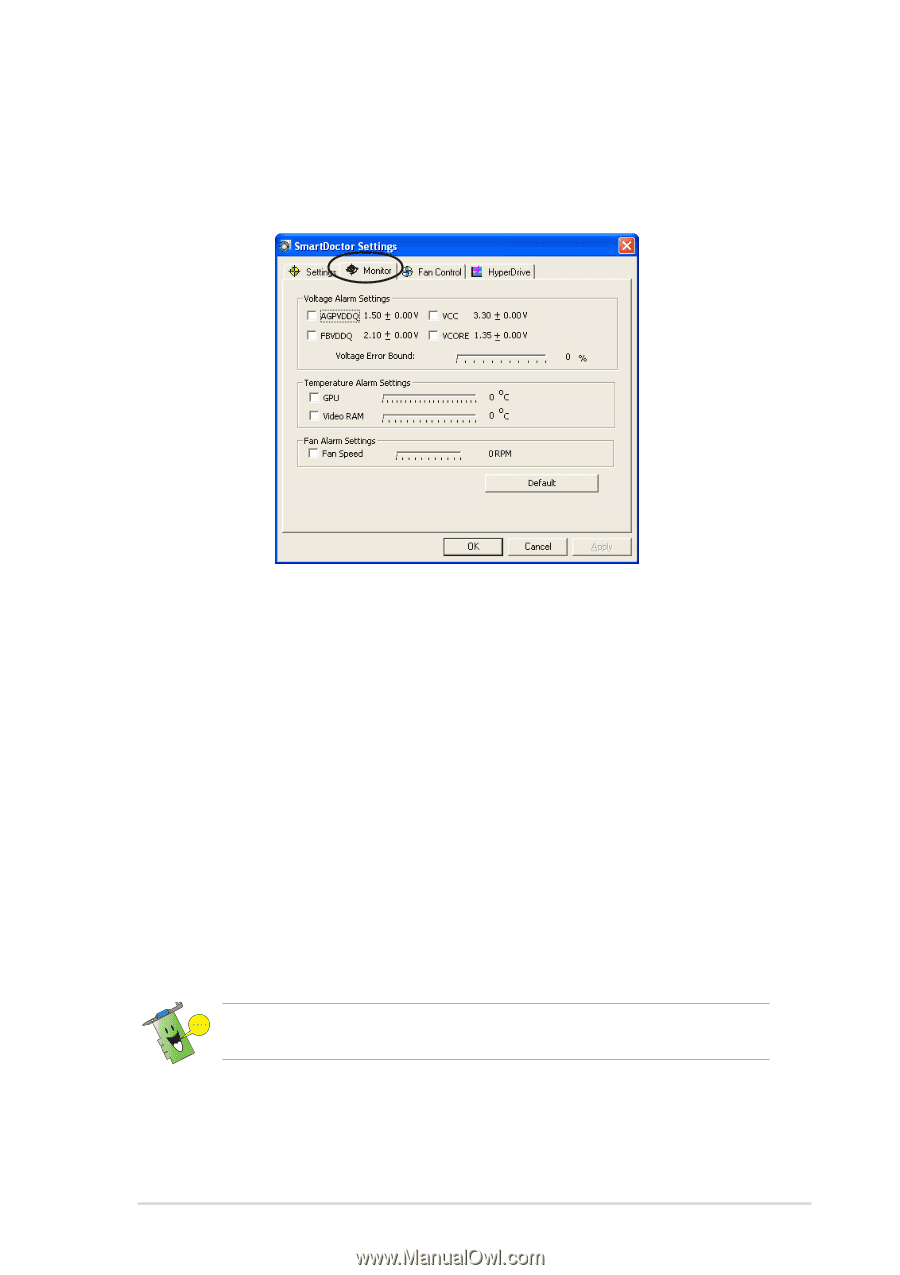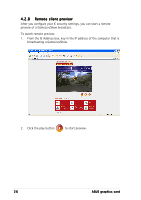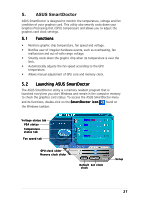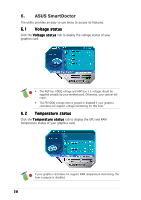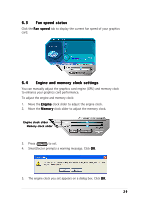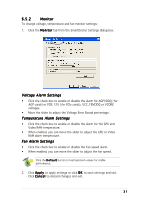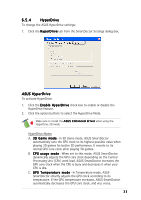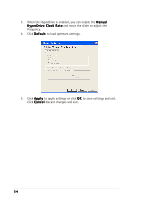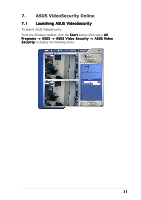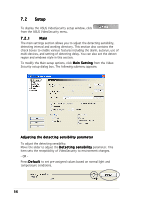Asus EN5750 ASUS Graphic Card Software Reference for English Edition - Page 37
Voltage Alarm Settings, Temperature Alarm Settings, Fan Alarm Settings
 |
View all Asus EN5750 manuals
Add to My Manuals
Save this manual to your list of manuals |
Page 37 highlights
6.5.2 Monitor To change voltage, temperature and fan monitor settings: 1. Click the M o n i t o r tab from the SmartDoctor Settings dialog box. Voltage Alarm Settings • Click the check box to enable or disable the alarm for AGPVDDQ (for AGP cards) or PCIE 12V (for PCIe cards), VCC, FBVDDQ or VCORE voltages. • Move the slider to adjust the Voltage Error Bound percentage. Temperature Alarm Settings • Click the check box to enable or disable the alarm for the GPU and Video RAM temperature. • When enabled, you can move the slider to adjust the GPU or Video RAM alarm temperature. Fan Alarm Settings • Click the check box to enable or disable the Fan speed alarm. • When enabled, you can move the slider to adjust the fan speed. Click the D e f a u l t button to load optimum values for stable performance. 2. Click A p p l y to apply settings or click O K to save settings and exit. Click C a n c e l to discard changes and exit. 31