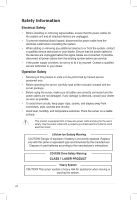Asus ESC500 User Manual - Page 9
About this guide - workstation
 |
View all Asus ESC500 manuals
Add to My Manuals
Save this manual to your list of manuals |
Page 9 highlights
DO NOT throw the motherboard in municipal waste. This product has been designed to enable proper reuse of parts and recycling. This symbol of the crossed out wheeled bin indicates that the product (electrical and electronic equipment) should not be placed in municipal waste. Check local regulations for disposal of electronic products. DO NOT throw the mercury-containing button cell battery in municipal waste. This symbol of the crossed out wheeled bin indicates that the battery should not be placed in municipal waste. About this guide Audience This user guide is intended for system integrators and experienced users with at least basic knowledge of configuring a workstation. Contents This guide contains the following parts: 1. Chapter 1: Product Introduction This chapter describes the general features of the workstation, including sections on front panel and rear panel specifications. 2. Chapter 2: Hardware setup This chapter lists the hardware setup procedures that you have to perform when installing or removing system components. 3. Chapter 3: Motherboard information This chapter gives information about the motherboard that comes with the workstation. This chapter includes the motherboard layout, jumper settings, and connector locations. 4. Chapter 4: BIOS information This chapter tells how to change system settings through the BIOS Setup menus and describes the BIOS parameters. 5. Chapter 5: RAID configuration This chapter provides information on how to configure your hard disk drives as RAID sets. 6. Chapter 6: Driver installation This chapter provides information on how to install the drivers for system components. This chapter also describes the software applications that the barebone workstation supports. 7. Appendix: Reference information This section provides a troubleshooting guide for solving common problems when using the barebone workstation. ix