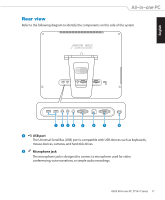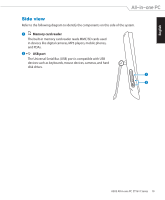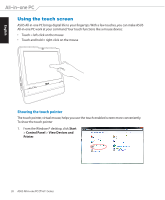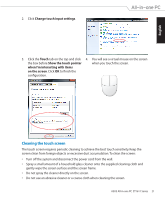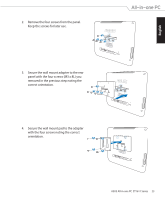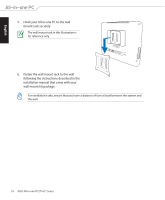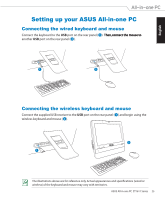Asus ET1611PUK User Manual - Page 22
Positioning your ASUS All-in-one PC, Placing on the desktop, Mounting to the wall
 |
View all Asus ET1611PUK manuals
Add to My Manuals
Save this manual to your list of manuals |
Page 22 highlights
English Positioning your ASUS All-in-one PC Placing on the desktop Place your ASUS All-in-one PC on a flat surface such as a table or desk, and �p�u�l�l�t�h�e��s�t�a�n�d��o�p��e�n� until it snaps in place. Then, tilt the display panel to an angle of between 10 and 35 degrees from an upright position. 10° 0° 0° 35° Mounting to the wall To mount your ASUS All-in-one PC to the wall, purchase an optional wall mount adapter (160mm x 92mm) and a wall mount kit (pad and rack). Mount your ASUS All-in-one PC according to the following instructions. 1. Remove the four screws on the stand to release the stand. Keep the screws for future use in case you want to reinstall the stand. 22 ASUS All-in-one PC ET1611 Series

English
22
ASUS All-in-one PC ET1611 Series
Positioning your ASUS All-in-one PC
Placing on the desktop
Place your ASUS All-in-one PC on a flat surface such as a table or desk, and pull the stand open
pull the stand open
until it snaps in place. Then, tilt the display panel to an angle of between 10 and 35 degrees
from an upright position.
0°
10°
Mounting to the wall
To mount your ASUS All-in-one PC to the wall, purchase an optional wall mount adapter
(160mm x 92mm) and a wall mount kit (pad and rack). Mount your ASUS All-in-one PC
according to the following instructions.
1.
Remove the four screws on the stand to
release the stand. Keep the screws for
future use in case you want to reinstall the
stand.
0°
35°