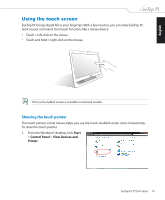Asus ET2010AG User Manual - Page 24
Mounting to the wall (for wall mount model only
 |
View all Asus ET2010AG manuals
Add to My Manuals
Save this manual to your list of manuals |
Page 24 highlights
English Mounting to the wall (for wall mount model only) To mount your EeeTop PC to the wall, purchase the optional wall mount kit (VESA 75, 75mm x 75mm or VESA100, 100mm x 100mm). Install the wall mount kit according to the following instructions. 1. Firmly install your wall mount kit (VESA75 or VESA100) to the EeeTop PC using four screws (M4 x 16mm) that came with the wall mount kit package. • The wall mount kit in this illustration is for reference only. • The wall mount kit and screws are purchased separately. 100 mm 75 mm HDMI ANT/CABLE 2. Carefullly fasten the wall mount kit to the wall following the instructions described in the installation manual that came with your wall mount kit package. For ventilation's sake, ensure that you leave a distance of 6cm at least between the system and the wall. 24 EeeTop PC ET2010 Series