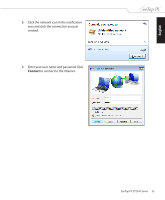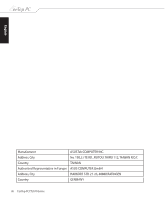Asus ET2010AG User Manual - Page 36
Recovering your system, Using the hidden partition - driver
 |
View all Asus ET2010AG manuals
Add to My Manuals
Save this manual to your list of manuals |
Page 36 highlights
English Recovering your system Using the hidden partition The recovery partition includes an image of the operating system, drivers, and utilities installed on your system at the factory.The recovery partition provides a comprehensive recovery solution that quickly restores your system's software to its original working state, provided that your hard disk drive is in good working order. Before using the recovery partition, copy your data files (such as Outlook PST files) to a USB device or to a network drive and make note of any customized configuration settings (such as network settings). 1. Turn on your computer. 2. When the EeeTop logo appears, press (requires a recovery partition). 3. The ASUS F9 Recovery window appears. Select Recover system to a partition. 4. Follow the onscreen instructions to complete the recovery process. You will lose all your data during the system recovery. Ensure that you make a backup of it before recovering the system. 5. After the system recovery is completed, restart the computer. 6. Set up your language, time zone, keyboard, computer name, and user name to enter the Windows® OS. 36 EeeTop PC ET2010 Series