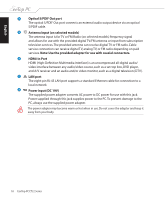Asus ET2203T User Manual - Page 20
Using the touch screen (on selected models), Showing the touch pointer
 |
View all Asus ET2203T manuals
Add to My Manuals
Save this manual to your list of manuals |
Page 20 highlights
English Using the touch screen (on selected models) EeeTop PC brings digital life to your fingertips. With a few touches or the use of the stylus pen, you can make EeeTop PC work at your command. Your touch functions like a mouse device: • Touch = left-click on the mouse • Touch and hold = right-click on the mouse • The touch-enabled screen is available on selected models. • The Stylus function is only available on selected models with touch-enabled screens. Showing the touch pointer The touch pointer, virtual mouse, helps you use the touch-enabled screen more conveniently. To show the touch pointer 1. From the Windows® desktop, click Start > Control Panel > View Devices and Printer. 20 EeeTop PC ET22 Series

English
20
EeeTop PC ET22 Series
Using the touch screen (on selected models)
EeeTop PC brings digital life to your fingertips. With a few touches or the use of the stylus pen,
you can make EeeTop PC work at your command. Your touch functions like a mouse device:
•
Touch = left-click on the mouse
•
Touch and hold = right-click on the mouse
•
The touch-enabled screen is available on selected models.
•
The Stylus function is only available on selected models with touch-enabled screens.
Showing the touch pointer
The touch pointer, virtual mouse, helps you use the touch-enabled screen more conveniently.
To show the touch pointer
1.
From the Windows® desktop, click
Start
>
Control Panel
>
View Devices and
Printer
.