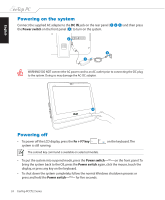Asus ET2203T User Manual - Page 27
Installing Operating System, Preparing to install Windows® 7, Drivers and Utilities - eee top all in one pc
 |
View all Asus ET2203T manuals
Add to My Manuals
Save this manual to your list of manuals |
Page 27 highlights
English Installing Operating System Preparing to install Windows® 7, Drivers and Utilities Before installing Windows® 7 operating system to your EeeTop PC, you need the following items. • The official Windows® 7 disc from Microsoft® • EeeTop PC Support DVD Installing Windows® 7 Follow the instructions below to install Windows® 7: 1. Insert the Windows 7 disc to the optical drive of your EeeTop PC. 2. Start the system and press on bootup until Eee Top is shown. Hold . 3. The Please select boot device screen appears. Select ODD:XXXXXX (may be labled as the ODD brand name) to boot from the optical drive. Please select boot device: HDD:3M-ST9120822AS ODD:XXXXXXXXXXX ↑ and ↓ to move selection ENTER to select boot device 4. Select the Language to install, Time and currency format, and Keyboard or input method and click Next. 5. Click Install now to start installation. 6. Follow the onscreen instructions to complete the installation process. 7. After the Windows® 7 OS installation is completed. Restart the system. EeeTop PC ET22 Series 27