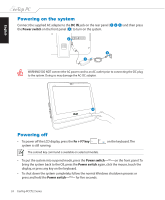Asus ET2203T User Manual - Page 28
Installing Drivers and Utilities, ASUS InstAll, Install drivers automatically from, InstAllrecommended - eeetop pc drivers
 |
View all Asus ET2203T manuals
Add to My Manuals
Save this manual to your list of manuals |
Page 28 highlights
English Installing Drivers and Utilities The drivers and utilities in the EeeTop PC Support DVD only support Windows 7 OS. If you install Windows Vista OS, download the drivers and utilities for Vista OS from the ASUS website at www.asus.com. Follow the instructions below to install EeeTop PC drivers: 1. Insert the EeeTop PC Support DVD and the DVD automatically displays the Drivers menu if Autorun is enabled in your computer. If Autorun is NOT enabled in your computer, browse the contents of the Support DVD to locate the file ASSETUP.EXE from the BIN folder. Double-click the ASSETUP.EXE file to run the DVD. 2. Click ASUS InstAll to install all the drivers. 2. Click Install drivers automatically from InstAll(recommended) and click OK. 3. When all the installations have been completed, click OK to restart the EeeTop PC. 28 EeeTop PC ET22 Series