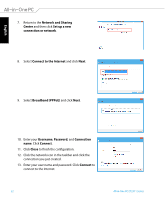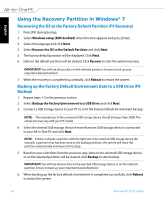Asus ET2311IUTH User's Manual for English Edition - Page 53
Configuring a static IP network connection, Setting up a Bluetooth Wireless Connection - notebook
 |
View all Asus ET2311IUTH manuals
Add to My Manuals
Save this manual to your list of manuals |
Page 53 highlights
English Configuring a static IP network connection To configure a static IP network connection: 1. Repeat steps 1 to 4 of the previous section Configuring a dynamic IP/PPPoE network connection. 2 Click Use the following IP address. 3. Enter the IP address, Subnet mask and Gateway from your service provider. 4. If needed, enter the preferred DNS Server address and alternative address. 5. When done, click OK. Setting up a Bluetooth Wireless Connection (Selected models only) All-in-One PCs with Bluetooth technology eliminates the need for cables for connecting to Bluetooth-enabled devices. Examples of Bluetooth-enabled devices include Notebook PCs, Desktop PCs, and mobile phones. NOTE: If your All-in-One PC did not come with built-in Bluetooth, you need to connect a USB Bluetooth module in order to use Bluetooth. To add a Bluetooth device in Windows® 7: 1. Switch ON the Wireless function if necessary. 2. Press FN+F2 until the wireless LAN and Bluetooth icons are displayed and enabled. You can also double-click the Wireless Console icon in the Windows notification area and select the Bluetooth icon. All-in-One PC ET2311 Series 53