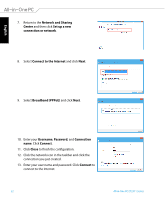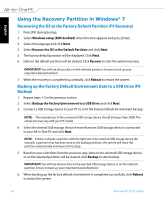Asus ET2311IUTH User's Manual for English Edition - Page 54
Network, and Internet > Network and Sharing, Center, Change, adapter settings, Bluetooth Network
 |
View all Asus ET2311IUTH manuals
Add to My Manuals
Save this manual to your list of manuals |
Page 54 highlights
English 3. From the Control Panel, click Network and Internet > Network and Sharing Center and then click Change adapter settings in the left blue pane. 4. Right-click Bluetooth Network Connection and select View Bluetooth Network Devices. 5. Click Add a device to look for available Bluetooth devices. 6. Select a Bluetooth device from the list and click Next. 7. Windows will display a Bluetooth security pairing code. Select Yes to comfirm and pair the All-in-One PC with the Bluetooth device. 8. Bluetooth pairing has been successfully set up. Click Close to finish. 54 All-in-One PC ET2311 Series

English
54
All-in-One PC ET2311 Series
3.
From the Control Panel, click
Network
and Internet > Network and Sharing
Center
and then click
Change
adapter settings
in the left blue pane.
4.
Right-click
Bluetooth Network
Connection
and select
View
Bluetooth Network Devices
.
5.
Click
Add a device
to look for available
Bluetooth devices.
6.
Select a Bluetooth device from the list
and click
Next
.
7.
Windows will display a Bluetooth
security pairing code. Select
Yes
to
comfirm and pair the All-in-One PC
with the Bluetooth device.
8.
Bluetooth pairing has been
successfully set up. Click
Close
to
finish.