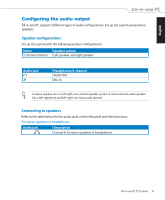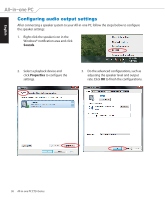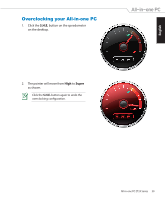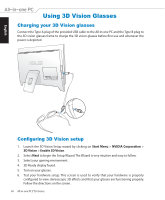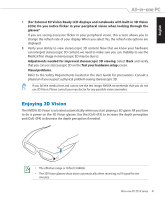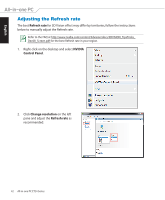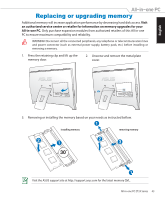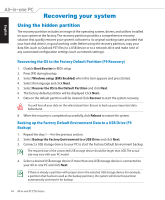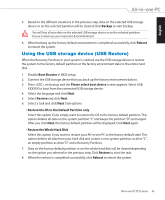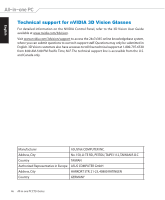Asus ET2400XVT User Manual - Page 42
Adjusting the Refresh rate, NVIDIA, Control Panel, Change resolution, Refresh rate
 |
View all Asus ET2400XVT manuals
Add to My Manuals
Save this manual to your list of manuals |
Page 42 highlights
English Adjusting the Refresh rate The best Refresh rate for 3D Vision effect may differ by territories, follow the instructions below to manually adjust the Refresh rate. Refer to the FAQ at http://www.nvidia.com/content/3dvision/docs/3DVISION_TipsTricks_ Dec08_Screen.pdf for the best Refresh rate in your region. 1. Right-click on the desktop and select NVIDIA Control Panel. 2. Click Change resolution on the left pane and adjust the Refresh rate as recommended. 42 All-in-one PC ET24 Series
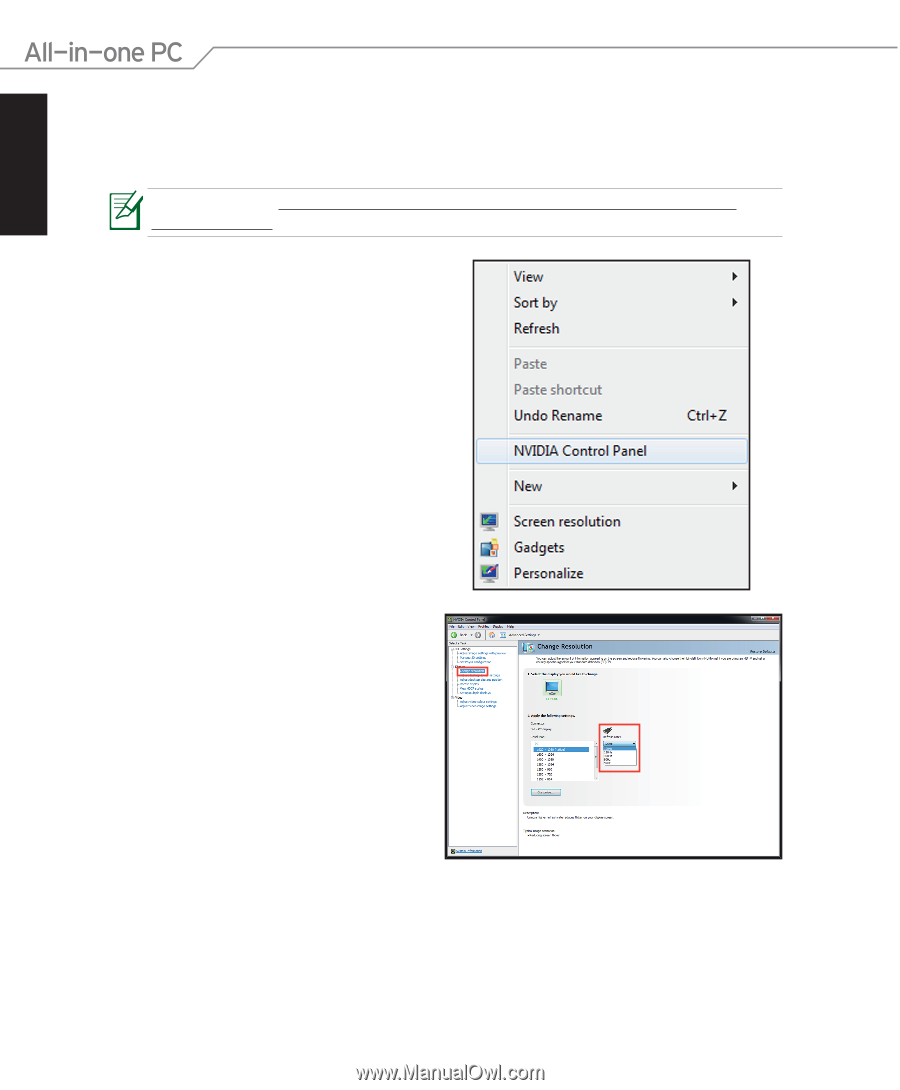
English
42
All-in-one PC ET24 Series
Refer to the FAQ at http://www.nvidia.com/content/3dvision/docs/3DVISION_TipsTricks_
Dec08_Screen.pdf for the best Refresh rate in your region.
1.
Right-click on the desktop and select
NVIDIA
Control Panel
.
2.
Click
Change resolution
on the left
pane and adjust the
Refresh rate
as
recommended.
Adjusting the Refresh rate
The best
Refresh rate
for 3D Vision effect may differ by territories, follow the instructions
below to manually adjust the Refresh rate.