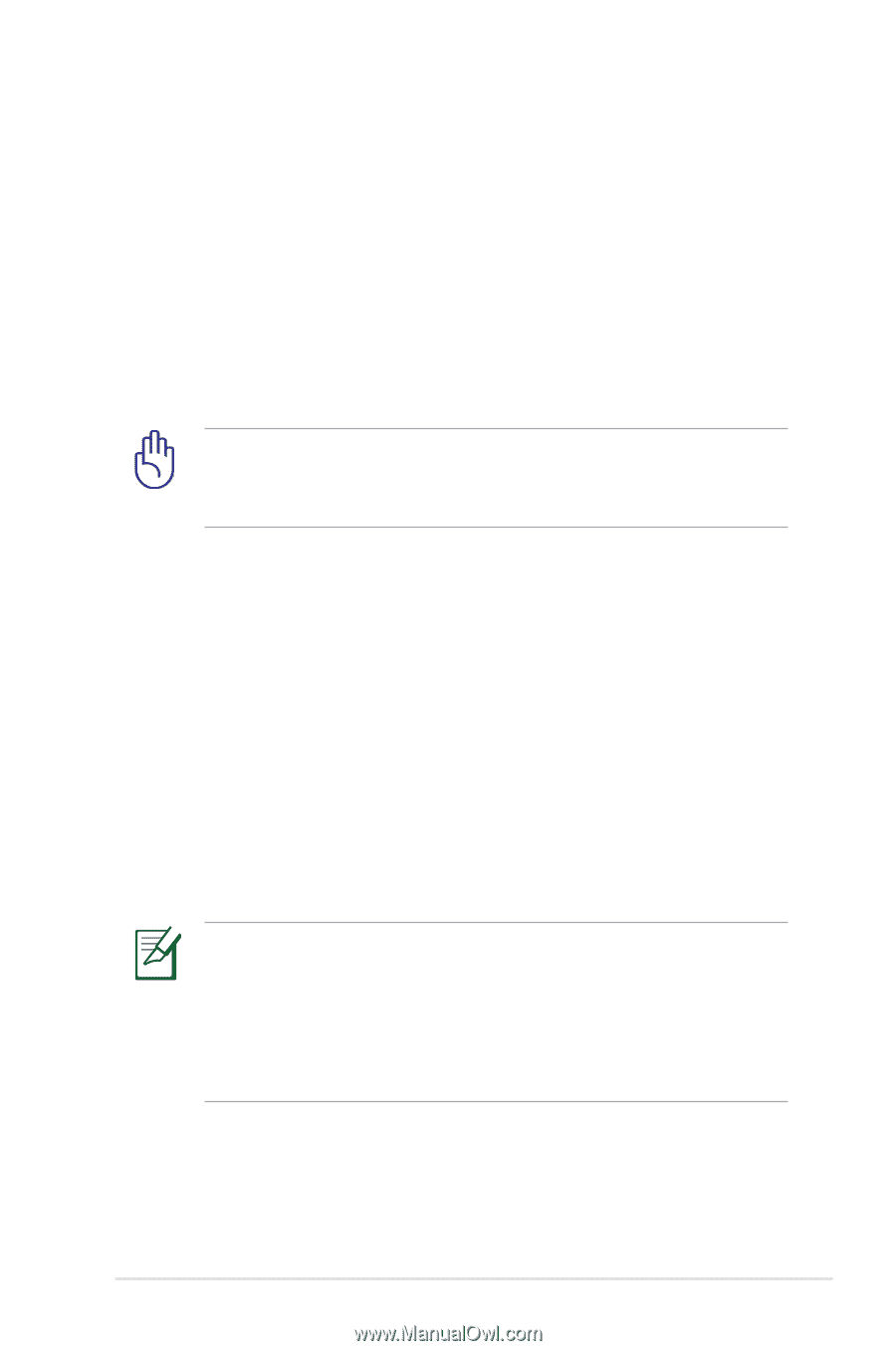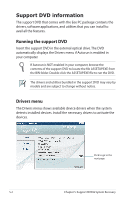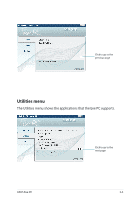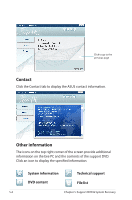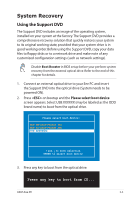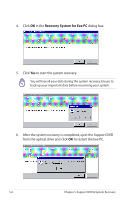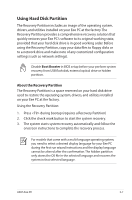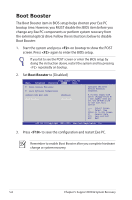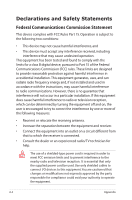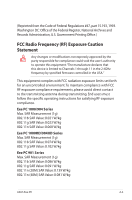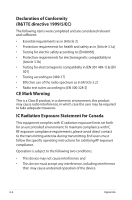Asus Eee PC 1000HE User Manual - Page 71
Using Hard Disk Partition, About the Recovery Partition - drivers
 |
View all Asus Eee PC 1000HE manuals
Add to My Manuals
Save this manual to your list of manuals |
Page 71 highlights
Using Hard Disk Partition The Recovery Partition includes an image of the operating system, drivers, and utilities installed on your Eee PC at the factory.The Recovery Partition provides a comprehensive recovery solution that quickly restores your Eee PC's software to its original working state, provided that your hard disk drive is in good working order. Before using the Recovery Partition, copy your data files to floppy disks or to a network drive and make note of any customized configuration settings (such as network settings). Disable Boot Booster in BIOS setup before your perform system recovery from USB flash disk, external optical drive or hidden partition. About the Recovery Partition The Recovery Partition is a space reserved on your hard disk drive used to restore the operating system, drivers, and utilities installed on your Eee PC at the factory. Using the Recovery Partition: 1. Press during bootup (requires a Recovery Partition) 2. Click the check mark button to start the system recovery. 3. The system starts system recovery automatically and follow the onscreen instructions to complete the recovery process. For models that come with a multi-language operating system, you need to select a desired display language for your Eee PC during the first run wizard instructions and the display language cannot be altered after the confirmation.The hidden partition only stores the OS file in the selected language and recovers the system in that selected language. ASUS Eee PC 5-7