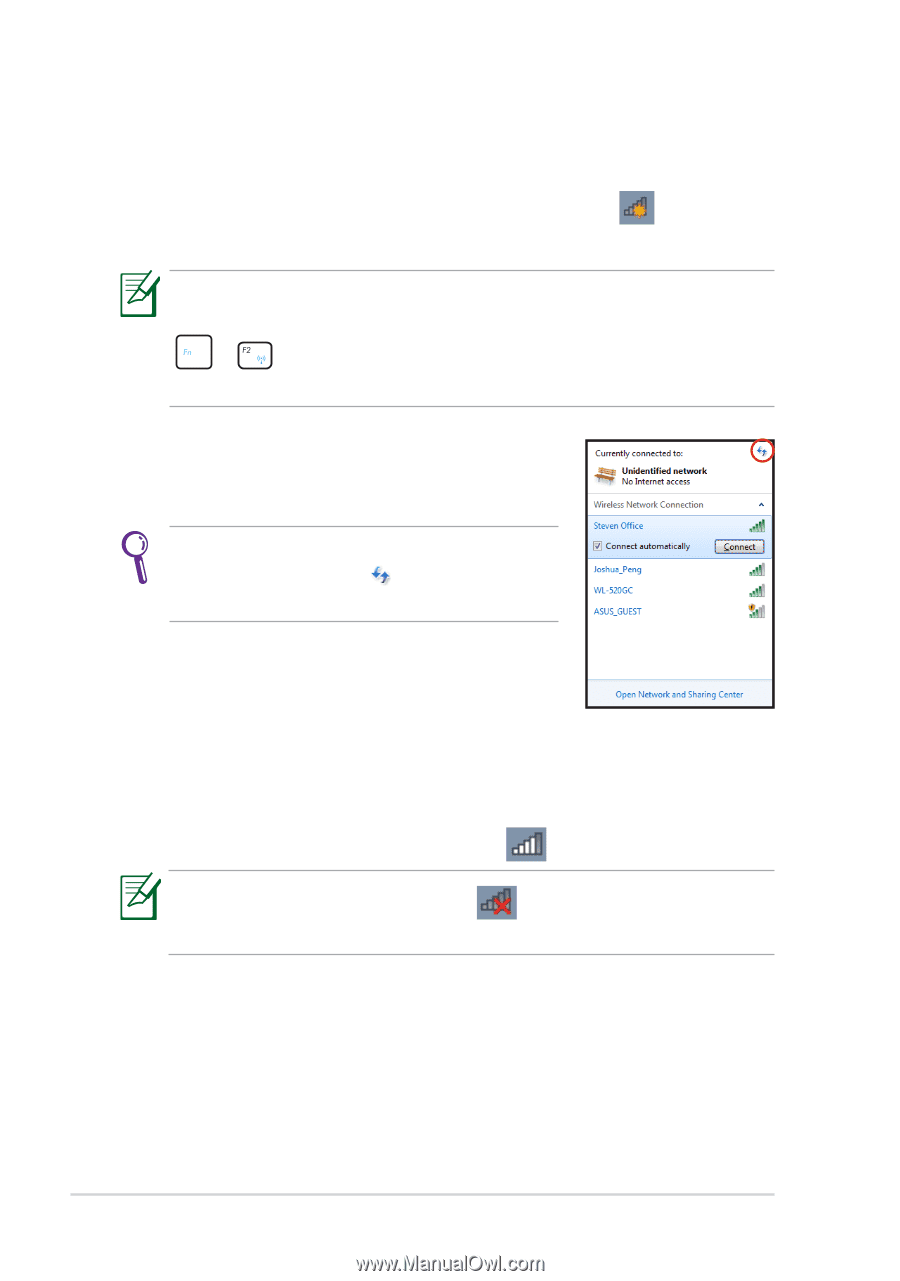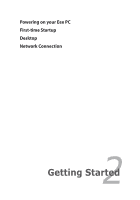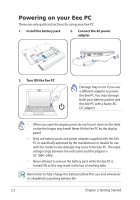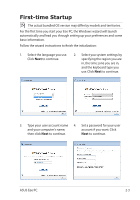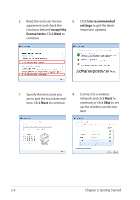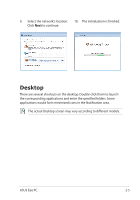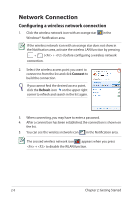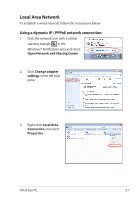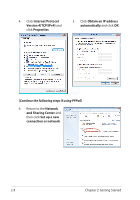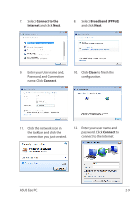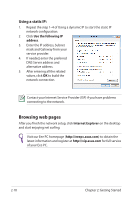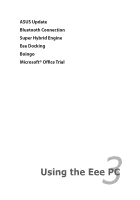Asus Eee PC 1016PT User Manual - Page 26
Network Connection, Configuring a wireless network connection
 |
View all Asus Eee PC 1016PT manuals
Add to My Manuals
Save this manual to your list of manuals |
Page 26 highlights
Network Connection Configuring a wireless network connection 1. Click the wireless network icon with an orange star Windows® Notification area. in the If the wireless network icon with an orange star does not show in the Notification area, activate the wireless LAN function by pressing + ( + ) before configuring a wireless network connection. 2. Select the wireless access point you want to connect to from the list and click Connect to build the connection. If you cannot find the desired access point, click the Refresh icon on the upper right corner to refresh and search in the list again. 3. When connecting, you may have to enter a password. 4. After a connection has been established, the connection is shown on the list. 5. You can see the wireless network icon in the Notification area. The crossed wireless network icon appears when you press + to disable the WLAN function. 2-6 Chapter 2: Getting Started