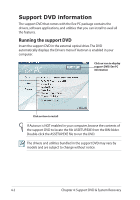Asus Eee PC 1101HA User Manual - Page 36
System Recovery, Using the Support DVD - sata
 |
View all Asus Eee PC 1101HA manuals
Add to My Manuals
Save this manual to your list of manuals |
Page 36 highlights
System Recovery Using the Support DVD The Support DVD includes an image of the operating system, installed on your system at the factory.The Support DVD provides a comprehensive recovery solution that quickly restores your system to its original working state, provided that your system drive is in good working order. Before using the Support DVD, copy your data files to a USB storage device or to a network drive and make note of any customized configuration settings (such as network settings). 1. Connect an external optical drive to your Eee PC and insert the Support DVD into the optical drive (System needs to be powered ON). 2. Press on bootup and the Please select boot device screen appears. Select USB: XXXXXX (may be labeled as the ODD brand name) to boot from the optical drive. Press and then press any key to continue. Please select boot device: SATA:PM-Hitachi HTS543216L9SA00 USB:XXXXXXXX ↑ and ↓ to move selection ENTER to select boot device 3. The ASUS Recovery CD/DVD window appears. Select where to install a new system. Options are: Recover system to a partition This option will delete only the partition you select from below, allowing you to keep other partitions. Select a partition and click NEXT. Recover system to entire HD This option will delete all partitions from your hard disk drive and restore factory settings. Select and click Yes. We highly recommend that you select Recover system to entire HD to retain the default recovery partition for the function described on the next page. 4-4 Chapter 4: Support DVD & System Recovery