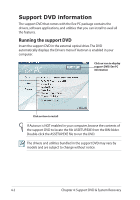Asus Eee PC 1101HA User Manual - Page 37
Using Recovery Partition - windows 7 drivers
 |
View all Asus Eee PC 1101HA manuals
Add to My Manuals
Save this manual to your list of manuals |
Page 37 highlights
4. Follow the onscreen instructions to complete the recovery process. You will lose all your data during the system recovery. Ensure that you make a backup of it before recovering the system. 5. After the system recovery is completed, restart the computer. 6. Set up your language, time zone, keyboard, computer name, and user name to enter the Windows® OS. This support DVD is for Eee PC only. DO NOT use it on other computers. Visit the ASUS website at www.asus.com for any updates. Using Recovery Partition About the Recovery Partition The Recovery Partition is a space reserved on your hard disk drive used to restore the operating system, drivers, and utilities installed on your Eee PC at the factory. Using the Recovery Partition: 1. Press during bootup (requires a Recovery Partition) Ensure to press only once during bootup. Disable Boot Booster in BIOS setup before your perform system recovery from USB flash disk, external optical drive or hidden partition. Refer to the end of this chapter for details. 2. Click Recovery in the Recovery System dialog box to start the system recovery. 3. The system starts system recovery automatically and follow the onscreen instructions to complete the recovery process. ASUS Eee PC 4-5