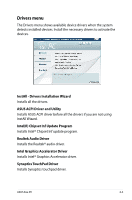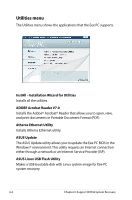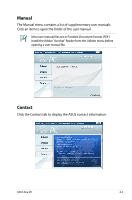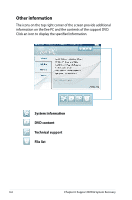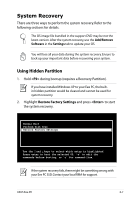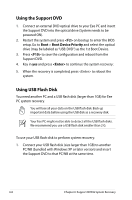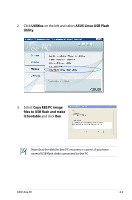Asus Eee PC 4G Surf Linux User Manual - Page 102
Using the Support DVD, Using USB Flash Disk, Support DVD.
 |
View all Asus Eee PC 4G Surf Linux manuals
Add to My Manuals
Save this manual to your list of manuals |
Page 102 highlights
Using the Support DVD 1. Connect an external DVD optical drive to your Eee PC and insert the Support DVD into the optical drive (System needs to be powered ON). 2. Restart the system and press on bootup to enter the BIOS setup. Go to Boot > Boot Device Priority and select the optical drive (may be labeled as "USB: DVD") as the 1st Boot Device. 3. Press to save the configuration and reboot from the Support DVD. 4. Key in yes and press to continue the system recovery: 5. When the recovery is completed, press to reboot the system. Using USB Flash Disk You need another PC and a USB flash disk (larger than 1GB) for Eee PC system recovery. You will lose all your data on the USB flash disk. Back up important data before using the USB disk as a recovery disk. Your Eee PC might not be able to detect all the USB flash disks. We recommend you use a USB flash disk smaller than 2 G. To use your USB flash disk to perform system recovery: 1. Connect your USB flash disk (size larger than 1GB) to another PC/NB (bundled with Windows XP or later version) and insert the Support DVD to that PC/NB at the same time. 6-8 Chapter 6: Support DVD & System Recovery