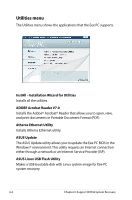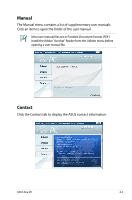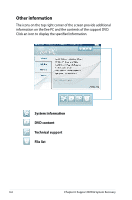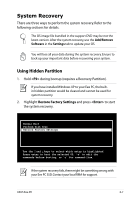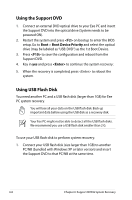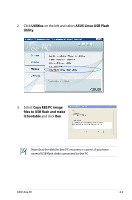Asus Eee PC 4G Surf Linux User Manual - Page 103
Copy EEE PC image, files to USB flash and make, it bootable, Utilities, ASUS Linux USB Flash
 |
View all Asus Eee PC 4G Surf Linux manuals
Add to My Manuals
Save this manual to your list of manuals |
Page 103 highlights
2. Click Utilities on the left and select ASUS Linux USB Flash Utility. 3. Select Copy EEE PC image files to USB flash and make it bootable and click Run. Note that the disk for Eee PC recovery is correct if you have several USB flash disks connected to the PC. ASUS Eee PC 6-9

ASUS Eee PC
6-9
3.
Select
Copy EEE PC image
files to USB flash and make
it bootable
and click
Run
.
Note that the disk for Eee PC recovery is correct if you have
several USB flash disks connected to the PC.
2.
Click
Utilities
on the left and select
ASUS Linux USB Flash
Utility
.