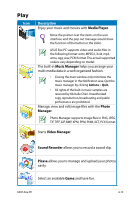Asus Eee PC 701SDX Linux User Manual - Page 48
Add/Remove Software, BIOS update
 |
View all Asus Eee PC 701SDX Linux manuals
Add to My Manuals
Save this manual to your list of manuals |
Page 48 highlights
Add/Remove Software You can download and install software from our server with network access. Follow the instructions below to install software. You can remove the software you install from our server later when they are no longer needed. Removing the pre-installed software is not allowed. To install new software or update the existing software: 1. Ensure that you have connected to network. 2. Click the tab on the top to switch the category and the screen will display the available software on the server. 3. Locate the software you want to install/update. 4. Click the Install button to install/update the selected software. 5. Click OK to confirm the installation. 6. Your Eee PC starts the download and installs/updates the selected software from the server. BIOS update To update the BIOS: DO NOT shut down or reset the system or unplug the power cord while updating the BIOS! Doing so would cause the system boot failure! 1. Ensure you are connected to a network. 2. Go to Settings > Add/Remove Software. 3. Click the Settings tab on the top to switch the category. 4. Click the Open button in BIOS Updates 5. Locate the latest BIOS and click the Install button to update the BIOS. 6. Click OK to reboot and update the BIOS. 4-16 Chapter 4: Using the Eee PC