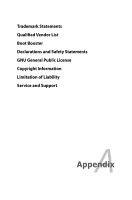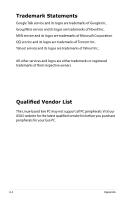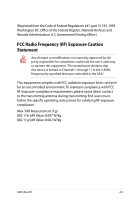Asus Eee PC 701SDX Linux User Manual - Page 54
Using Hidden Partition, Using the Recovery DVD, <F9>, Restore Factory Settings, <Enter> - os
 |
View all Asus Eee PC 701SDX Linux manuals
Add to My Manuals
Save this manual to your list of manuals |
Page 54 highlights
System Recovery There are three ways to perform the system recovery. Refer to the following sections for details. The OS image file bundled in the Recovery DVD may be not the latest version. After the system recovery, use the Add/Remove Software in the Settings tab to update your OS. You will lose all your data during the system recovery. Ensure to back up your important data before recovering your system. Disable Boot Booster in BIOS setup before your perform system recovery from USB flash disk, external optical drive or hidden partition. Refer to Appendix for details. Using Hidden Partition 1. Hold during bootup (requires a Recovery Partition). 2. Highlight Restore Factory Settings and press to start the system recovery. If the system recovery fails, there might be something wrong with your Eee PC disk drive. Contact your local RMA for support. Using the Recovery DVD 1. Connect an external DVD optical drive to your Eee PC and insert the Recovery DVD into the optical drive (System needs to be powered ON). 2. Restart the system and press on bootup and the Please select boot device screen appears. Select USB:XXXXXX (may be labeled as the ODD brand name) to boot from the optical drive. 3. Key in yes and press to continue the system recovery: 4. When the recovery is completed, press to reboot the system. 5-2 Chapter 5: System Recovery