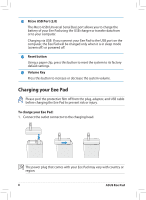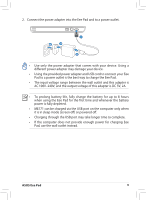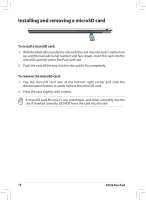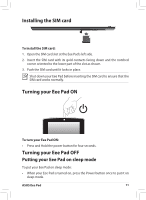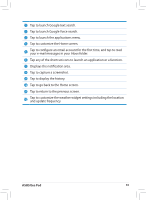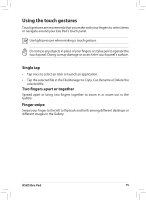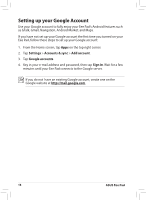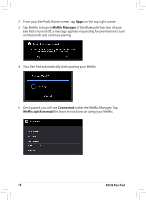Asus Eee Pad MeMO 171 Eee Pad MeMO ME171 English User manual - Page 13
Tap to display the history.
 |
View all Asus Eee Pad MeMO 171 manuals
Add to My Manuals
Save this manual to your list of manuals |
Page 13 highlights
1 Tap to launch Google text search. 2 Tap to launch Google Voice search. 3 Tap to launch the applications menu. 4 Tap to customize the Home screen. 5 Tap to configure an email account for the first time, and tap to read your e-mail messages in your Inbox folder. 6 Tap any of the shortcut icons to launch an application or a function. 7 Displays the notification area. 8 Tap to capture a screenshot. 9 Tap to display the history. 10 Tap to go back to the Home screen. 11 Tap to return to the previous screen. 12 Tap to customize the weather widget settings including the location and update frequency. ASUS Eee Pad 13
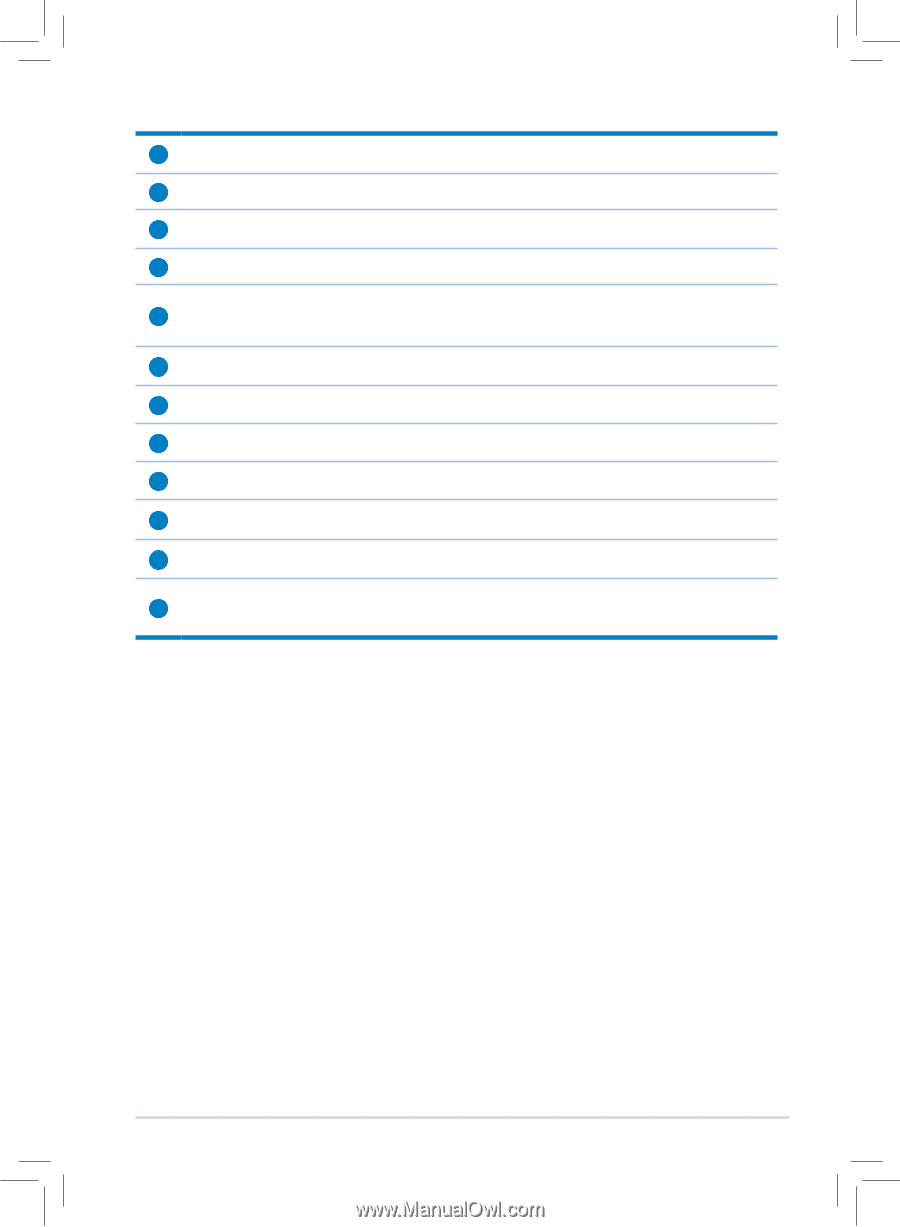
ASUS Eee Pad
13
1
Tap to launch Google text search.
2
Tap to launch Google Voice search.
3
Tap to launch the applications menu.
±
Tap to customize the Home screen.
²
Tap to configure an email account for the first time, and tap to read
your e-mail messages in your Inbox folder.
³
Tap any of the shortcut icons to launch an application or a function.
7
Displays the notification area.
8
Tap to capture a screenshot.
9
Tap to display the history.
10
Tap to go back to the Home screen.
11
Tap to return to the previous screen.
12
Tap to customize the weather widget settings including the location
and update frequency.