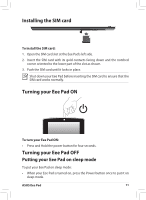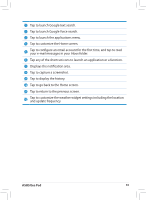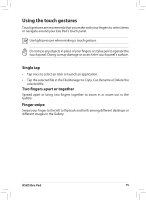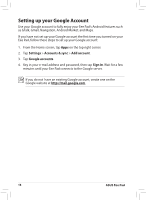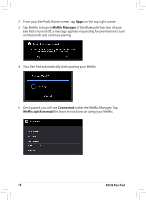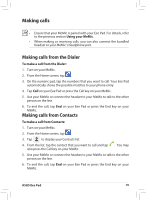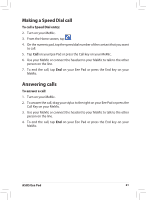Asus Eee Pad MeMO 171 Eee Pad MeMO ME171 English User manual - Page 16
Setting up your Google Account
 |
View all Asus Eee Pad MeMO 171 manuals
Add to My Manuals
Save this manual to your list of manuals |
Page 16 highlights
Setting up your Google Account Use your Google account to fully enjoy your Eee Pad's Android features such as GTalk, Gmail, Navigation, Android Market, and Maps. If you have not set up your Google account the first time you turned on your Eee Pad, follow these steps to set up your Google account: 1. From the Home screen, tap Apps on the top right corner. 2. Tap Settings > Accounts & sync > Add account. 3. Tap Google accounts. 4. Key in your e-mail address and password, then tap Sign in. Wait for a few minutes until your Eee Pad connects to the Google server. If you do not have an existing Google account, create one on the Google website at http://mail.google.com 16 ASUS Eee Pad
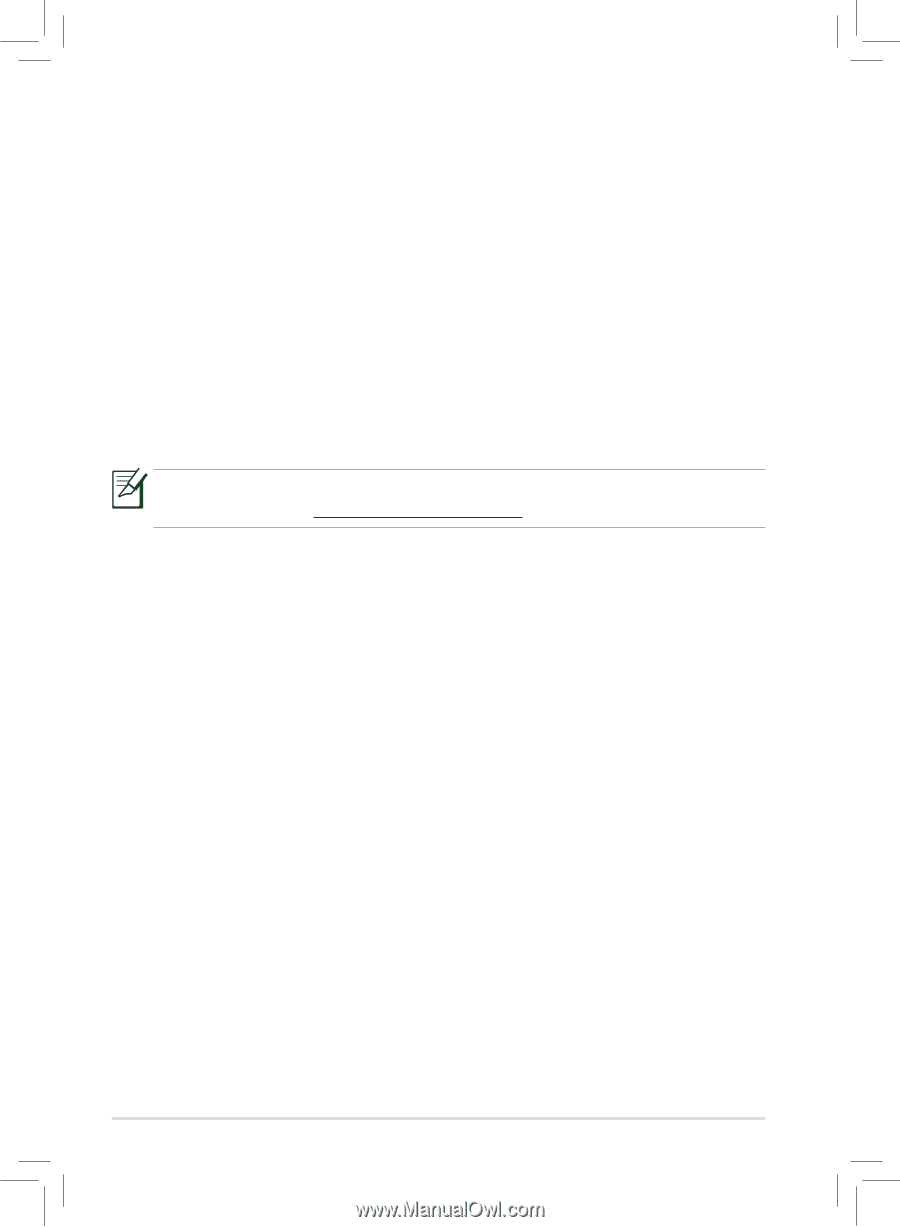
ASUS Eee Pad
1³
Setting up your Google Account
Use your Google account to fully enjoy your Eee Pad's Android features such
as GTalk, Gmail, Navigation, Android Market, and Maps.
If you have not set up your Google account the first time you turned on your
Eee Pad, follow these steps to set up your Google account:
1.
From the Home screen, tap
Apps
on the top right corner.
2.
Tap
Settings
>
Accounts & sync
>
Add account
.
3.
Tap
Google accounts
.
4.
Key in your e-mail address and password, then tap
Sign in
. Wait for a few
minutes until your Eee Pad connects to the Google server.
If you do not
have an existing Google account, create one on the
Google website at