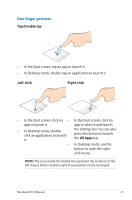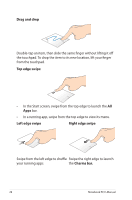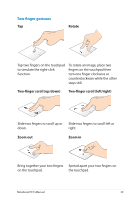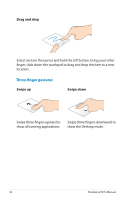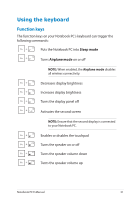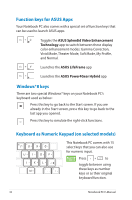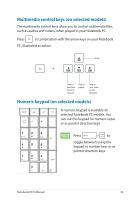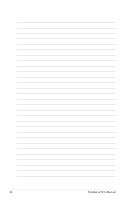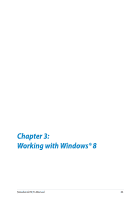Asus F402CA User's Manual for English Edition - Page 30
Three-finger gestures, Drag and drop, Swipe up, Swipe down
 |
View all Asus F402CA manuals
Add to My Manuals
Save this manual to your list of manuals |
Page 30 highlights
Drag and drop Select an item then press and hold the left button. Using your other finger, slide down the touchpad to drag and drop the item to a new location. Three-finger gestures Swipe up Swipe down Swipe three fingers upward to Swipe three fingers downward to show all running applications. show the Desktop mode. 30 Notebook PC E-Manual

²0
Notebook PC E-Manual
Drag and drop
Select an item then press and hold the left button. Using your other
finger, slide down the touchpad to drag and drop the item to a new
location.
Three-finger gestures
Swipe up
Swipe down
Swipe three fingers upward to
show all running applications.
Swipe three fingers downward to
show the Desktop mode.