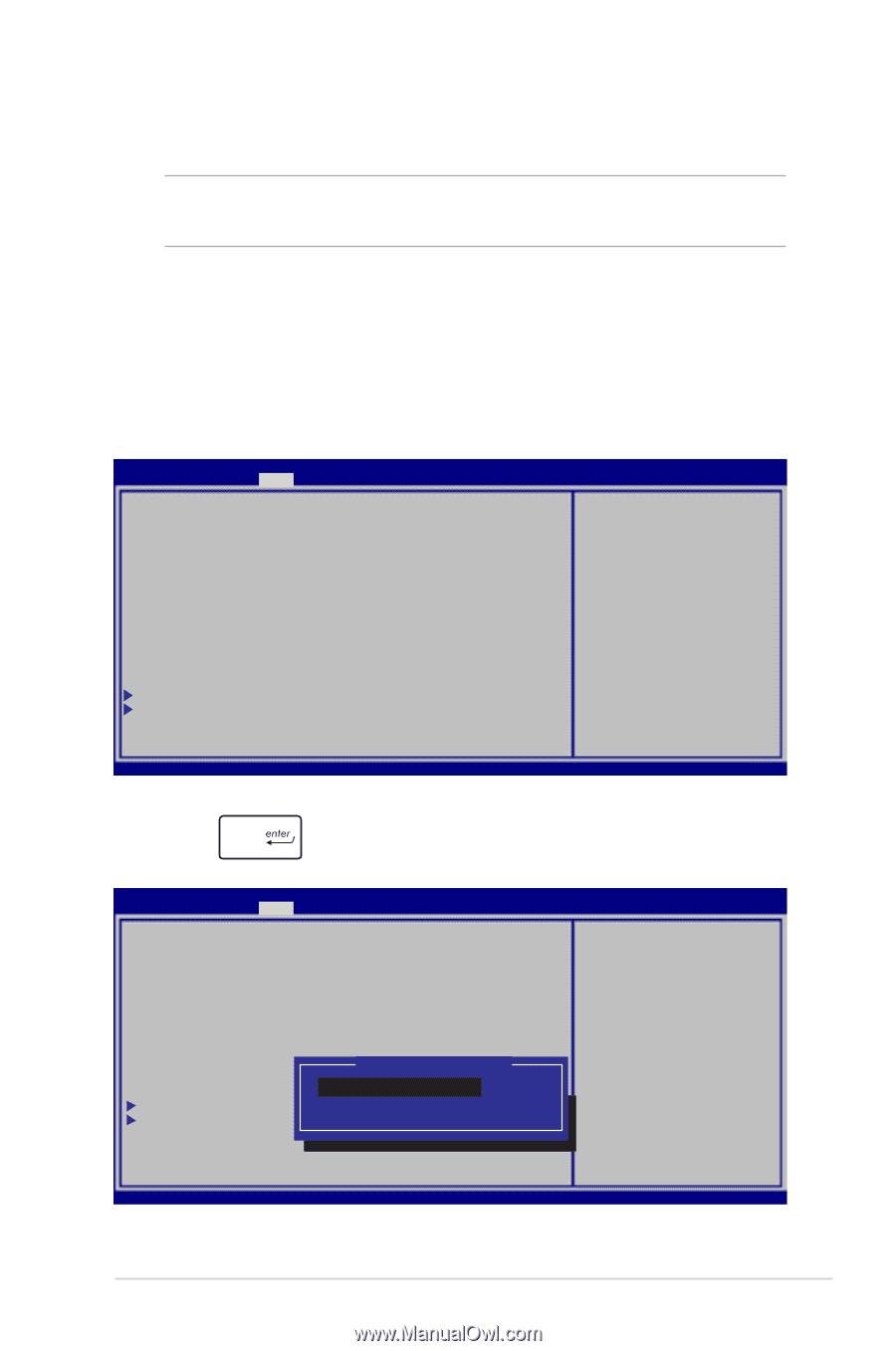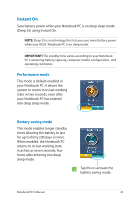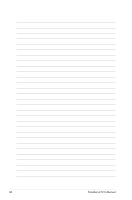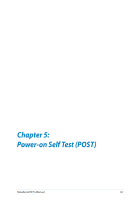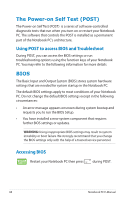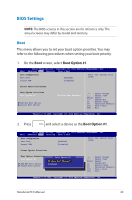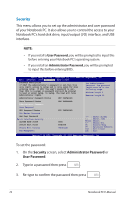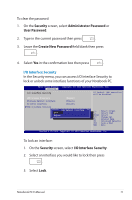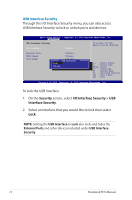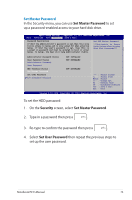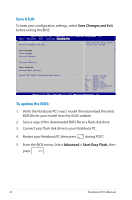Asus F402CA User's Manual for English Edition - Page 69
BIOS Settings, This menu allows you to set your boot option priorities. You may - driver
 |
View all Asus F402CA manuals
Add to My Manuals
Save this manual to your list of manuals |
Page 69 highlights
BIOS Settings NOTE: The BIOS screens in this section are for reference only. The actual screens may differ by model and territory. Boot This menu allows you to set your boot option priorities. You may refer to the following procedures when setting your boot priority. 1. On the Boot screen, select Boot Option #1. Aptio Setup Utility - Copyright (C) 2012 American Megatrends, Inc. Main Advanced Boot Security Save & Exit Boot Configuration Fast Boot Launch CSM [Enabled] [Disabled] Sets the system boot order Driver Option Priorities Boot Option Priorities Boot Option #1 Add New Boot Option Delete Boot Option [Windows Boot Manager] →← : Select Screen ↑↓ : Select Item Enter: Select +/- : Change Opt. F1 : General Help F9 : Optimized Defaults F10 : Save & Exit ESC : Exit VVeerrssiioonn 22..1145..11221296.. CCooppyyrriigghhtt ((CC)) 22001112 AAmmeerriiccaann MMeeggaattrreennddss,, IInncc.. 2. Press and select a device as the Boot Option #1. Aptio Setup Utility - Copyright (C) 2012 American Megatrends, Inc. Main Advanced Boot Security Save & Exit Boot Configuration Fast Boot Launch CSM [Enabled] [Disabled] Sets the system boot order Driver Option Priorities Boot Option Priorities Boot Option #1 Add New Boot Option Delete Boot Option Boot Option #1 [Windows Boot Manager] Windows Boot Manager Disabled →← : Select Screen ↑↓ : Select Item Enter: Select +/- : Change Opt. F1 : General Help F9 : Optimized Defaults F10 : Save & Exit ESC : Exit VVeerrssiioonn 22..1145..11221296.. CCooppyyrriigghhtt ((CC)) 22001112 AAmmeerriiccaann MMeeggaattrreennddss,, IInncc.. Notebook PC E-Manual 69