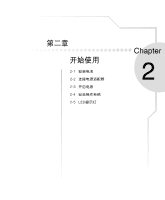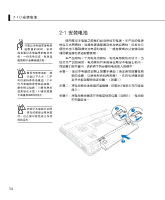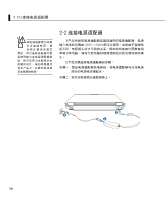Asus F9J F9 Hardware User''s Manual for English - Page 31
Center→ASUS Security Protect Manager,打開ASUS
 |
View all Asus F9J manuals
Add to My Manuals
Save this manual to your list of manuals |
Page 31 highlights
ASPM Windows ASUS Security Center"→"ASUS Security Protect Manager",打開"ASUS Security Protect Manager Windows 1. 在"ASUS Security Center 戶"。 2. 出現"ASUS Security Windows 31

第一章:認識您的電腦
²1
註冊指紋
使用指紋辨識功能之前,必須先註冊指紋,請參考以下步
驟︰(詳細使用方法請參考軟件之在線幫助)
從Windows桌面“開始”→“所有程序”→“ASUS Security
Center”→“ASUS Security Protect Manager”,打開“ASUS
Security Protect Manager”窗口。或是通過Windows桌面右下角
的任務欄上之
圖示,開啟相關功能。
1.
在“ASUS Security Center”主畫面上,點擊“註冊新帳
戶”。
2.
出現“ASUS Security註冊向導”,依據畫面提示,註冊
Windows的用戶帳戶及密碼。
用戶也可以直接於屏
幕右下角任務欄中的
ASPM 圖示上雙擊鼠
標右鍵,即可直接開啟軟件進
行指紋註冊與編輯。