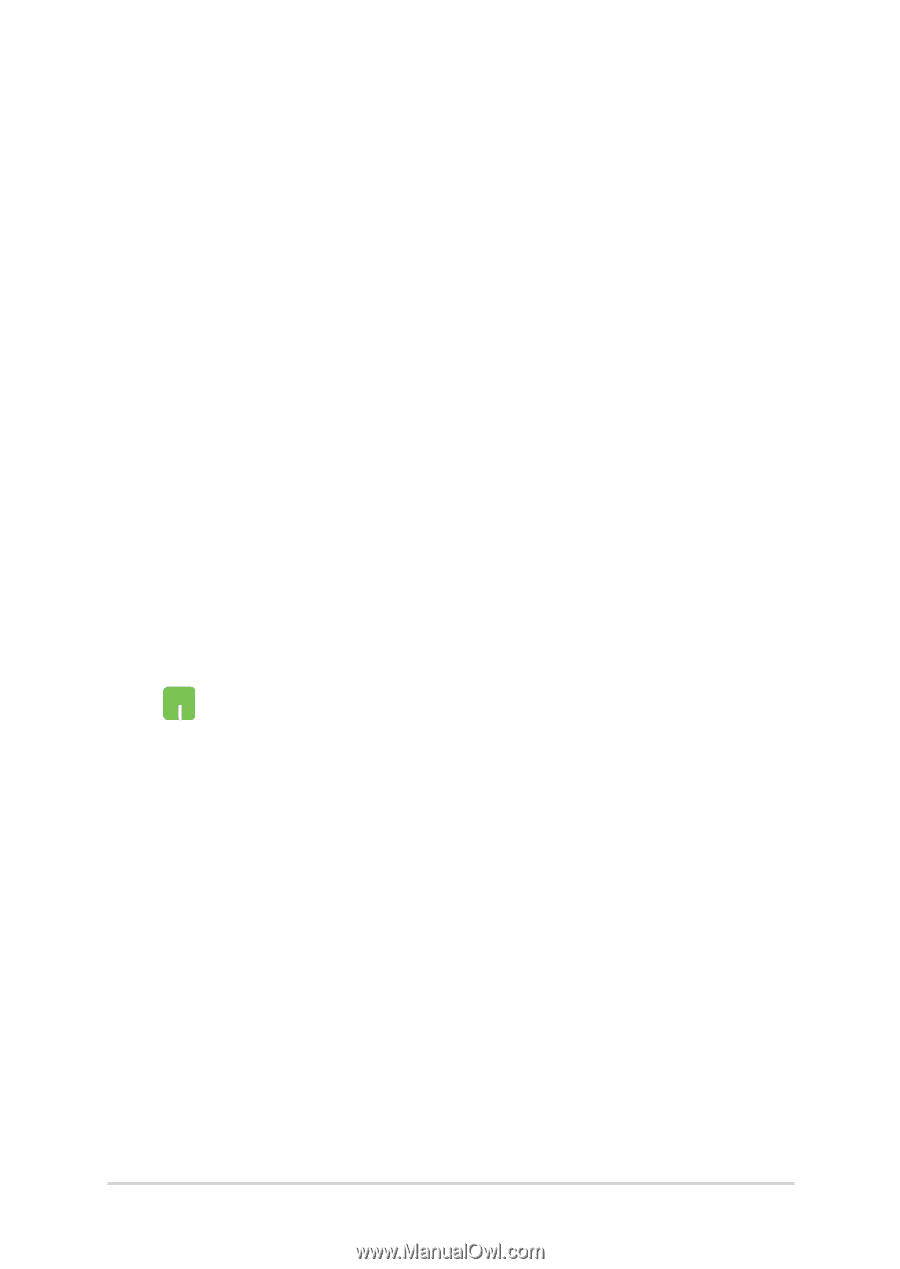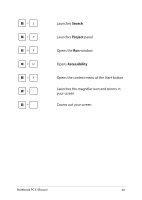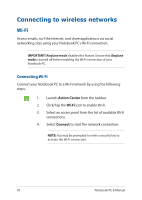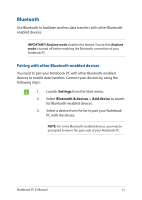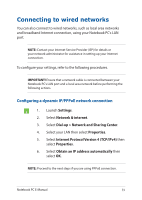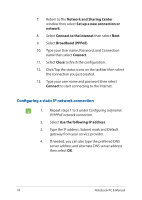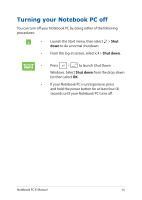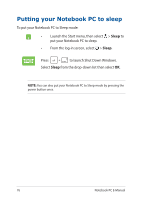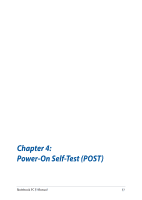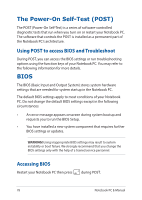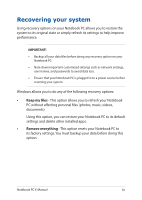Asus FX507ZR FX507ZFX707Z Users Manual - Page 74
Configuring a static IP network connection, Type your User name, Password, and Connection
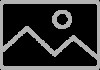 |
View all Asus FX507ZR manuals
Add to My Manuals
Save this manual to your list of manuals |
Page 74 highlights
7. Return to the Network and Sharing Center window then select Set up a new connection or network. 8. Select Connect to the Internet then select Next. 9. Select Broadband (PPPoE). 10. Type your User name, Password, and Connection name then select Connect. 11. Select Close to finish the configuration. 12. Click/Tap the status icons on the taskbar then select the connection you just created. 13. Type your user name and password then select Connect to start connecting to the Internet. Configuring a static IP network connection 1. Repeat steps 1 to 5 under Configuring a dynamic IP/PPPoE network connection. 2. Select Use the following IP address. 3. Type the IP address, Subnet mask and Default gateway from your service provider. 4. If needed, you can also type the preferred DNS server address and alternate DNS server address then select OK. 74 Notebook PC E-Manual