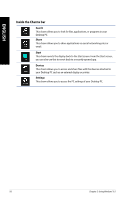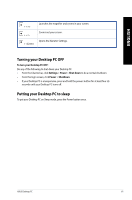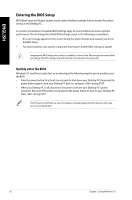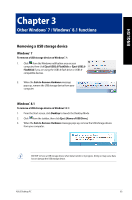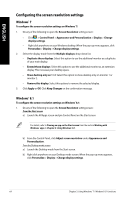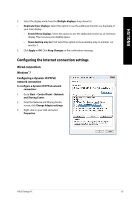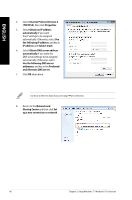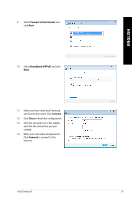Asus G10AJ User Guide - Page 62
Entering the BIOS Setup, Quickly enter the BIOS - bios update
 |
View all Asus G10AJ manuals
Add to My Manuals
Save this manual to your list of manuals |
Page 62 highlights
ENGLISH Entering the BIOS Setup BIOS (Basic Input and Output System) stores system hardware settings that are needed for system startup in the Desktop PC. In normal circumstances, the default BIOS settings apply to most conditions to ensure optimal performance. Do not change the default BIOS settings except in the following circumstances: • An error message appears on the screen during the system bootup and requests you to run the BIOS Setup. • You have installed a new system component that requires further BIOS settings or update. Inappropriate BIOS settings may result to instability or boot failure. We strongly recommend that you change the BIOS settings only with the help of a trained service personnel. Quickly enter the BIOS Windows® 8.1 boot time is quite fast, so we developed the following ways for you to quickly access the BIOS: • Press the power button for at least four seconds to shut down your Desktop PC, then press the power button again to turn your Desktop PC back on, and press during POST. • When your Desktop PC is off, disconnect the power cord from your Desktop PC's power connector. Reconnect the power cord and press the power button to turn on your Desktop PC. Press during POST. POST (Power-On Self Test) is a series of software controlled diagnostic tests that run when you turn on your Desktop PC. 62 Chapter 2: Using Windows® 8.1