Asus H170M-E D3 User Guide - Page 76
Boot Option Priorities, Boot Override
 |
View all Asus H170M-E D3 manuals
Add to My Manuals
Save this manual to your list of manuals |
Page 76 highlights
2.8.10 Boot Option Priorities These items specify the boot device priority sequence from the available devices. The number of device items that appears on the screen depends on the number of devices installed in the system. • To access Windows® OS in Safe Mode, press after POST (Windows® 8 not supported). • To select the boot device during system startup, press when ASUS Logo appears. 2.8.11 Boot Override These items displays the available devices. The number of device items that appears on the screen depends on the number of devices installed in the system. Click an item to start booting from the selected device. 2-42 Chapter 2: Getting started
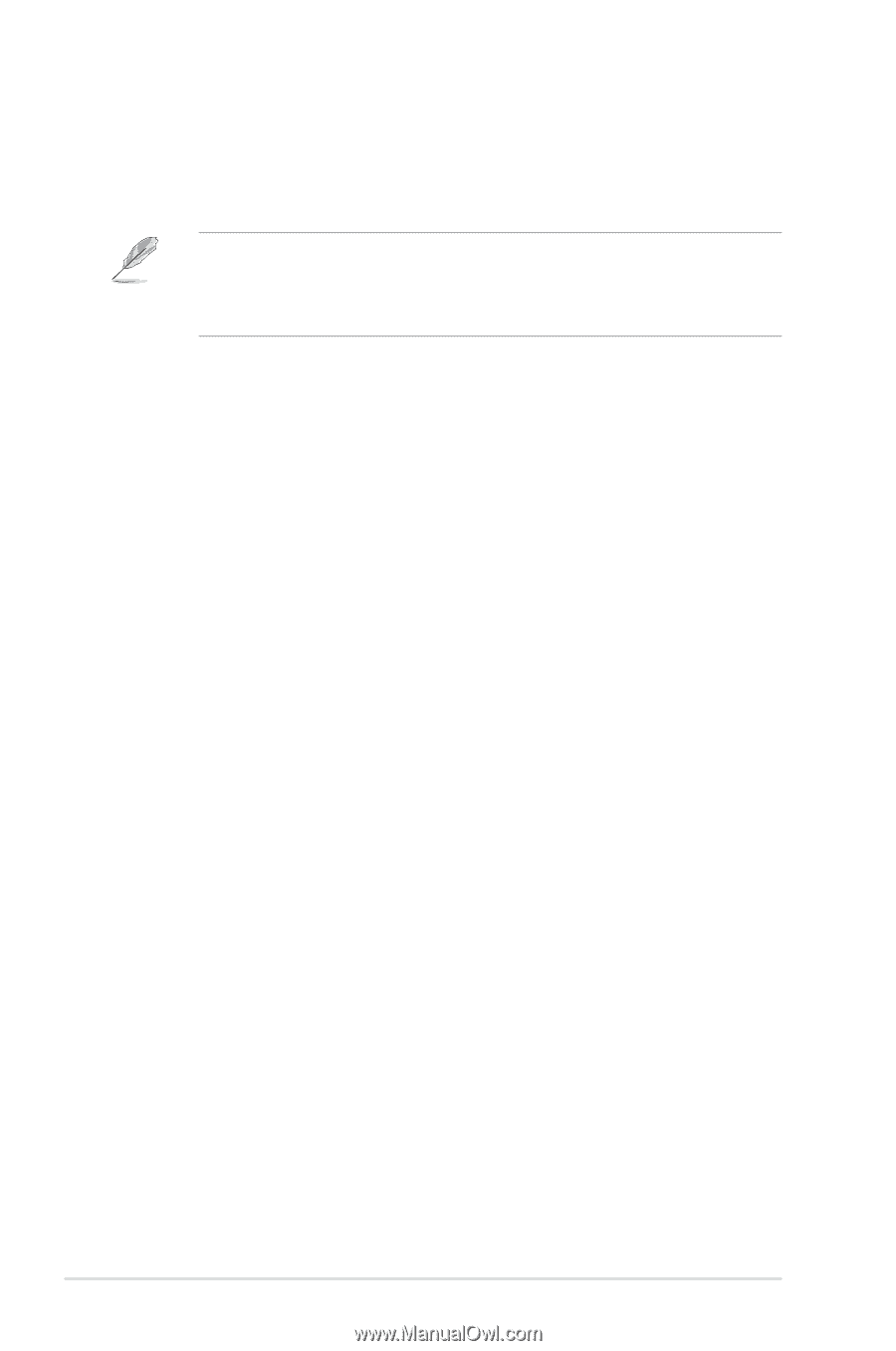
2.8.10
Boot Option Priorities
These items specify the boot device priority sequence from the available devices. The
number of device items that appears on the screen depends on the number of devices
installed in the system.
•
To access Windows
®
OS in Safe Mode, press <F8 > after POST (Windows
®
8 not
supported).
•
To select the boot device during system startup, press <F8> when ASUS Logo
appears.
2.8.11
Boot Override
These items displays the available devices. The number of device items that appears on
the screen depends on the number of devices installed in the system. Click an item to start
booting from the selected device.
2-42
Chapter 2: Getting started














