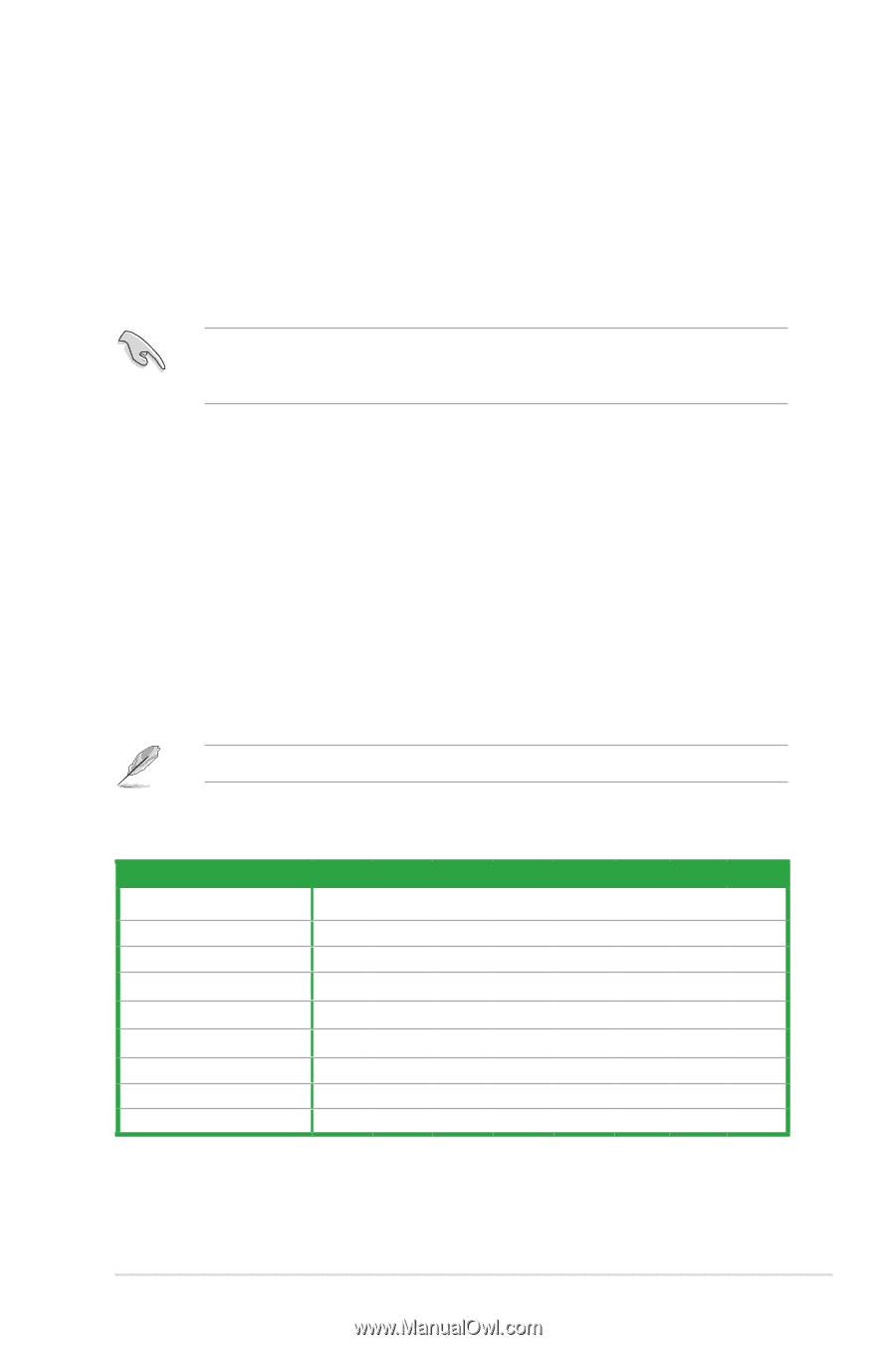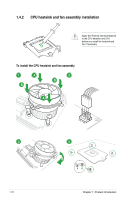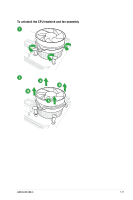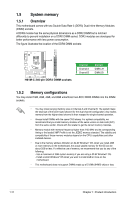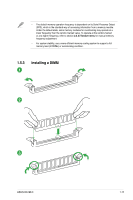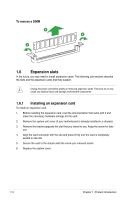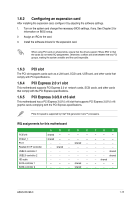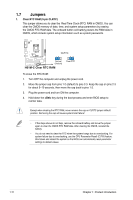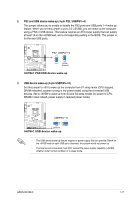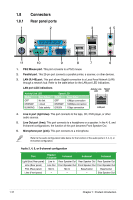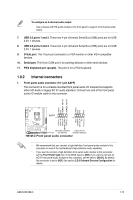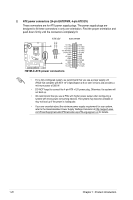Asus H61M-C H61M-C User's Manual - Page 27
Configuring an expansion card - specification
 |
View all Asus H61M-C manuals
Add to My Manuals
Save this manual to your list of manuals |
Page 27 highlights
1.6.2 Configuring an expansion card After installing the expansion card, configure it by adjusting the software settings. 1. Turn on the system and change the necessary BIOS settings, if any. See Chapter 2 for information on BIOS setup. 2. Assign an IRQ to the card. 3. Install the software drivers for the expansion card. When using PCI cards on shared slots, ensure that the drivers support "Share IRQ" or that the cards do not need IRQ assignments. Otherwise, conflicts will arise between the two PCI groups, making the system unstable and the card inoperable. 1.6.3 PCI slot The PCI slot supports cards such as a LAN card, SCSI card, USB card, and other cards that comply with PCI specifications. 1.6.4 PCI Express 2.0 x1 slot This motherboard supports PCI Express 2.0 x1 network cards, SCSI cards, and other cards that comply with the PCI Express specifications. 1.6.5 PCI Express 3.0/2.0 x16 slot This motherboard has a PCI Express 3.0/2.0 x16 slot that supports PCI Express 3.0/2.0 x16 graphic cards complying with the PCI Express specifications. PCIe 3.0 speed is supported by Intel® 3rd generation Core™ processors. IRQ assignments for this motherboard PCIEx16 PCIEx1_1 PCI 1 Realtek 8111F controller USB2.0 controller 1 USB2.0 controller 2 HD audio SATA controller 1 SATA controller 2 A B C D E shared - - - - shared - - - - - - - shared - - shared - - - - - - - - - - - - - - - - - - - - - shared - - - - shared - F G H - - - - - - - - - - - - - - shared - - shared - shared - - - - - - - ASUS H61M-C 1-15