Asus H81M-CS User Guide
Asus H81M-CS Manual
 |
View all Asus H81M-CS manuals
Add to My Manuals
Save this manual to your list of manuals |
Asus H81M-CS manual content summary:
- Asus H81M-CS | User Guide - Page 1
H81M-CS Motherboard - Asus H81M-CS | User Guide - Page 2
data, you may obtain it for a period of three years after our last shipment of the product, either (1) for free by downloading it from http://support.asus.com/download or (2) for the cost of reproduction and shipment, which is dependent on the preferred carrier and the location where you want to - Asus H81M-CS | User Guide - Page 3
this guide...iv Package contents...vi H81M-CS specifications summary vi Chapter 1: Product introduction 1.1 Before you proceed 1-1 1.2 Motherboard overview 1-1 1.3 Central Processing Unit (CPU 1-4 1.4 System memory 1-7 1.6 Headers...1-11 1.7 Connectors 1-12 1.9 Software support 1-20 - Asus H81M-CS | User Guide - Page 4
it may become wet. • Place the product on a stable surface. • If you encounter technical problems with the product, contact a qualified service technician or your retailer. About this guide This user guide contains the information you need when installing and configuring the motherboard. How this - Asus H81M-CS | User Guide - Page 5
ASUS websites The ASUS website provides updated information on ASUS hardware and software products. Refer to the ASUS contact Conventions used in this guide To ensure that you perform certain tasks properly, take note of the following symbols used throughout this manual. DANGER/WARNING: Information - Asus H81M-CS | User Guide - Page 6
Application DVD Documentation ASUS H81M-CS motherboard 2 x Serial ATA 6.0 Gb/s cables 1 x I/O Shield Support DVD User Guide If any of chipset, Intel® Rapid Start Technology can be configured only from the BIOS Setup program. ** These functions will work depending on the CPU installed. (continued - Asus H81M-CS | User Guide - Page 7
H81M-CS specifications summary LAN Audio USB ASUS unique features Realtek® RTL8111GR Gigabit LAN Controller Realtek® ALC887 8-Channel High Definition Audio CODEC - Supports Jack-Detection and Front Panel Jack-Retasking * Use a chassis with HD audio module in the front panel to support an 8-channel - Asus H81M-CS | User Guide - Page 8
H81M-CS specifications summary BIOS features Manageability Support DVD Operating System Support Form factor 64 Mb Flash ROM, UEFI AMI BIOS, PnP, DMI2.0, WfM2.0, SM BIOS 2.7, ACPI 2.0a, Multi-language BIOS, ASUS EZ Flash 2, ASUS CrashFree BIOS 3, My Favorites, Quick Note, Last Modified log, F12 - Asus H81M-CS | User Guide - Page 9
or in the bag that came with the component. • Before you install or remove any component, ensure that the ATX power supply is switched off or the power cord is detached from the power supply. Failure to do so may to the rear part of the chassis as indicated in the image below. ASUS H81M-CS 1-1 - Asus H81M-CS | User Guide - Page 10
1.2.2 Screw holes Place four screws into the holes indicated by circles to secure the motherboard to the chassis. Do not overtighten the screws! Doing so can damage the motherboard. Place this side towards the rear of the chassis H81M-CS 1-2 Chapter 1: Product introduction - Asus H81M-CS | User Guide - Page 11
Realtek® 8111GR PCIEX1_1 64Mb BIOS 10 ALC 887 CHASSIS H81M-CS 11 AAFP PCIEX16 13 12 1.2.4 Layout contents Connectors/Jumpers/Slots/LED 1. TPM header (20-1 pin TPM) 2. CPU and chassis fan connectors (4-pin CPU_FAN, 4-pin CHA_FAN) 3. ATX 1-14 ASUS H81M-CS 1-3 - Asus H81M-CS | User Guide - Page 12
/ Core™ i5 / Core™ i3, Pentium® and Celeron® processors. H81M-CS H81M-CS CPU socket LGA1150 Unplug all power cables before installing the CPU. • Upon transit-related. • Keep the cap after installing the motherboard. ASUS will process Return Merchandise Authorization (RMA) requests only if the - Asus H81M-CS | User Guide - Page 13
2 3 4 C 5 A B 1.3.2 CPU heatsink and fan assembly installation Apply the Thermal Interface Material to the CPU heatsink and CPU before you install the heatsink and fan if necessary. ASUS H81M-CS 1-5 - Asus H81M-CS | User Guide - Page 14
To install the CPU heatsink and fan assembly 1 A B 2 B A 3 4 To uninstall the CPU heatsink and fan assembly 1 2 A B B A 1-6 Chapter 1: Product introduction - Asus H81M-CS | User Guide - Page 15
get the correct memory modules. • Due to the memory address limitation on 32-bit Windows® OS, when you install 4GB or more memory on the motherboard, the actual can be supported with 8GB or above DIMMs. ASUS will update the memory QVL once the DIMMs are available in the market. ASUS H81M-CS 1-7 - Asus H81M-CS | User Guide - Page 16
than the vendor-marked value. • For system stability, use a more efficient memory cooling system to support a full memory load (2 DIMMs) or overclocking condition. • Refer to www.asus.com for the latest Memory QVL (Qualified Vendors List) 1.4.3 Installing a DIMM 1 2 3 1-8 Chapter 1: Product - Asus H81M-CS | User Guide - Page 17
software drivers for the expansion card. When using PCI cards on shared slots, ensure that the drivers support "Share IRQ" or that the cards do not need IRQ assignments. Otherwise, conflicts will arise between the two PCI groups, making the system unstable and the card inoperable. ASUS H81M-CS 1-9 - Asus H81M-CS | User Guide - Page 18
specifications. 1.5.4 PCI Express x16 slot This motherboard supports one PCI Express x16 graphics card that complies with the PCI Express specifications. IRQ assignments for this motherboard A B C D E F G H LAN - - shared - - - - - PCIE x16 shared - - - - - - PCIE x1_1 - Asus H81M-CS | User Guide - Page 19
system hangs due to overclocking. For system failure due to overclocking, use the CPU Parameter Recall (C.P.R.) feature. Shut down and reboot the system, then the BIOS automatically resets parameter settings to default values. ASUS H81M-CS 1-11 - Asus H81M-CS | User Guide - Page 20
limitations, USB 3.0 devices can only be used under a Windows® OS environment and after USB 3.0 driver installation. • The plugged USB 3.0 device may run on Local Area Network (LAN) through a network hub. Refer to the table below for the LAN port LED indications. LAN port LED indications - Asus H81M-CS | User Guide - Page 21
a 7.1-channel audio output: Use a chassis with HD audio module in the front panel to support a 7.1-channel audio output. Audio 2.1, 4.1, 5.1 or 7.1-channel configuration Port Light Blue (Rear USB 2.0/1.1 devices. 9. PS/2 keyboard port (purple). This port is for a PS/2 keyboard. ASUS H81M-CS 1-13 - Asus H81M-CS | User Guide - Page 22
supports either HD Audio or legacy AC`97 audio standard. Connect one end of the front panel audio I/O module cable to this connector. AGND NC SENSE1_RETUR SENSE2_RETUR AGND NC NC NC AAFP PIN 1 PIN 1 MIC2 MICPWR Line out_R NC Line out_L PORT1 L PORT1 R PORT2 R SENSE_SEND PORT2 L H81M-CS BIOS - Asus H81M-CS | User Guide - Page 23
connector supports a CPU fan of maximum 1A (12 W) fan power. Only the 4-pin CPU fan support the ASUS supports up to 480Mbps connection speed. USB56 USB910 USB+5V USB_P5USB_P5+ GND NC USB+5V USB_P9USB_P9+ GND NC PIN 1 PIN 1 USB+5V USB_P6USB_P6+ GND USB+5V USB_P10USB_P10+ GND H81M-CS H81M-CS - Asus H81M-CS | User Guide - Page 24
the 4-pin ATX +12V power support.asus. com/PowerSupplyCalculator/PSCalculator.aspx?SLanguage=en-us for details. 6. Speaker connector (4-pin SPEAKER) The 4-pin connector is for the chassis-mounted system warning speaker. The speaker allows you to hear system beeps and warnings. SPEAKER H81M-CS - Asus H81M-CS | User Guide - Page 25
Gb/s signal cables. SATA6G_1 GND RSATA_TXP1 RSATA_TXN1 GND RSATA_RXN1 RSATA_RXP1 GND H81M-CS SATA6G_2 GND RSATA_TXP2 RSATA_TXN2 GND RSATA_RXN2 RSATA_RXP2 GND H81M-CS SATA 6.0Gb/s connectors When using hot-plug and NCQ, set the SATA Mode Selection item in the BIOS to [AHCI]. ASUS H81M-CS 1-17 - Asus H81M-CS | User Guide - Page 26
to use the chassis intrusion detection feature. CHASSIS +5VSB_MB Chassis Signal GND H81M-CS PIN 1 H81M-CS Chassis intrusion connector 10. LPT connector (26-1 pin LPT) The LPT (Line Printing Terminal) connector supports devices such as a printer. LPT standardizes as IEEE 1284, which is the - Asus H81M-CS | User Guide - Page 27
connector supports several chassis-mounted functions. F_PANEL H81M-CS GND PWR PWR_LEDPWR_LED+ (NC) HWRST# Ground HDD_LEDHDD_LED+ PIN 1 H81M-CS up or flashes when data is read from or written to the HDD. • ATX power button/soft-off button (2-pin PWR_BTN) This connector is for the system power - Asus H81M-CS | User Guide - Page 28
This motherboard supports Windows® 7 (32bit/64bit) and Windows® 8 (32bit/64bit) and Windows® 8.1 ASUS motherboard. Click Drivers, Utilities, AHCI Driver, Manual, Contact and Specials tabs to display their respective menus. The following screen is for reference only. Click an icon to display Support - Asus H81M-CS | User Guide - Page 29
to automatically update your motherboard's driver, software and firmware Click to find and select the BIOS from file Click to select a boot logo Click to update the BIOS EZ Update requires an Internet connection either through a network or an ISP (Internet Service Provider). ASUS H81M-CS 2-1 - Asus H81M-CS | User Guide - Page 30
. Before you start using this utility, download the latest BIOS file from the ASUS website at www.asus.com. To update the BIOS using EZ Flash 2: 1. Insert the USB flash disk that contains the latest BIOS file to the USB port. 2. Enter the Advanced Mode of the BIOS setup program. Go to the Tool menu - Asus H81M-CS | User Guide - Page 31
file in the removable device to H81MCS.CAP. • The BIOS file in the support DVD may not be the latest version. Download the latest BIOS file from the ASUS website at www.asus.com. Recovering the BIOS To recover the BIOS: 1. Turn on the system. 2. Insert the support DVD to the optical drive or the USB - Asus H81M-CS | User Guide - Page 32
file and BIOS Updater to the USB port. 2. Boot your computer then press to launch the select boot device screen. 3. When the select boot device screen appears, insert the Support DVD into the optical drive then select the optical drive as the boot device. Please select boot device: E1: ASUS DVD - Asus H81M-CS | User Guide - Page 33
the system while updating the BIOS to prevent system boot failure. Ensure to load the BIOS default settings to ensure system compatibility and stability. Select the Load Optimized Defaults item under the Exit BIOS menu. See Chapter 2 of your motherboard user guide for details. ASUS H81M-CS 2-5 - Asus H81M-CS | User Guide - Page 34
BIOS Setup program to update the BIOS or configure its parameters. The BIOS screens include navigation keys and brief online help to guide you in using the BIOS Setup program. Entering BIOS Setup at startup To enter BIOS Visit the ASUS website at www.asus.com to download the latest BIOS file for - Asus H81M-CS | User Guide - Page 35
access the Advanced Mode, click Advanced Mode(F7) or press . The default screen for entering the BIOS setup program can be changed. Refer to the Setup Mode item in section 2.7 Boot menu for details. Selects button is available only when the boot device is installed to the system. ASUS H81M-CS 2-7 - Asus H81M-CS | User Guide - Page 36
-users to configure the BIOS settings. The figure below shows an example of the Advanced Mode. Refer to the following sections for the detailed configurations. To access the EZ Mode, click Exit, then select ASUS EZ Mode. Back button Menu items Menu bar Submenu item Pop-up window General help - Asus H81M-CS | User Guide - Page 37
is your personal space where you can easily save and access your favorite BIOS items. Adding items to My Favorites To add frequently-used BIOS items to My Favorites: 1. Use the arrow keys to select an item Configuration items such as Memory SPD Information, system time and date ASUS H81M-CS 2-9 - Asus H81M-CS | User Guide - Page 38
, and allows you to set the system date, time, language, and security settings. • If you have forgotten your BIOS password, erase the CMOS Real Time Clock (RTC) RAM to clear the BIOS password. See section 1.6 Jumpers for information on how to erase the RTC RAM. • The Administrator or User Password - Asus H81M-CS | User Guide - Page 39
configuration options for this section vary depending on the CPU and DIMM model you installed on the motherboard. Scroll down to display the following items: ASUS H81M-CS 2-11 - Asus H81M-CS | User Guide - Page 40
2.6 Advanced menu The Advanced menu items allow you to change the settings for the CPU and other system devices. Be cautious when changing the settings of the Advanced menu items. Incorrect field values can cause the system to malfunction. 2-12 Chapter 2: Getting started - Asus H81M-CS | User Guide - Page 41
2.7 Monitor menu The Monitor menu displays the system temperature/power status, and allows you to change the fan settings. Scroll down to display the following items: ASUS H81M-CS 2-13 - Asus H81M-CS | User Guide - Page 42
2.8 Boot menu The Boot menu items allow you to change the system boot options. Scroll down to display the following items: 2-14 Chapter 2: Getting started - Asus H81M-CS | User Guide - Page 43
item then press to display the submenu. 2.10 Exit menu The Exit menu items allow you to load the optimal default values for the BIOS items, and save or discard your changes to the BIOS items. You can access the EZ Mode from the Exit menu. ASUS H81M-CS 2-15 - Asus H81M-CS | User Guide - Page 44
2-16 Chapter 2: Getting started - Asus H81M-CS | User Guide - Page 45
radio frequency energy and, if not installed and used in accordance with manufacturer's instructions, may cause harmful interference to radio communications. However, there is no guarantee that y compris celles susceptibles de provoquer un fonctionnement non souhaité de l'appareil. ASUS H81M-CS A-1 - Asus H81M-CS | User Guide - Page 46
interference. Install and use the equipment according to the instruction manual. KC: Korea Warning Statement REACH Complying with the REACH the battery should not be placed in municipal waste. ASUS Recycling/Takeback Services ASUS recycling and takeback programs come from our commitment to the - Asus H81M-CS | User Guide - Page 47
Harkort Str. 21-23, D-40880 Ratingen, Germany Fax +49-2102-959931 Web site http://www.asus.com/de Online contact http://eu-rma.asus.com/sales Technical Support Telephone +49-2102-5789555 Support Fax +49-2102-959911 Online support http://www.asus.com/de/support/ ASUS H81M-CS A-3 - Asus H81M-CS | User Guide - Page 48
apparatus: ASUSTeK COMPUTER INC. 4F, No. 150, LI-TE Rd., PEITOU, TAIPEI 112, TAIWAN ASUS COMPUTER GmbH HARKORT STR. 21-23, 40880 RATINGEN GERMANY Product name : Motherboard Model name : H81M-CS conform with the essential requirements of the following directives: 2004/108/EC-EMC Directive EN
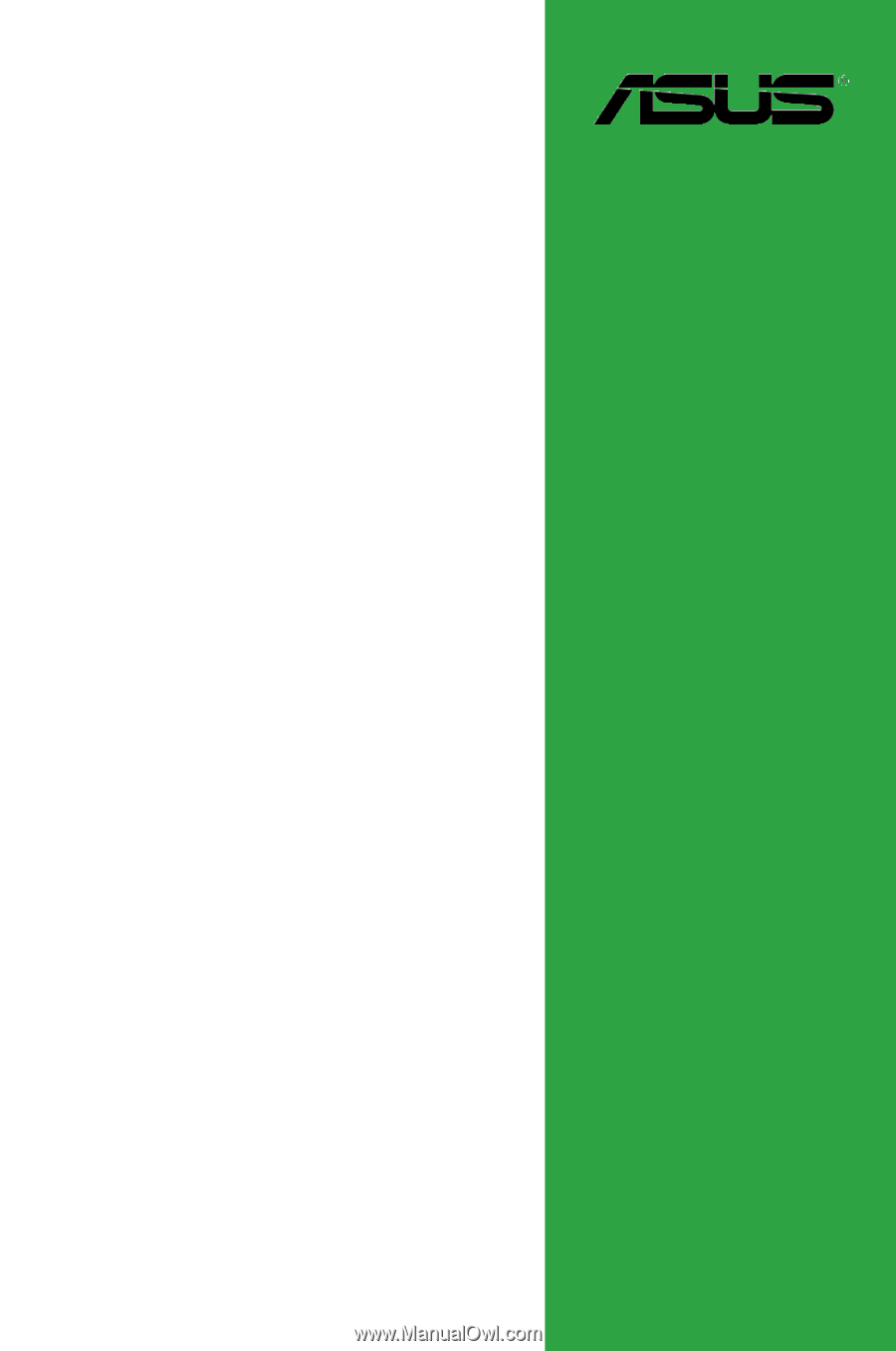
Motherboard
H81M-CS









