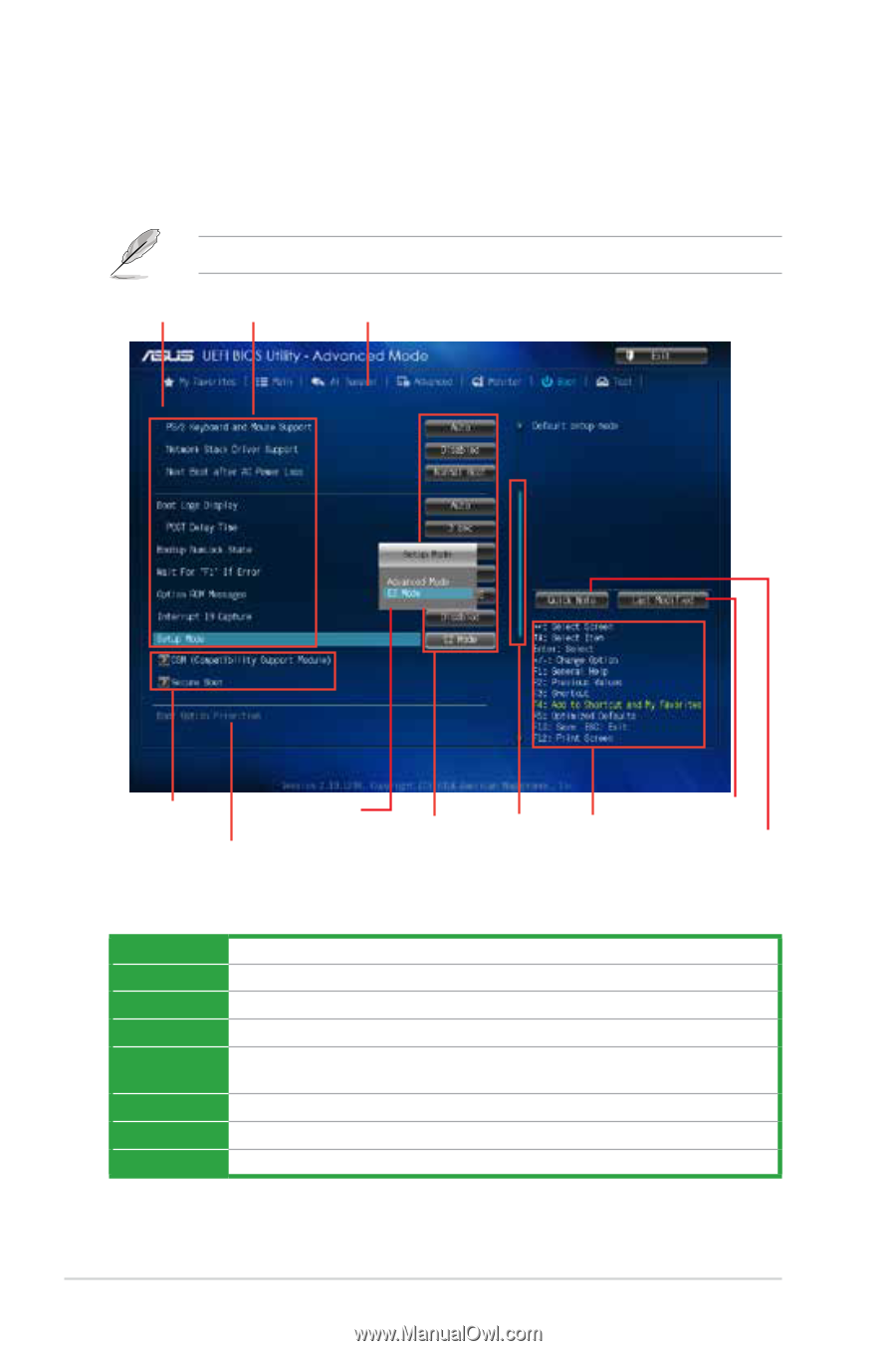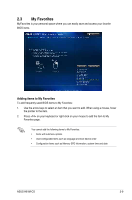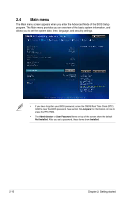Asus H81M-CS User Guide - Page 36
Advanced Mode, Menu bar, My Favorites, Ai Tweaker, Advanced, Monitor
 |
View all Asus H81M-CS manuals
Add to My Manuals
Save this manual to your list of manuals |
Page 36 highlights
Advanced Mode The Advanced Mode provides advanced options for experienced end-users to configure the BIOS settings. The figure below shows an example of the Advanced Mode. Refer to the following sections for the detailed configurations. To access the EZ Mode, click Exit, then select ASUS EZ Mode. Back button Menu items Menu bar Submenu item Pop-up window General help Configuration Scroll bar Navigation keys fields Menu bar The menu bar on top of the screen has the following main items: Last modified settings Quick note My Favorites Main Ai Tweaker Advanced Monitor Boot Tool Exit For saving the frequently-used system settings and configuration For changing the basic system configuration For changing the overclocking settings For changing the advanced system settings For displaying the system temperature, power status, and changing the fan settings For changing the system boot configuration For configuring options for special functions For selecting the exit options and loading default settings 2-8 Chapter 2: Getting started