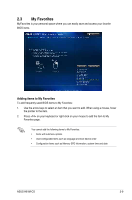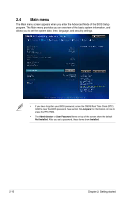Asus H81M-CS User Guide - Page 33
Load Optimized Defaults
 |
View all Asus H81M-CS manuals
Add to My Manuals
Save this manual to your list of manuals |
Page 33 highlights
Drives panel ASUSTeK BIOS Updater for DOS V1.30 [2014/01/01] Current ROM BOARD: H81M-CS VER: 0302 (H :00 B :00) DATE: 07/15/2014 PATH: C:\ Update ROM BOARD: Unknown VER: Unknown DATE: Unknown C: FORMAN~1 D: H81MCS.CAP 8390656 2014-07-15 21:14:34 Files panel Note [Enter] Select or Load [Up/Down/Home/End] Move [Tab] Switch [Esc] Exit [V] Drive Info 3. Press to switch from Drives panel to Files panel then press keys to select the BIOS file and press . 4. After the BIOS Updater checks the selected BIOS file, select Yes to confirm the BIOS update. Are you sure you want to update the BIOS? Yes No The BIOS Backup feature is not supported due to security regulations. 5. Select Yes then press . When BIOS update is done, press to exit BIOS Updater. 6. Restart your computer. DO NOT shut down or reset the system while updating the BIOS to prevent system boot failure. Ensure to load the BIOS default settings to ensure system compatibility and stability. Select the Load Optimized Defaults item under the Exit BIOS menu. See Chapter 2 of your motherboard user guide for details. ASUS H81M-CS 2-5