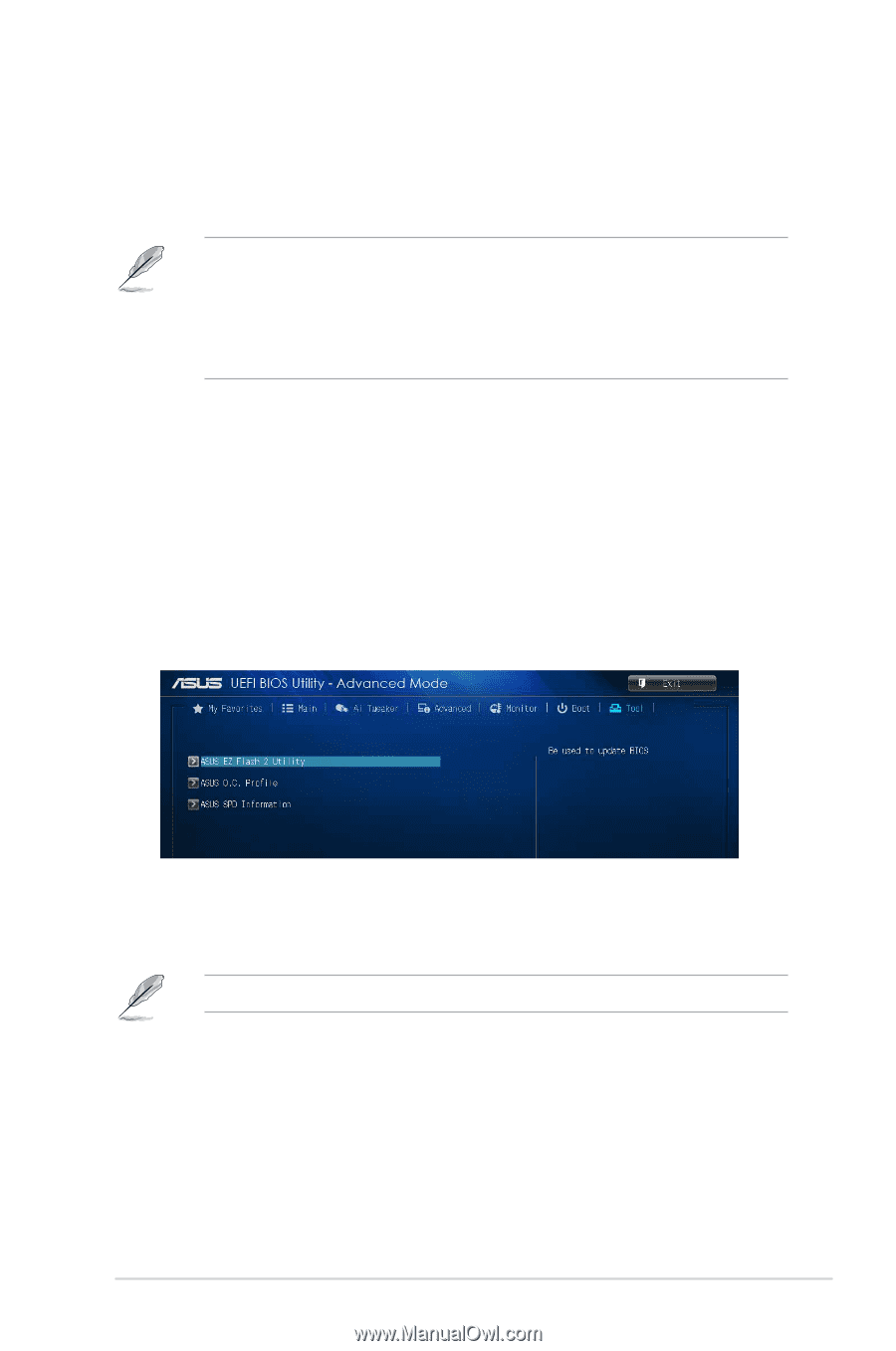Asus H81M-CT User Guide - Page 55
Tools menu, Boot Option Priorities, Boot Override, ASUS EZ Flash 2 Utility
 |
View all Asus H81M-CT manuals
Add to My Manuals
Save this manual to your list of manuals |
Page 55 highlights
2.8.8 Boot Option Priorities These items specify the boot device priority sequence from the available devices. The number of device items that appears on the screen depends on the number of devices installed in the system. • To select the boot device during system startup, press when ASUS Logo appears. • To access Windows OS in Safe Mode, do any of the following: • Press when ASUS Logo appears. • Press after POST. 2.8.9 Boot Override These items displays the available devices. The number of device items that appears on the screen depends on the number of devices installed in the system. Click an item to start booting from the selected device. 2.9 Tools menu The Tools menu items allow you to configure options for special functions. Select an item then press to display the submenu. 2.9.1 ASUS EZ Flash 2 Utility Allows you to run ASUS EZ Flash 2. Press [Enter] to launch the ASUS EZ Flash 2 screen. For more details, see section 2.1.2 ASUS EZ Flash 2. ASUS H81M-CT 2-27