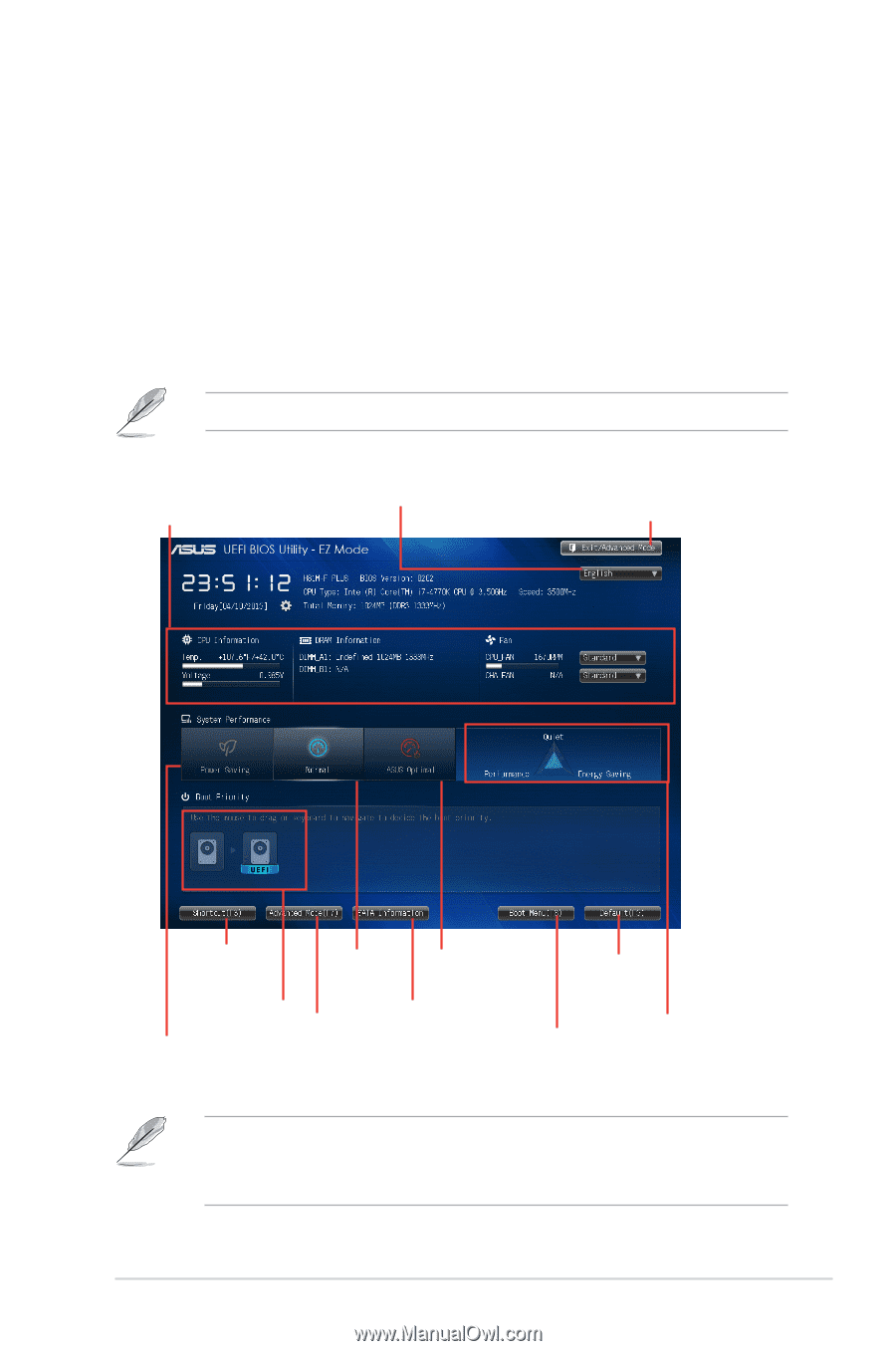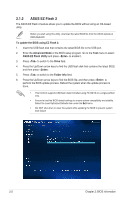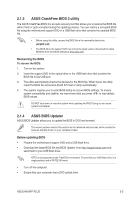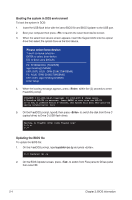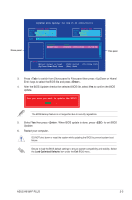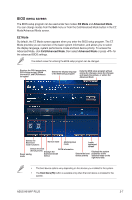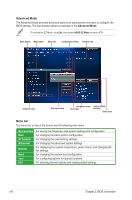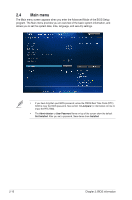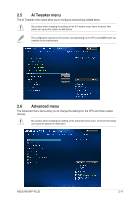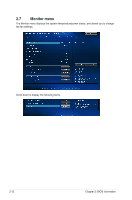Asus H81M-F PLUS User Guide - Page 33
BIOS menu screen, EZ Mode
 |
View all Asus H81M-F PLUS manuals
Add to My Manuals
Save this manual to your list of manuals |
Page 33 highlights
BIOS menu screen The BIOS setup program can be used under two modes: EZ Mode and Advanced Mode. You can change modes from the Exit menu or from the Exit/Advanced Mode button in the EZ Mode/Advanced Mode screen. EZ Mode By default, the EZ Mode screen appears when you enter the BIOS setup program. The EZ Mode provides you an overview of the basic system information, and allows you to select the display language, system performance mode and boot device priority. To access the Advanced Mode, click Exit/Advanced Mode, then select Advanced Mode or press for the advanced BIOS settings. The default screen for entering the BIOS setup program can be changed. Displays the CPU temperature, CPU voltage output, DRAM information, and CPU/chassis fan speed Selects the display language of the BIOS setup program Exits the BIOS setup program without saving the changes, saves the changes and resets the system, or enters the Advanced Mode Selects the Advanced mode functions Normal mode ASUS Optimal mode Loads optimized default Selects the boot device priority Displays the SATA information Power saving mode Advanced mode menus Selects the boot device priority Displays the system properties of the selected mode on the right hand side • The boot device options vary depending on the devices you installed to the system. • The Boot Menu(F8) button is available only when the boot device is installed to the system. ASUS H81M-F PLUS 2-7