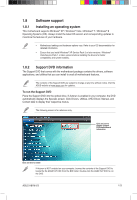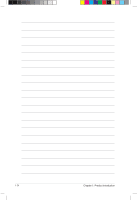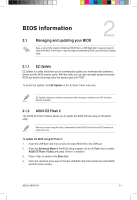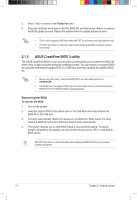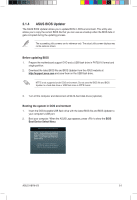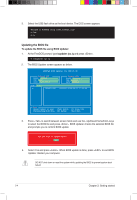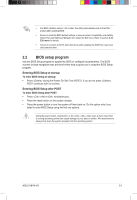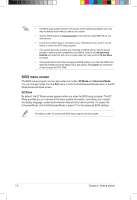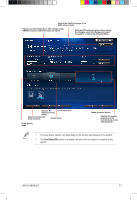Asus H81M-V3 User Guide - Page 36
Updating the BIOS file
 |
View all Asus H81M-V3 manuals
Add to My Manuals
Save this manual to your list of manuals |
Page 36 highlights
3. Select the USB flash drive as the boot device. The DOS screen appears. Updating the BIOS file To update the BIOS file using BIOS Updater: 1. At the FreeDOS prompt, type bupdater /pc /g and press . 2. The BIOS Updater screen appears as below. ASUSTek BIOS Updater for DOS V1.30 BOARD: H81M-V3 VER: 0316 DATE: 04/11/2014 A:\ H81MV3.CAP 8390656 2014-04-11 17:30:48 3. Press to switch between screen fields and use the keys to select the BIOS file and press . BIOS Updater checks the selected BIOS file and prompts you to confirm BIOS update. 4. Select Yes and press . When BIOS update is done, press to exit BIOS Updater. Restart your computer. DO NOT shut down or reset the system while updating the BIOS to prevent system boot failure! 2-4 Chapter 2: Getting started