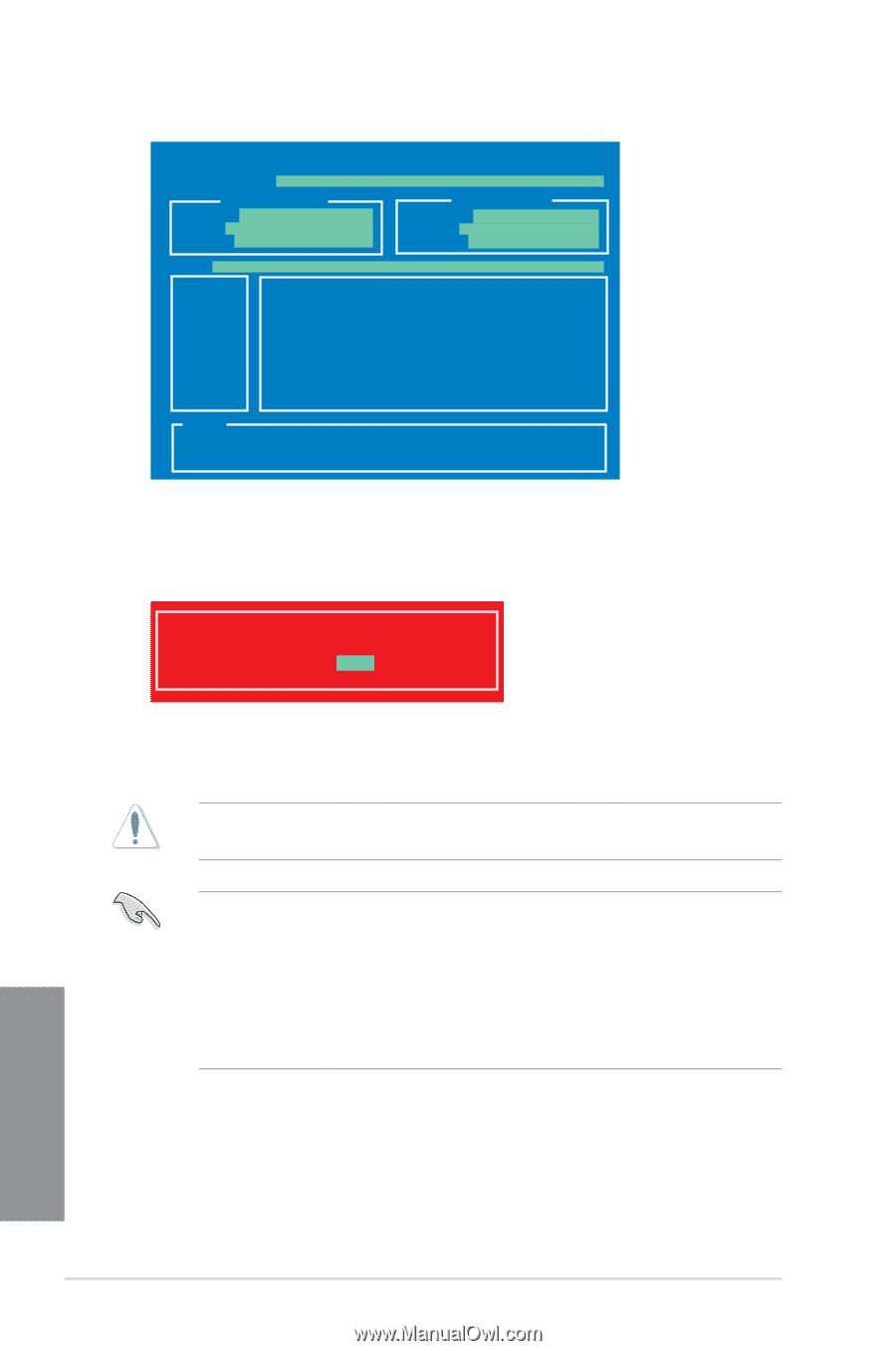Asus H87M-PLUS H87M-PLUS User's Manual - Page 102
Load Optimized Defaults
 |
View all Asus H87M-PLUS manuals
Add to My Manuals
Save this manual to your list of manuals |
Page 102 highlights
2. The BIOS Updater screen appears as below. ASUSTek BIOS Updater for DOS V1.30 [2012/12/22] FLASH TYPE: MX1C 25L1065A Current ROM BOARD:H87M-PLUS VER: 0223 DATE: 02/26/2013 Update ROM BOARD: UNKNOWN VER: UNKNOWN DATE: UNKNOWN PATH: A:\ A: H87MPL.CAP 2097152 2013-03-29 17:30:48 Note [Enter] Select or Load [Up/Down/Home/End] Move [Tab] Switch [B] Backup [V] Drive Info [Esc] Exit 3. Press to switch between screen fields and use the keys to select the BIOS file and press . BIOS Updater checks the selected BIOS file and prompts you to confirm BIOS update. Are you sure to update BIOS? Yes No 4. Select Yes and press . When BIOS update is done, press to exit BIOS Updater. Restart your computer. DO NOT shut down or reset the system while updating the BIOS to prevent system boot failure! • For BIOS Updater version 1.04 or later, the utility automatically exits to the DOS prompt after updating BIOS. • Ensure to load the BIOS default settings to ensure system compatibility and stability. Select the Load Optimized Defaults item under the Exit BIOS menu. See Chaper 3 of your motherboard user manual for details. • Ensure to connect all SATA hard disk drives after updating the BIOS file if you have disconnected them. Chapter 3 3-50 Chapter 3: BIOS setup