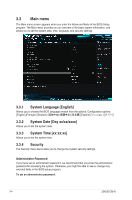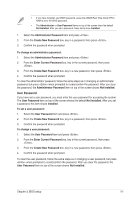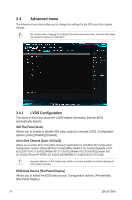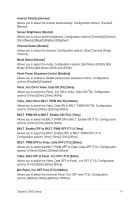Asus J3455I-CM-A users manual in English - Page 29
Menu bar
 |
View all Asus J3455I-CM-A manuals
Add to My Manuals
Save this manual to your list of manuals |
Page 29 highlights
Menu bar The menu bar on top of the screen has the following main items: My Favorites Main Advanced Monitor Boot Tool Exit For saving the frequently-used system settings and configuration For changing the basic system configuration For changing the advanced system settings For displaying the system temperature, power status, and changing the fan settings For changing the system boot configuration For configuring options for special functions For selecting the exit options and loading default settings To select an item on the menu bar, press the right or left arrow key on the keyboard until the desired item is highlighted. 3-2 J3455I-CM-A

J3455I-CM-A
3-2
Menu bar
The menu bar on top of the screen has the following main items:
My Favorites
For saving the frequently-used system settings and configuration
Main
For changing the basic system configuration
Advanced
For changing the advanced system settings
Monitor
For displaying the system temperature, power status, and changing the
fan settings
Boot
For changing the system boot configuration
Tool
For configuring options for special functions
Exit
For selecting the exit options and loading default settings
To select an item on the menu bar, press the right or left arrow key on the keyboard
until the desired item is highlighted.