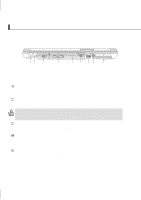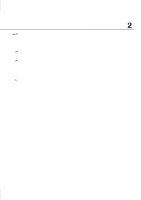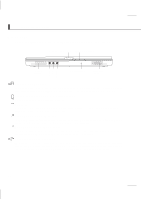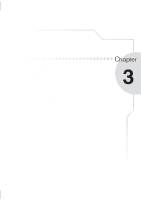Asus L1A L1A Hardware User's Manual for English (E774) - Page 19
Right Side
 |
View all Asus L1A manuals
Add to My Manuals
Save this manual to your list of manuals |
Page 19 highlights
Knowing the Parts Right Side Refer to the diagram below to identify the components on the right side of the Notebook PC. Optical Drive IEEE 1394 Port The following describes the components on the right side of the Notebook PC as shown by the illustration above. Optical Drive This Notebook PC comes in many models with three optical drives to choose from. Available configurations are CD-ROM, CD-RW, or DVD-ROM drive. The eject button is electronic and requires that the Notebook PC be turned ON for it to function. You can also eject the tray through any software CD/DVD player or by right clicking the CD icon in Windows™ "My Computer." The emergency eject (insert a straightened paper clip into the hole next to the eject button) is used to eject the tray in case the electronic eject does not work. Do not use this in place of the electronic eject or as a substitute to turning on the Notebook PC and using the electronic eject button. 1394 IEEE1394 Port Also known as iLINK (Sony) or FireWire (Apple). IEEE1394 is a high speed serial bus like SCSI but has simple connections and hot-plugging capabilities like USB. The interface IEEE1394 has a bandwidth of 100-400 Mbits/sec and can handle up to 63 units on the same bus. It is very likely that IEEE1394, together with USB, will replace Parallel, IDE, SCSI, and EIDE ports. IEEE1394 is also used in highend digital equipment and should be marked "DV" for Digital Video port. 19