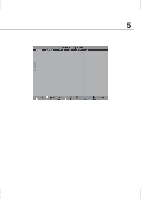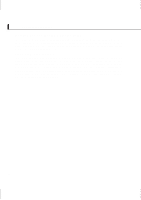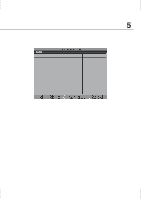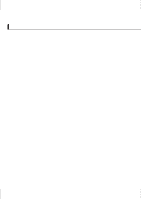Asus L1A L1A Hardware User's Manual for English (E774) - Page 68
Advanced Menu
 |
View all Asus L1A manuals
Add to My Manuals
Save this manual to your list of manuals |
Page 68 highlights
Configuring the BIOS Advanced Menu Selecting Advanced from the main menu bar display the Advanced menu as shown below. I/O Device Configuration LCD Expansion [Enabled] Internal Pointing Device [Enabled] Processor Serial Number [Enabled] Quick Power On Self Test [Enabled] PC Beep Sound Volume [Medium] CD/DVDROM Resuming Wait [Disabled] TV Type Select [US NTSC] Item Specific Help to go to the sub-menu. >I/O Device Configuration (described on next page) Pressing [Enter] when this field is highlighted calls up a sub-menu for configuring the Notebook PC's serial and parallel ports. LCD Expansion [Enabled] When running MS-DOS or DOS applications under Windows, the image on the computer display may not fill the entire display panel. To stretch the DOS image so that it fills the entire screen, set this function to enabled. Using this function will decrease the stretched image's resolution so it may appear slightly fuzzy. Set this field to disabled for normal display. The configuration options are: [Disabled] [Enabled]. Internal Pointing Device [Enabled] This allows you to turn ON or OFF the Notebook PC's built-in touchpad. Some external pointing devices have extra functions that may not function without turning OFF the Notebook PC's touchpad. The configuration options are: [Enabled] [Disabled] 68