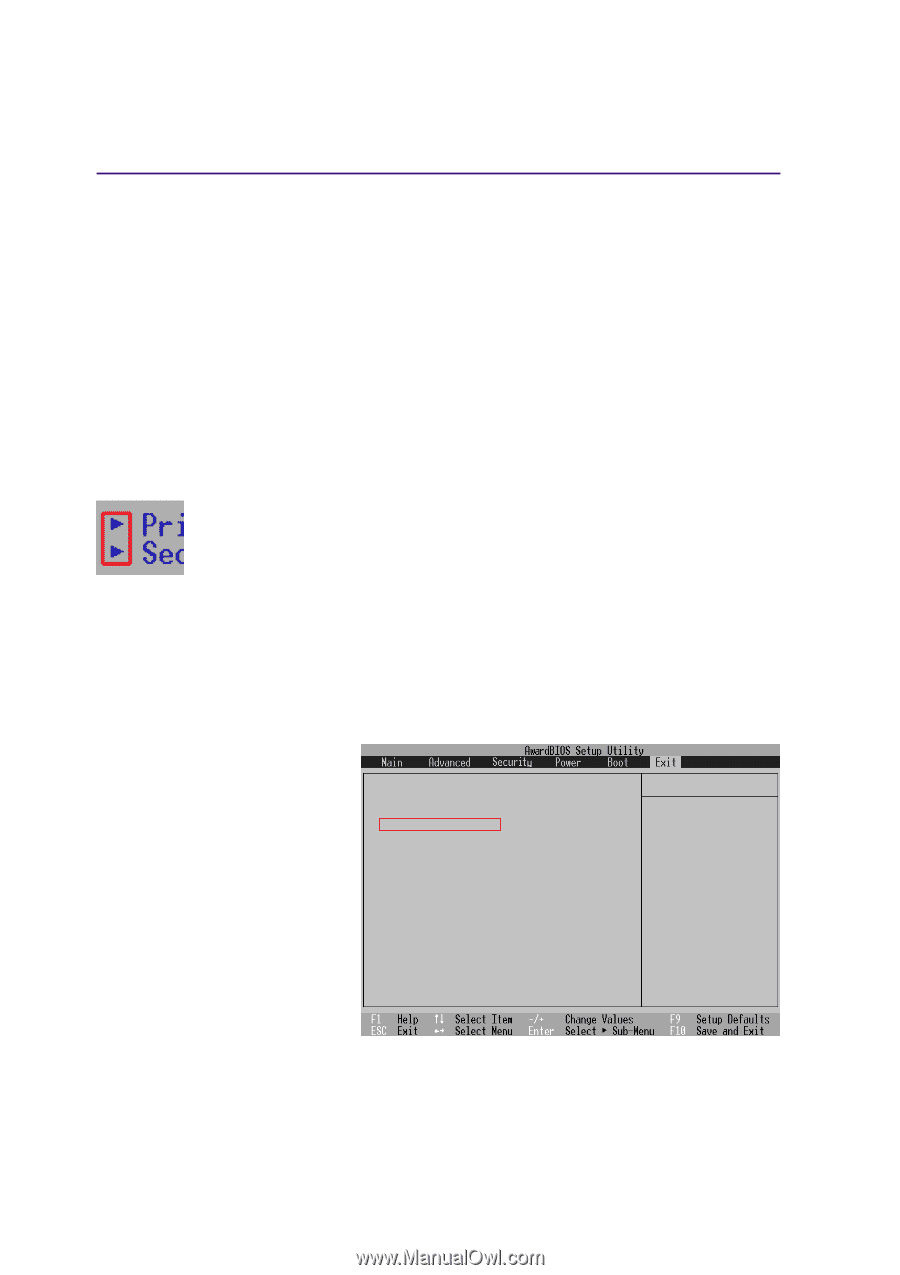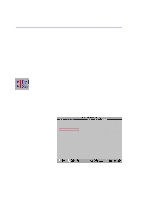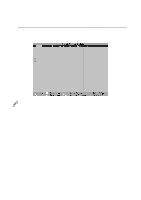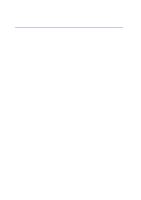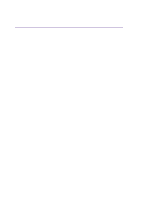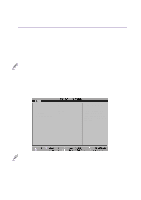Asus L2E L2E User Manual English Edition - Page 62
Configuring the BIOS, General Help, Scroll Bar, Sub-Menu, Resetting Your BIOS
 |
View all Asus L2E manuals
Add to My Manuals
Save this manual to your list of manuals |
Page 62 highlights
5 Configuring the BIOS General Help In addition to the Item Specific Help window, the BIOS setup program also provides a General Help screen. This screen can be called up from any menu by simply pressing [F1] or the [Alt] + [H] combination. The General Help screen lists the legend keys with their corresponding alternates and functions. Scroll Bar When a scroll bar appears to the right of a help window, it indicates that there is more information to be displayed that will not fit in the window. Use [PgUp] and [PgDn] or the up and down arrow keys to scroll through the entire help document. Press [Home] to display the first page, press [End] to go to the last page. To exit the help window, press [Enter] or [Esc]. Sub-Menu Note that a right pointer symbol (as shown in the left view) appears to the left of certain fields. This pointer indicates that a sub-menu can be launched from this field. A submenu contains additional options for a field parameter. To call up a sub-menu, simply move the highlight to the field and press [Enter]. The sub-menu will then immediately appear. Use the legend keys to enter values and move from field to field within a submenu just as you would within a menu. Use the [Esc] key to return to the main menu. Take some time to familiarize yourself with each of the legend keys and their corresponding functions. Practice navigating through the various menus and sub-menus. While moving around through the Setup program, note that explanations appear in the Item Specific Help window located to the right of each menu. This window displays the help text for the currently highlighted field. Resetting Your BIOS If you ever hear "resetting your BIOS", it entails pressing [F2] on bootup to enter BIOS setup and then selecting Load Setup Defaults on the "Exit" menu. Exit Saving Changes Exit Discarding Changes Load Setup Defaults Discard Changes Save Changes Item Specific Help Exit setup utility and save your changes to CMOS. 62