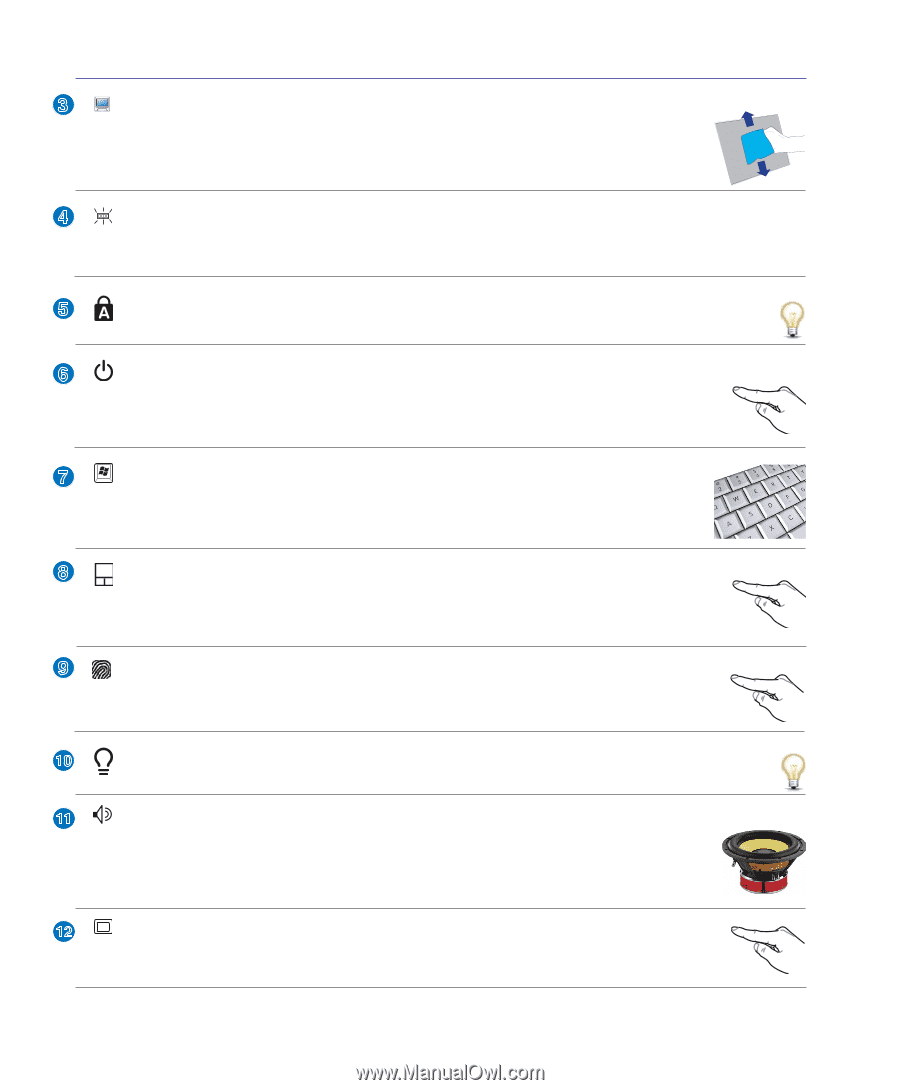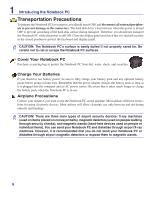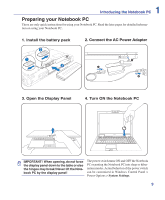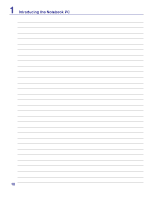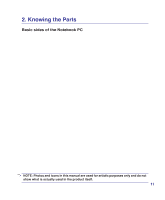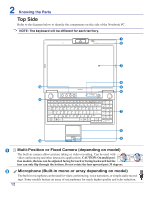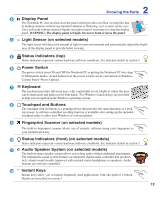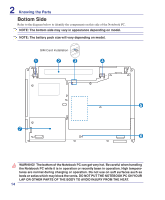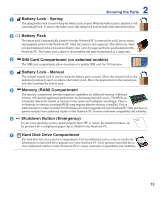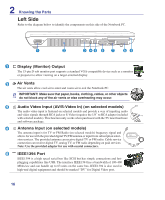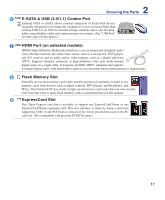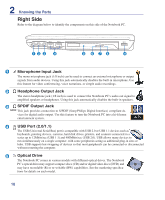Asus L50Vm User Manual - Page 13
Status Indicators top, Touchpad and Buttons
 |
View all Asus L50Vm manuals
Add to My Manuals
Save this manual to your list of manuals |
Page 13 highlights
2 Knowing the Parts 3 Display Panel The Notebook PC uses an ultra-clear flat panel which provides excellent viewing like that of desktop monitors without any harmful radiation or flickering, so it is easier on the eyes. Use a soft cloth without chemical liquids (use plain water if necessary) to clean the display panel. WARNING: The display panel is fragile. Do not to bend or press the panel. 4 Light Sensor (on selected models) The light sensor will detect the amount of light in your environment and automatically adjust the bright- ness of the display panel to provide better viewing. 5 Status Indicators (top) Status indicators represent various hardware/software conditions. See indicator details in section 3. 6 Power Switch The power switch turns ON and OFF the Notebook PC or putting the Notebook PC into sleep or hibernation modes. Actual behavior of the power switch can be customized in Windows Control Panel "Power Options." 7 Keyboard The keyboard provides full-sized keys with comfortable travel (depth at which the keys can be depressed) and palm rest for both hands. Two Windows function keys are provided to help ease navigation in the Windows operating system. 8 Touchpad and Buttons The touchpad with its buttons is a pointing device that provides the same functions as a desk- top mouse. A software-controlled scrolling function is available after setting up the included touchpad utility to allow easy Windows or web navigation. 9 Fingerprint Scanner (on selected models) The built-in fingerprint scanner allows use of security software using your fingerprint as your identification key. 10 Status Indicators (front) (on selected models) Status indicators represent various hardware/software conditions. See indicator details in section 3. 11 Audio Speaker System (on selected models) The built-in stereo speaker system allows you to hear audio without additional attachments. The multimedia sound system features an integrated digital audio controller that produces rich, vibrant sound (results improved with external stereo headphones or speakers). Audio features are software controlled. 12 Instant Keys Instant keys allow you to launch frequently used applications with one push of a button. Details are described in section 3. 13