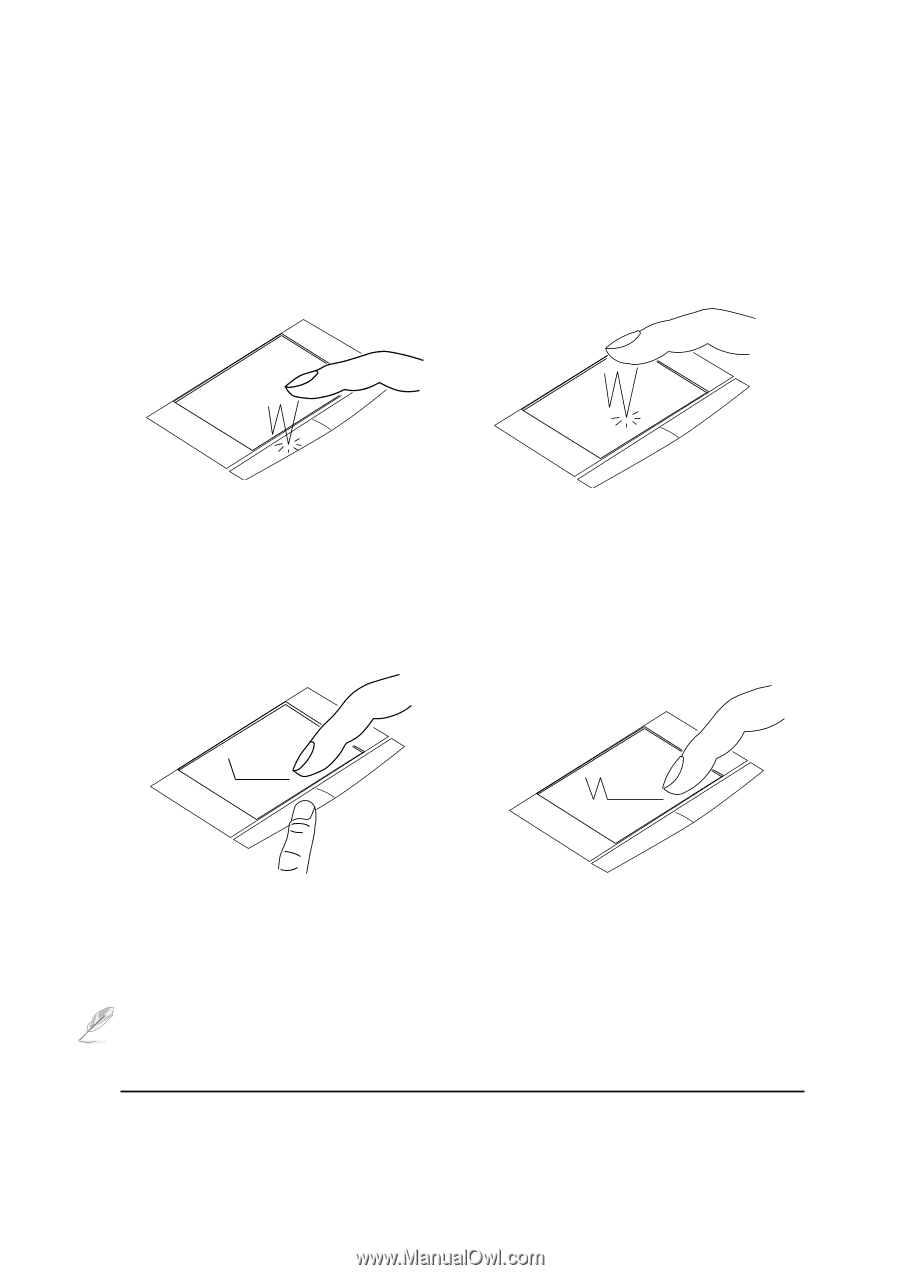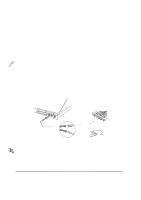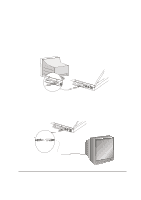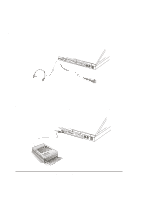Asus L84Ce L8400 Series User Manual (English Version) - Page 41
Using the Notebook PC
 |
View all Asus L84Ce manuals
Add to My Manuals
Save this manual to your list of manuals |
Page 41 highlights
Double-clicking/Double-tapping - This is a common skill for launching a program directly from the corresponding icon you select. Move the cursor over the icon you wish to execute, press the left button or tap the pad twice in rapid succession, and the system launches the corresponding program. If the interval between the clicks or taps is too long, the operation will not be executed. You can set the double-click speed using the Windows Control Panel "Mouse." The following two examples produce the same results. Double-Clicking (press the left button twice and release) Double-Tapping (lightly but rapidly strike the touchpad twice) Dragging - Dragging means to pick up an item and place it anywhere on the screen you wish. You can move the cursor over the item you select, and while keeping the left button depressed, moving the cursor to the desired location, then release the button. Or, you can simply double-tap on the item and hold while dragging the item with your fingertip. The following two examples produce the same results. Dragging-Clicking Dragging-Tapping (hold left button and slide finger on touchpad) (lightly strike the touchpad twice, sliding finger on touchpad during second strike) NOTE: A scrolling function is available after setting up the included touchpad utility to allow easy windows or web navigation. Basic functions can be adjusted in Windows control panel to allow comfortable clicking and tapping. 4. Using the Notebook PC 41