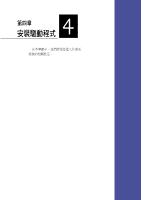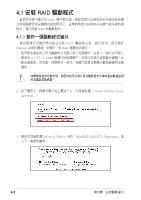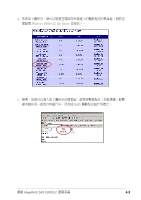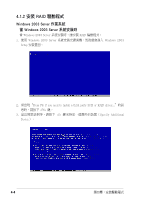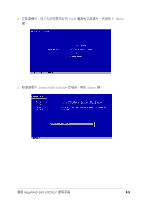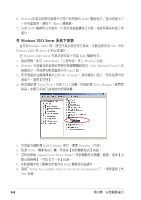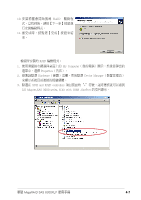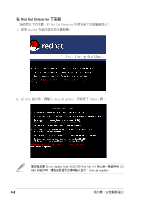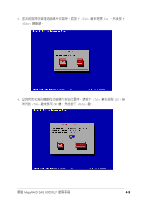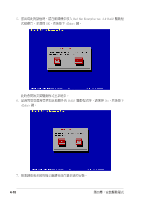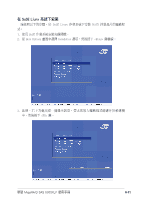Asus LSI 8300XLP User Manual - Page 58
在 Windows 2003 Server 系統下安裝
 |
View all Asus LSI 8300XLP manuals
Add to My Manuals
Save this manual to your list of manuals |
Page 58 highlights
6. Windows RAID Enter 7. 完成 RAID 在 Windows 2003 Server 當安裝Windows 2003 SCD 中的 Windows 2003 的 driver 在 Windows 2003 Server RAID 1 Administrator Windows 系統。 2. Windows New Hardware Found)的 Cancel 鈕。 3 My Computer 4 System Tools Drvice Manager(裝置管 5 RAID Controller Properties 6. 點選 Driver 7 Upgrade Device Driver Wizard 8 RAID 9. 選擇"Search for a suitable driver for my device (recommended Next 按鈕。 4-6
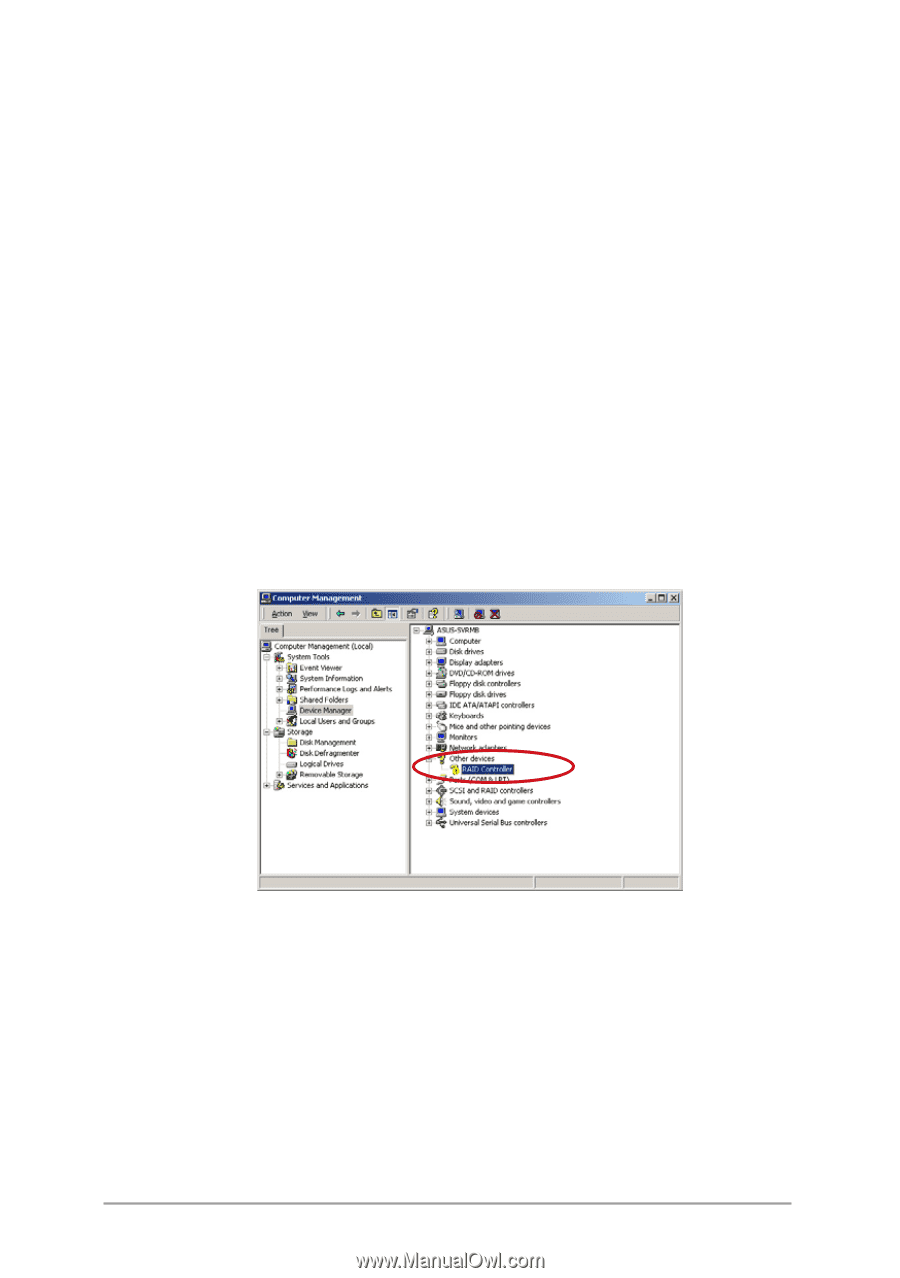
第四章:安裝驅動程式
4-6
6. Windows安裝系統將從磁碟片中拷貝所需要的 RAID 驅動程式。當出現提示下
一步的畫面時,請按下 <Enter> 鍵繼續。
7. 完成 RAID 驅動程式安裝後,作業系統會繼續進行安裝,請依照畫面的指示來
進行。
在 Windows 2003 Server 系統下安裝
當安裝Windows 2003 時,請在作業系統安裝完畢後,手動重新安裝 SCD 中的
Windows 2003 的 driver 以利正常運作。
在 Windows 2003 Server 作業系統安裝下安裝 RAID 驅動程式:
1. 重新開機,使用 Administrator(主管理者)登入 Windows 系統。
2. Windows 系統會自動偵測到需要安裝硬體驅動程式(New Hardware Found)的
視窗提示,然後請先點選畫面中的 Cancel 鈕。
3. 使用滑鼠按右鍵選擇桌面上的 My Computer(我的電腦)圖示,然後從彈出的
選單中,選擇【管理】。
4. 接著請點選 System Tools(系統工具)這欄,然後點選 Drvice Manager(裝置管
理員)來顯示系統目前連接的相關硬體。
5. 用滑鼠右鍵點選 RAID Controller 項目,選擇 Properties(內容)。
6. 點選 Driver(驅動程式)欄,然後按【更新驅動程式】按鈕。
7. 這時會開啟 Upgrade Device Driver Wizard(更新驅動程式精靈)視窗,選擇【自
動安裝精靈】,再按【下一步】按鈕。
8. 在軟碟機中放入剛剛您所製作的 RAID 驅動程式磁碟片。
9. 選擇”Search for a suitable driver for my device (recommended )”,再按畫面上的
Next 按鈕。